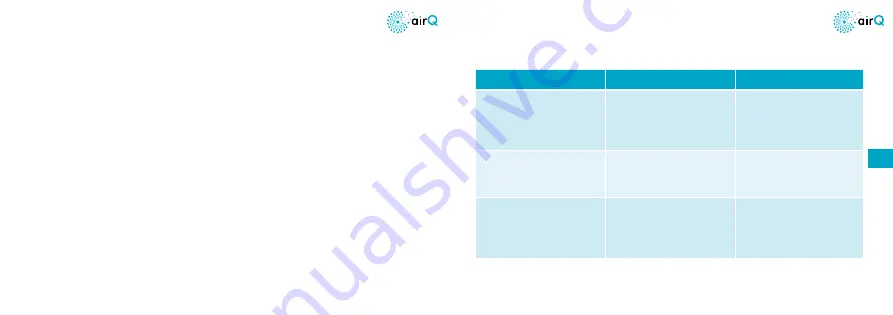
38
39
Reset/Firmware updates
Settings reset
All settings (Wi-Fi, individual settings of the device will be deleted): Press and
hold the reset button for approximately 5 seconds. The LEDs indicate the pro-
gress in white and will all turn green once the process has been successfully
completed.
Factory reset
All settings and data will be irrevocably deleted: Press and hold the reset
button for approximately 15 seconds (longer than the settings reset). The LEDs
indicate the progress in orange and will all turn green once the process has
been successfully completed.
Firmware update
If the air-Q is connected to a Wi-Fi network with an internet connection it will
automatically obtain firmware updates. These can be started using the air-Q
smartphone app.
Help
PROBLEM
CAUSE
SOLUTION
I can no longer access the
air-Q and am being asked for
my password.
The air-Q has a device
password that you specified,
which protects it from
external access.
Perform a configuration
reset if you forgot the pass-
word.
The air-Q can no longer
connect to the Wi-Fi.
The air-Q cannot find a
known Wi-Fi network within
its range.
Run the setup assistant in
the air-Q smartphone app
and configure the Wi-Fi.
No data can be stored on the
SD card or no historical data
can be displayed.
Either there is no SD card
inserted into the air-Q or it is
defective or full.
Perform a factory reset. If
the problem persists, please
insert a new SD card (FAT32
formatted)..
EN
Содержание air-Q
Страница 13: ...24 25 ...






































