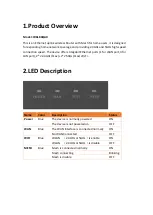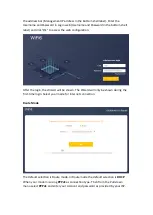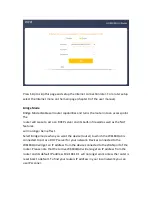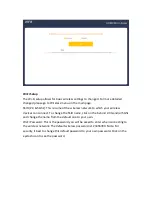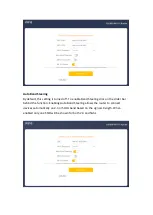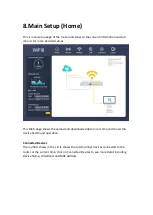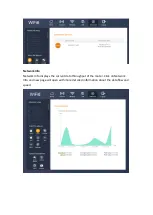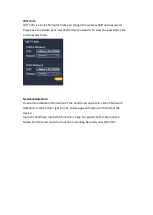Step6. Wireless clients can use the same Wi-Fi SSID and password as the Main
Router to connect to Internet.
Option 02 WIRELESS MESH SETUP
Step1. Press down the ON/OFF button on the Sub Router (AP). When the Power
status LED is ON, the Sub Router is switched on.
Step2. Place the Sub Router (AP) near the Main Router. Setup connections
according to the diagram above.
Step3. After the Wi-Fi LED is burning solid. Press both the MESH buttons Main
router first then the Sub router, respectively. Pairing is in progress when both
the MESH LEDs of the Main Router and Sub Router are blinking. Pairing is
successful when both the MESH LEDs of the Main Router and Sub Router are
solid.
Step4. You can move the Sub Router to the network expansion location.
Step5. Wireless clients can use the same Wi-Fi SSID and password as the Main
Router to connect to Internet.
7.Setup Wizard
The Setup Wizard will guide in the basic setup of the router. Set your PC to obtain an
IP address automatically. Open the web browser and enter http://192.168.10.1 in
Содержание W6184QAX
Страница 1: ...User Manual Wi Fi 6 AX 1800 Indoor Gigabit Router W6184QAX ...
Страница 40: ......