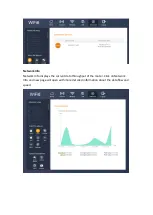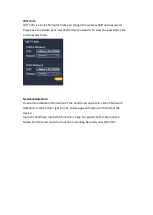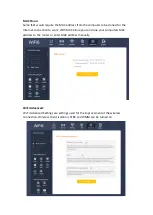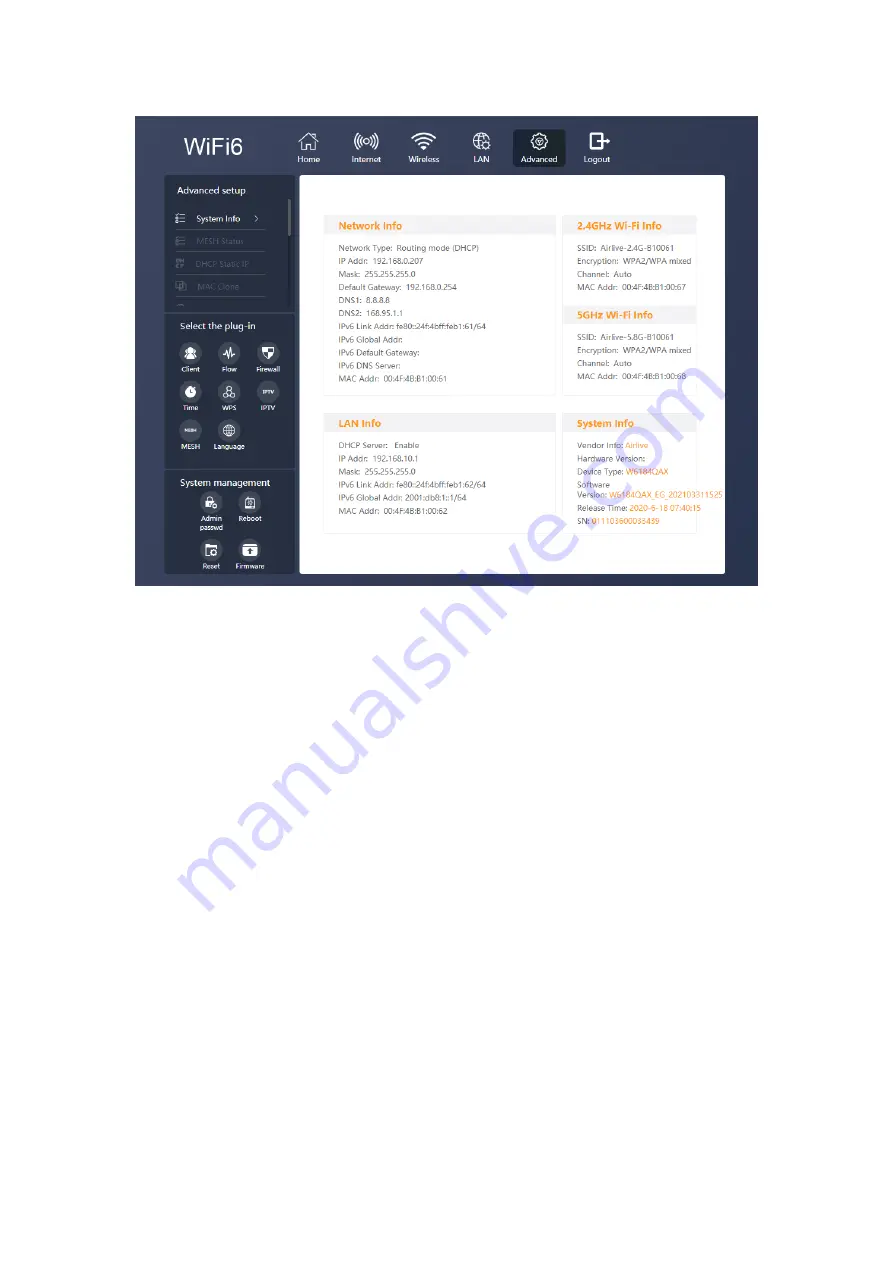
Advanced Setup
System Information: Displays all the detailed router information, Network Info, LAN,
2.4Ghz and 5Ghz Wi-Fi Info and System Info.
MESH Status:
When the MESH function has been enabled the MESH status will show the device
information. When the MESH function is disabled, the Status will be blank.
Содержание W6184QAX
Страница 1: ...User Manual Wi Fi 6 AX 1800 Indoor Gigabit Router W6184QAX ...
Страница 40: ......