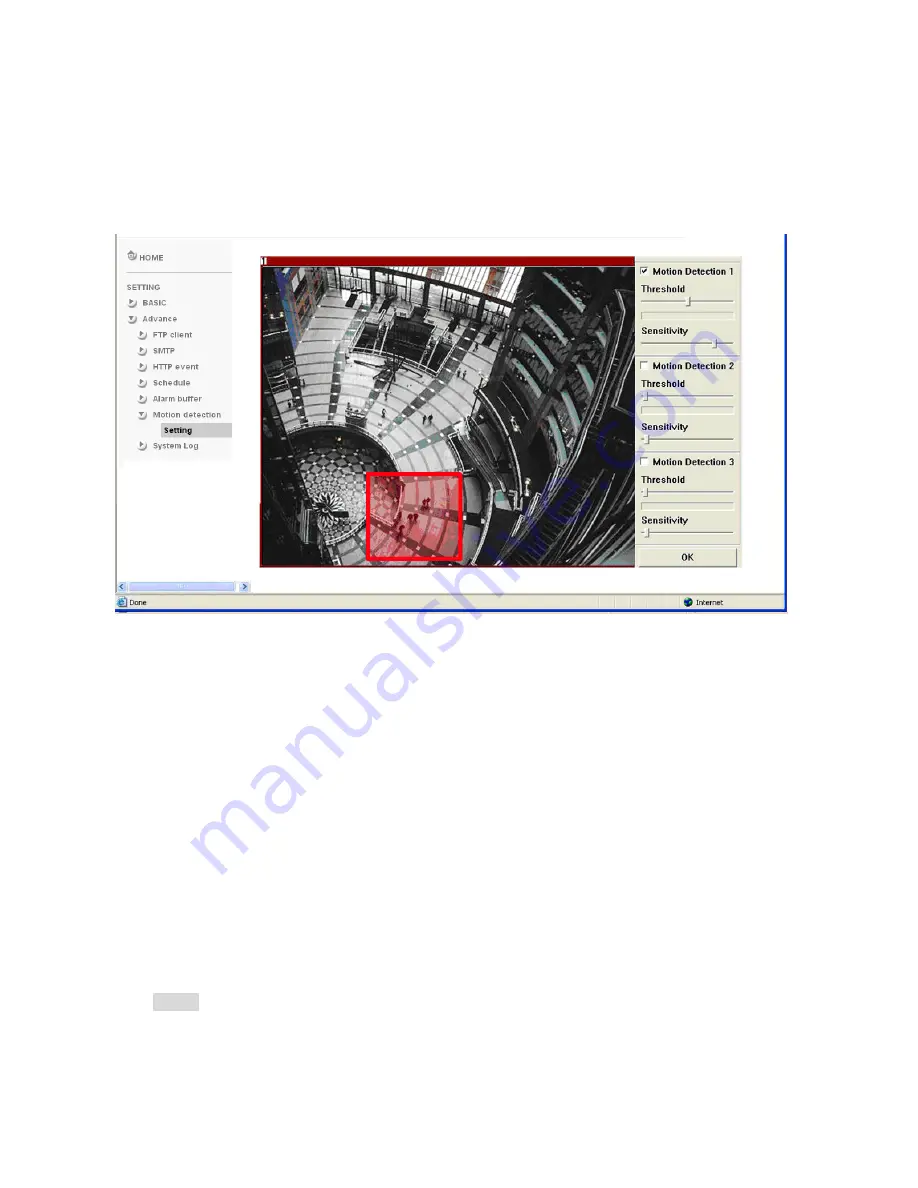
7.6 Motion Detection
When you click
Motion Detection
on the Advance mode menu, the Motion Detection setting menu appears.
There are three Motion Detection functions as sensors to set for different detecting zones. Each one has
Threshold and Sensitivity inputs which you can adjust to specific zone sequentially. Motion Detection
function can support to FTP, SMTP and Alarm output for capturing and sending images or starting alarm
output.
Click it
On
when you use the Motion Detection function and detecting zone appears for adjusting and moving.
The common setting options are displayed below. If you do not wish to use the Motion Detection function,
click it
Off
and press
OK
.
Motion Detection 1
:
Click it on for using
Motion Detection 1
function as a sensor. You can adjust and move
the detecting zone by using mouse.
Motion Detection 2
:
Click it on for using
Motion Detection 2
function as a sensor. You can adjust and move
the detecting zone by using mouse.
Motion Detection 3
:
Click it on for using
Motion Detection 3
function as a sensor. You can adjust and move
the detecting zone by using mouse.
Threshold
:
You can use the tool bar to set up-limit value. When detecting zone signals are over setting value,
it would carry on assigned work.
Sensitivity
:
You can use the tool bar to set down-limit value. When detecting zone signals are over setting
value, it would carry on assigned work.
Carry out the following steps
:
1.
Click
On
to Motion Detection 1 choose one of eight orders.
2.
A detecting zone 1 appears and use mouse to adjust and move the zone boundaries and position.
3.
Use tool bar to set
Threshold
and
Sensitivity
value.
4.
Follow the steps to set the other Motion Detection.
5.
Click the
OK
to save the setting.
Note
:
• Be careful! Motion Detection function don’t work with Patrol function at same time.
36
AirLive POE-100CAM User’s Manual






















