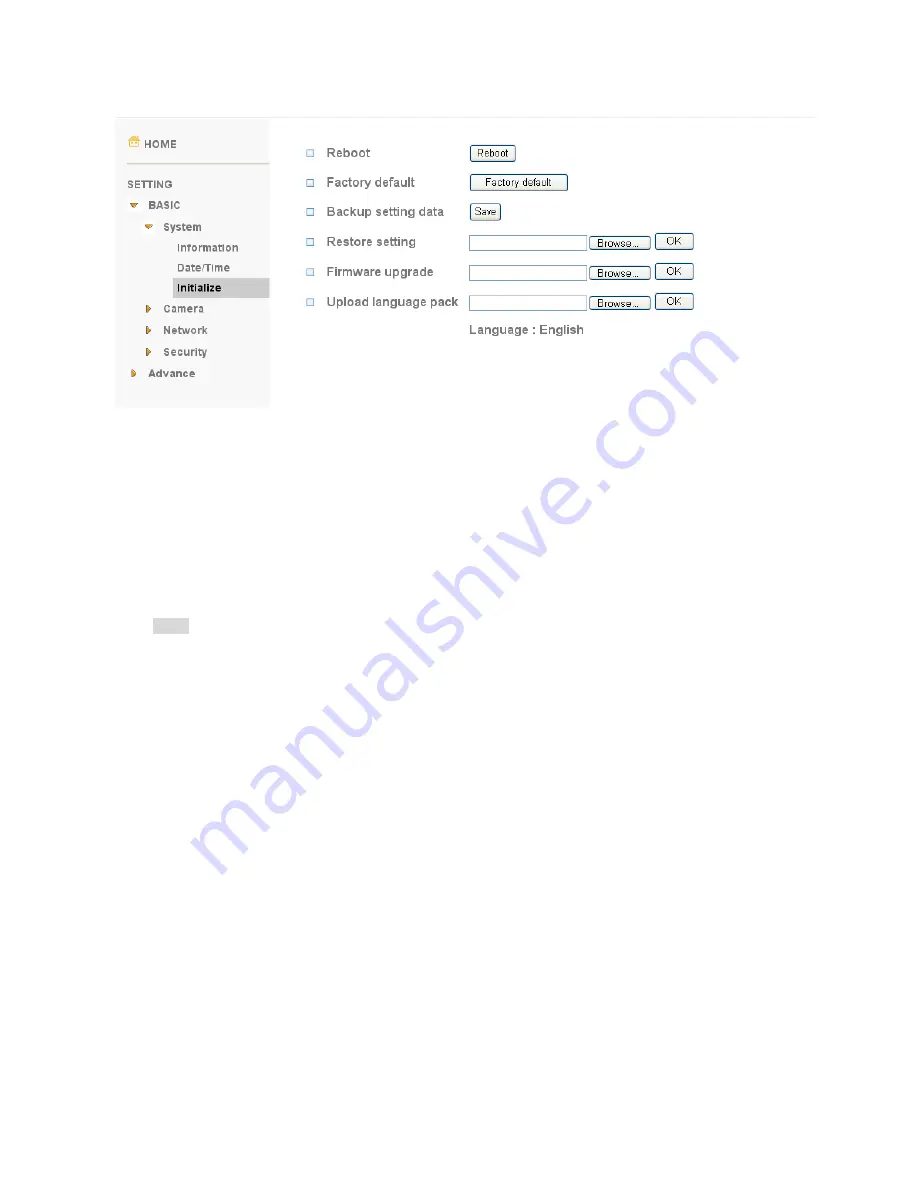
6.2.3 Initialize
Reboot
:
Click this button to reboot the device. A confirmation dialogue will appear. Click O
K
to proceed. It takes
about two minutes to reboot the device.
Factory default
:
Click this button to reset the device to the factory default settings. A confirmation dialogue will
appear. Click O
K
to proceed, the network indicator on the device will start to blink. After completing adjustments
to the default settings, the device will reboot automatically. Do not turn off the device until the device reboots.
Backup setting data
:
Save the setting data of the device to a file. Click
Save
, and follow the instructions on the
browser to save the setting data file to your specified location.
Restore setting
:
Load the saved setting data of the device. Click
Browse
and select the file in which the setting
data is stored. Click
OK
, and the device is adjusted according to the loaded data and restarted.
Firmware update
:
Upgrade the device software. Click
Browse
and select the file for upgrading. A confirmation
dialogue will appear. Click
OK
to start upgrading. The device will reboot upon completion.
Note:
• Use only upgrade files that are special for this device. Problems may occur otherwise.
• Do not turn off the device power or disconnect the network until the upgrading is completed.
Upload language pack
:
Upgrade the device language pack. Click
Browse
and select the file for upgrading. A
confirmation dialogue will appear. Click
OK
to start upgrading. The upgrade is applied immediately. The default
language is “
Englsh
”
12
AirLive POE-100CAM User’s Manual
















































