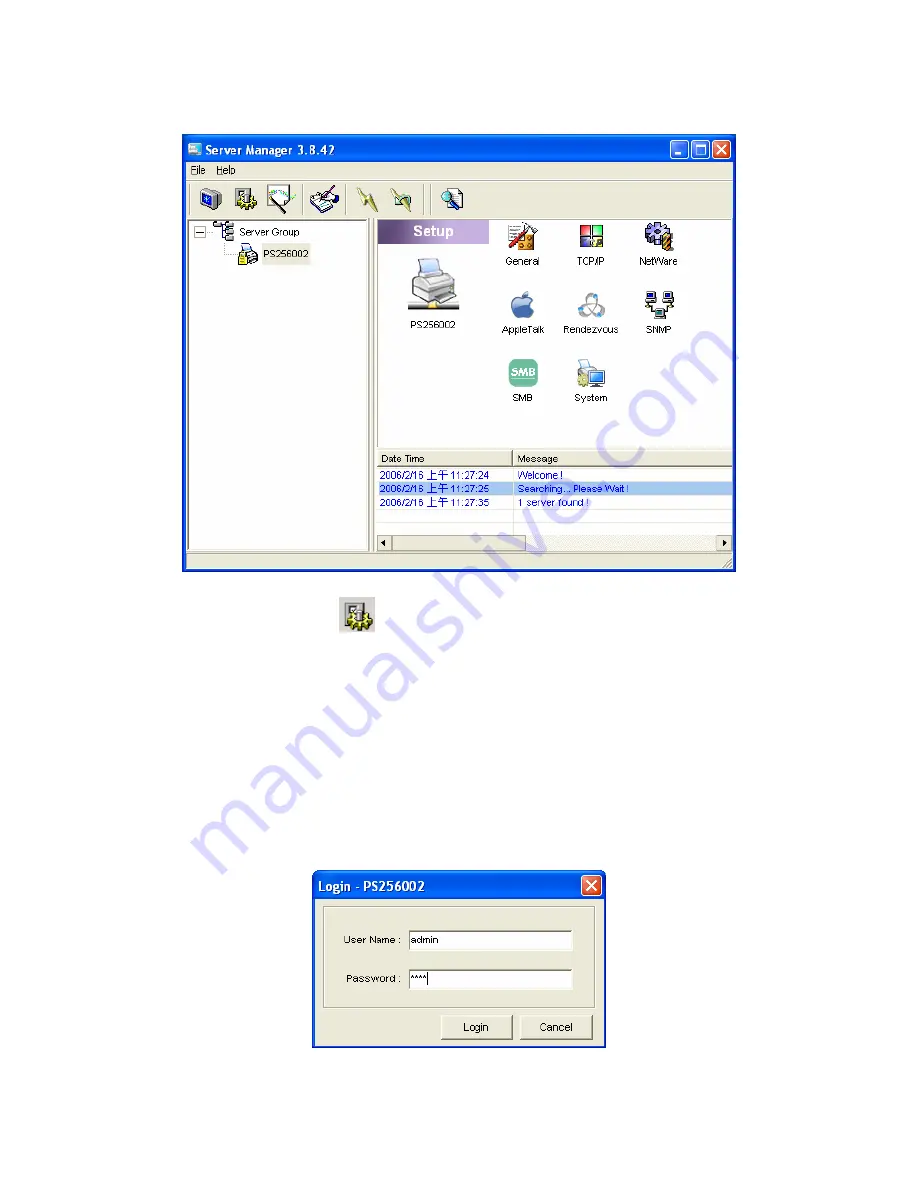
7.4 Setup the Print Server
Click “Setup” icon
on the tool bar, the setup items of the current
selected print server will be showed on the right side of the window.
Double click one of the icons to set up the selected print server. A screen
will pop up to verify “User Name” and “Password” of the print server. The
default values are as follows.
y
User Name: admin
y
Password: airlive
48
AirLive P-203N User’s Manual
Содержание P-203N
Страница 1: ...P 203N 3 Ports Wired Print Server User s Manual ...
Страница 13: ...NetWare Network see below 8 AirLive P 203N User s Manual ...
Страница 22: ...17 AirLive P 203N User s Manual ...
Страница 27: ...22 AirLive P 203N User s Manual ...
Страница 32: ...4 Windows NT 2000 2003 Network 27 AirLive P 203N User s Manual ...
Страница 36: ...5 NetWare Network 31 AirLive P 203N User s Manual ...
Страница 42: ...6 UNIX System Network 37 AirLive P 203N User s Manual ...
Страница 67: ...62 AirLive P 203N User s Manual ...
Страница 69: ...8 Web Management 64 AirLive P 203N User s Manual ...
Страница 99: ...get argument ipconfig reboot exit 94 AirLive P 203N User s Manual ...
Страница 105: ...100 AirLive P 203N User s Manual ...
Страница 109: ...Step7 You can print a file to check whether the Print Server is installed successfully 104 AirLive P 203N User s Manual ...
Страница 114: ...109 AirLive P 203N User s Manual ...
Страница 116: ...111 AirLive P 203N User s Manual ...
Страница 117: ...Step4 Select Exceptions tab and click Add Program 112 AirLive P 203N User s Manual ...






























