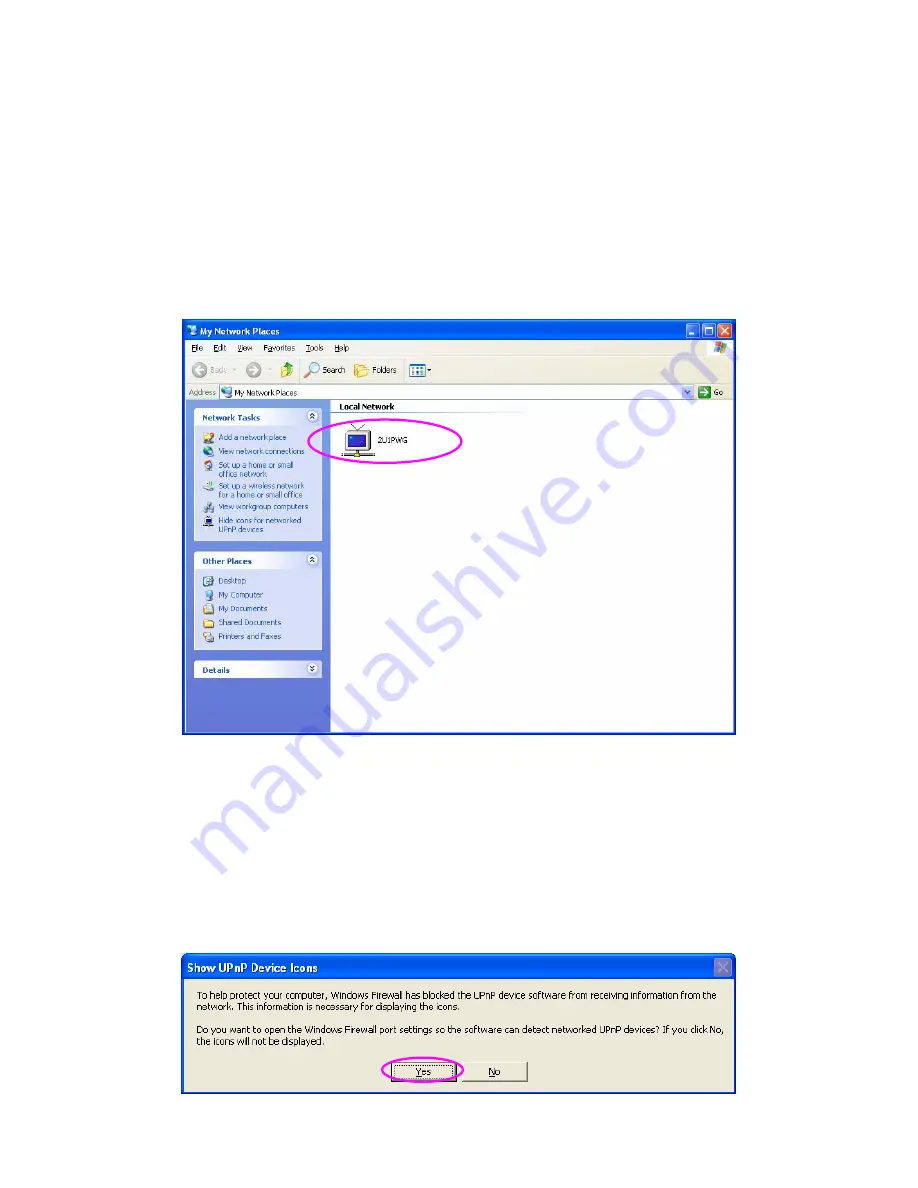
12. UPnP Setup
When the UPnP function is enabled, the print server can be detected by
UPnP compliant system such as Windows XP. The print server will be
displayed in the Neighborhood of Windows XP, so you can directly double
click the print server or right click the print server and select “Invoke” to
directly get into the web page of the print server for configuration.
Enable UPnP in Windows XP SP2
If you can’t find the print server in the Neighborhood of Windows XP SP2
or you have seen the following message when you double click the print server.
You have to check if UPnP function is blocked by the firewall. Please follow
the steps below to enable it.
105
AirLive P-203N User’s Manual
Содержание P-203N
Страница 1: ...P 203N 3 Ports Wired Print Server User s Manual ...
Страница 13: ...NetWare Network see below 8 AirLive P 203N User s Manual ...
Страница 22: ...17 AirLive P 203N User s Manual ...
Страница 27: ...22 AirLive P 203N User s Manual ...
Страница 32: ...4 Windows NT 2000 2003 Network 27 AirLive P 203N User s Manual ...
Страница 36: ...5 NetWare Network 31 AirLive P 203N User s Manual ...
Страница 42: ...6 UNIX System Network 37 AirLive P 203N User s Manual ...
Страница 67: ...62 AirLive P 203N User s Manual ...
Страница 69: ...8 Web Management 64 AirLive P 203N User s Manual ...
Страница 99: ...get argument ipconfig reboot exit 94 AirLive P 203N User s Manual ...
Страница 105: ...100 AirLive P 203N User s Manual ...
Страница 109: ...Step7 You can print a file to check whether the Print Server is installed successfully 104 AirLive P 203N User s Manual ...
Страница 114: ...109 AirLive P 203N User s Manual ...
Страница 116: ...111 AirLive P 203N User s Manual ...
Страница 117: ...Step4 Select Exceptions tab and click Add Program 112 AirLive P 203N User s Manual ...
























