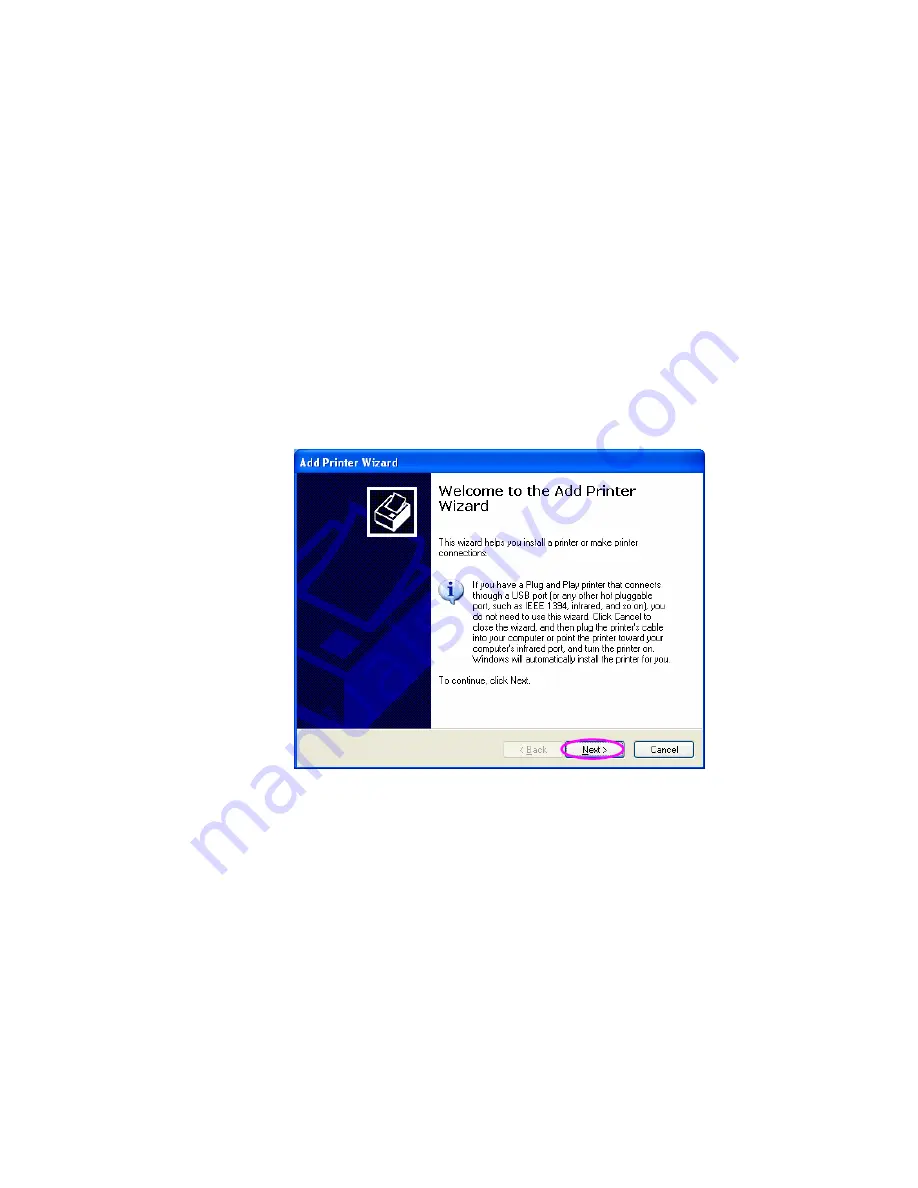
3.4 Windows Add Printer Procedure
After adding a “Network Port” of the print server to your PC by
Administrator or Client Installation Program, you can follow the procedure
described below to add printer to the Windows. Note that following “Add
Printer” steps are running in Windows XP, the steps in other Operating Systems
are similar.
Step1. Click “Start”, choose “Settings” and select “Printers and Faxes”.
Step2. Click “Add a Printer”.
Step3. The “Add Printer Wizard” is displayed. Click “Next”.
Step4. Select “Local printer attached to this computer” and make sure
that “Automatically detect and install my Plug and Play printer” is not selected.
Click “Next”.
23
AirLive P-203N User’s Manual
Содержание P-203N
Страница 1: ...P 203N 3 Ports Wired Print Server User s Manual ...
Страница 13: ...NetWare Network see below 8 AirLive P 203N User s Manual ...
Страница 22: ...17 AirLive P 203N User s Manual ...
Страница 27: ...22 AirLive P 203N User s Manual ...
Страница 32: ...4 Windows NT 2000 2003 Network 27 AirLive P 203N User s Manual ...
Страница 36: ...5 NetWare Network 31 AirLive P 203N User s Manual ...
Страница 42: ...6 UNIX System Network 37 AirLive P 203N User s Manual ...
Страница 67: ...62 AirLive P 203N User s Manual ...
Страница 69: ...8 Web Management 64 AirLive P 203N User s Manual ...
Страница 99: ...get argument ipconfig reboot exit 94 AirLive P 203N User s Manual ...
Страница 105: ...100 AirLive P 203N User s Manual ...
Страница 109: ...Step7 You can print a file to check whether the Print Server is installed successfully 104 AirLive P 203N User s Manual ...
Страница 114: ...109 AirLive P 203N User s Manual ...
Страница 116: ...111 AirLive P 203N User s Manual ...
Страница 117: ...Step4 Select Exceptions tab and click Add Program 112 AirLive P 203N User s Manual ...






























