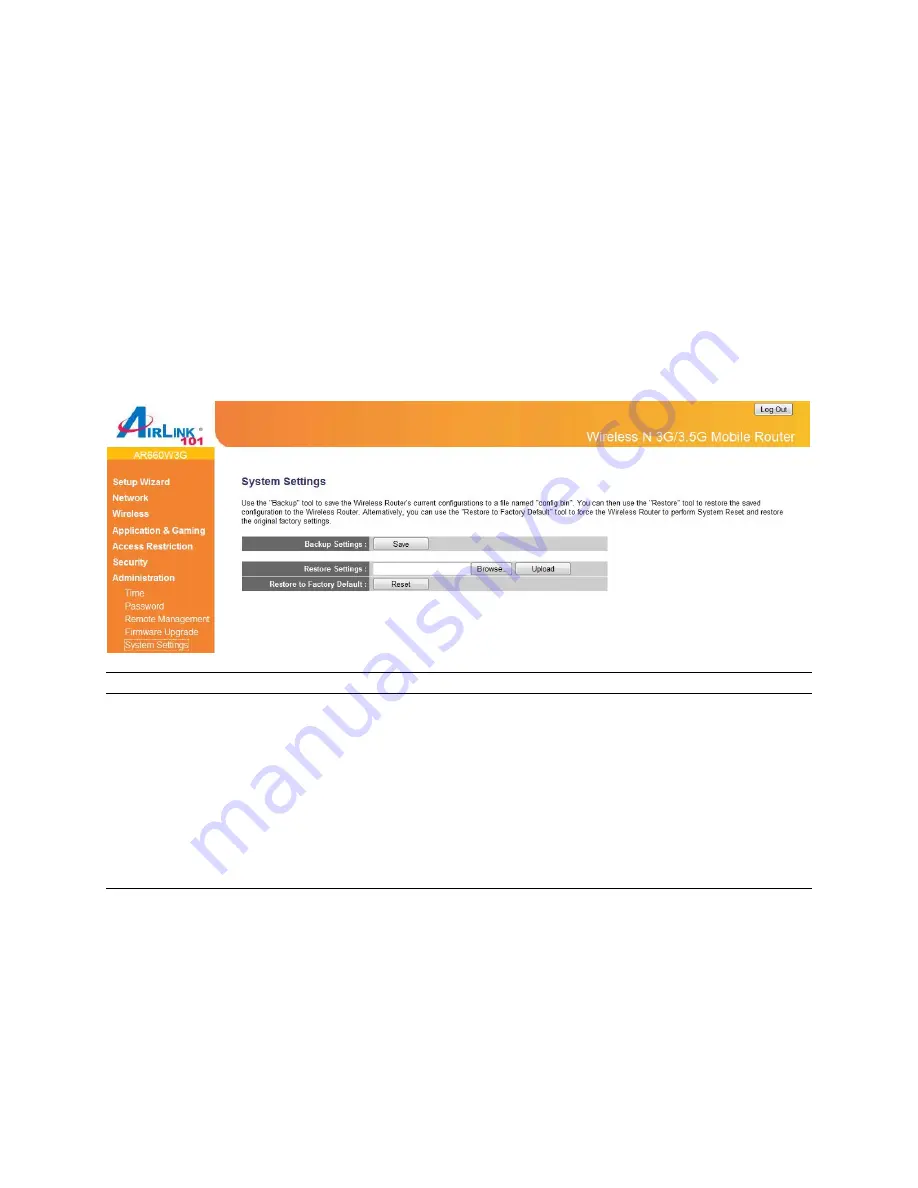
70
NOTE:
Never interrupt the upgrade process by closing the web browser or physically disconnect your
computer from router. If the firmware you uploaded is corrupt, the firmware upgrade will fail, and you may
contact Airlink101 Technical Support for help.
3.6.5 System Settings
The System Settings screen allows you to save (
Backup
) the router’s current configuration
setting. Saving the configuration settings provides an added protection and convenience should
problems occur with the router and you have to reset to factory default. When you save the
configuration settings (Backup) you can re-load the saved settings into the router through the
Restore
function.
If extreme problems occur you can use the
Restore Settings to Default
function, this will set all configurations to its original default settings (e.g. when you first
purchased the router).
Parameters
Description
Backup Settings
Click Save button to save the router’s current configuration to a file
named “config.bin” on your PC.
Restore Settings
Click “Browse” button to locate the file you have saved before and click
"Upload” button to restore the saved configuration to the Broadband
router.
Restore to Factory Default
Click Reset button if you want to force the router restore the original
factory settings.
3.6.6 Reboot
Click “Yes” to reboot the router. The settings of the router will not change.
Содержание AR660W3G
Страница 1: ...Wireless N 3G 3 5G Mobile Router Model AR660W3G User s Manual Ver 1A...
Страница 10: ...11 Step 3 Click on Setup Wizard Step 4 Configure the Time Zone Settings of the Router Click Next...
Страница 24: ...25...
Страница 26: ...27...
Страница 75: ...76...






















