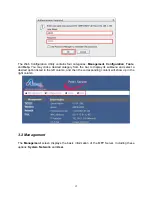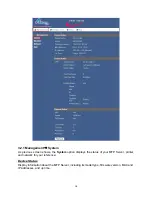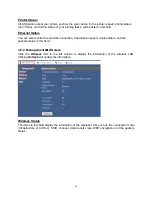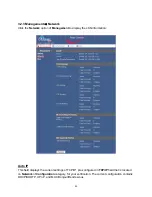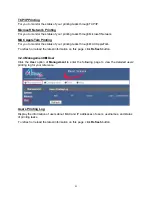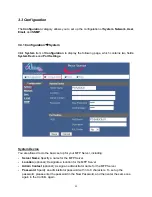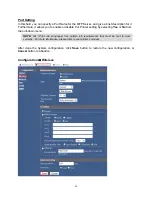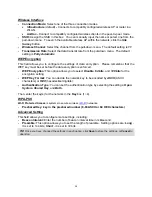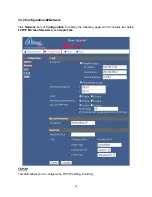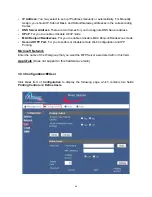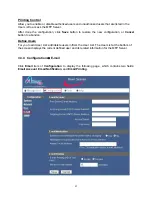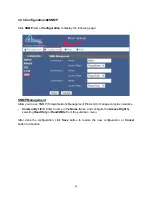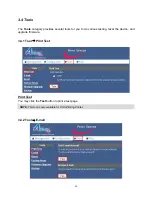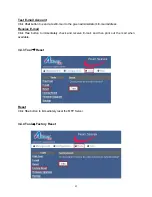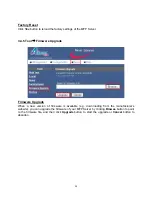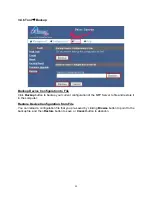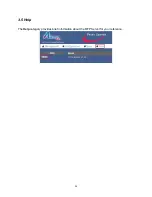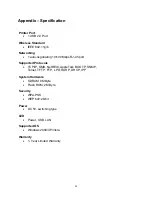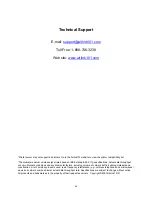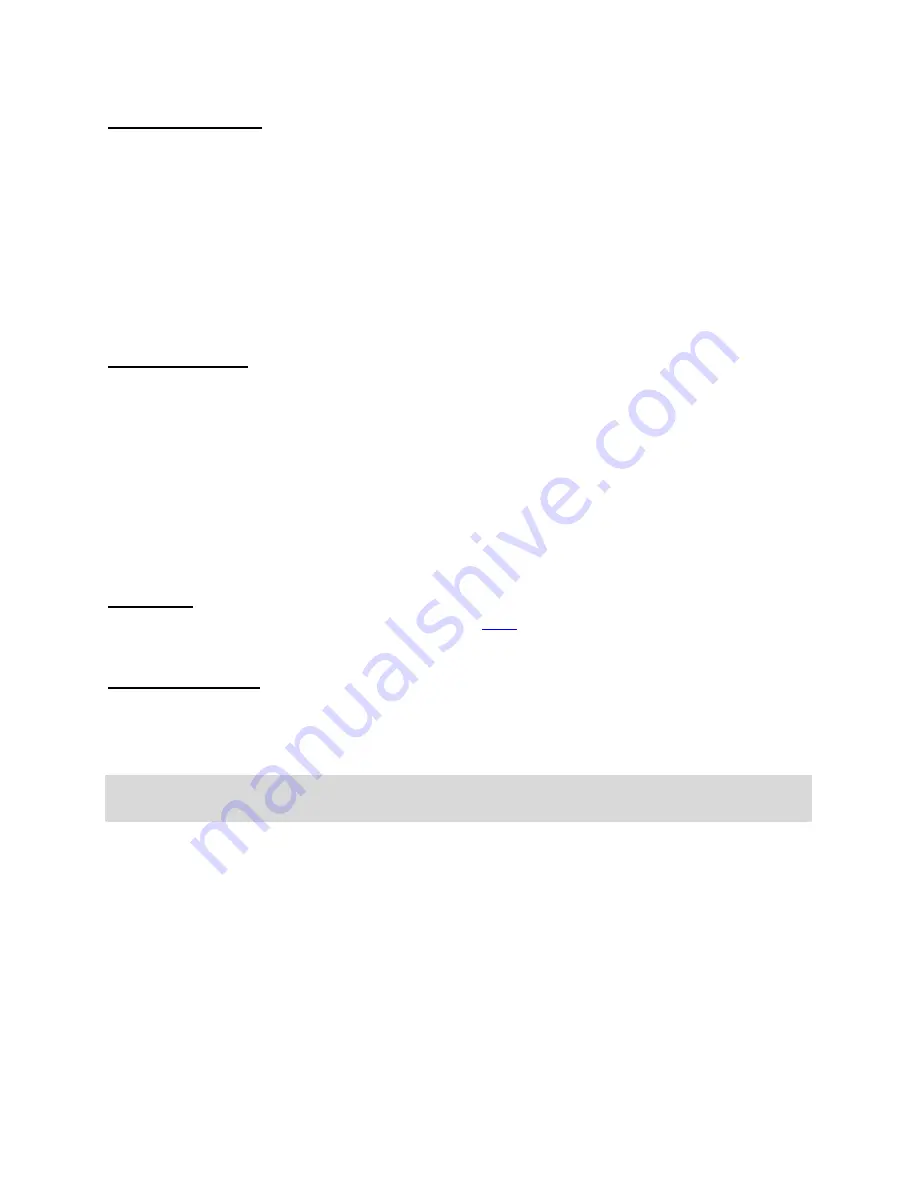
24
Wireless Interface
-
Connection
Mode:
Select one of the three connection modes.
•
Infrastructure
(default)
-
Connects to compatibly configured wireless AP or router in a
WLAN.
•
Ad-Hoc -
Connect to compatibly configured wireless clients in the peer-to-peer mode.
-
SSID:
Assign the SSID in this box. You can manually input the name or select one from the
pull-down menu. To search the available wireless AP within the network, click the
Site
Survey
button.
-
Wireless
Channel:
Select the channel from the pull-down menu. The default setting is
11
.
-
Transmission
Rate:
Select the data transmit rate from the pull-down menu. The default
setting is
Fully Automatic
.
WEP Encryption
This field allows you to configure the settings of data encryption. Please remember that the
WEP key must be set before the data encryption is enforced.
-
WEP
Encryption:
This option allows you to select
Disable
,
64 bits
, and
128 bits
for the
encryption setting.
-
WEP Key Format:
You can decide the network key to be encoded by
ASCII
(ASCII
characters) or
HEX
(hexadecimal digitals).
-
Authentication
Type:
You can set the authentication type by selecting the settings:
Open
System
,
Shared Key
, and
Both
.
Then, enter the key(s) for the network in the
Key
box (1~4).
WPA-PSK
Wi-Fi Protected Access
is systems to secure wireless (
Wi-Fi
) networks.
-
Preshared Key: key in the preshared number (8-63 ASCII or 64 HEX characters)
Advanced Setting
This field allows you to configure more settings, including:
-
Beacon
Interval:
Enter the number of beacon interval time in millisecond.
-
Preamble:
This option allows you to set the length of preamble. Setting options are:
Long
-
it is set to 144 bits;
Short
- it is set to 72 bits.
TIP: Once you have changed the settings in each option, click Save to store the settings, or Cancel to
abandon.
Содержание AMPS240W
Страница 1: ...Wireless USB 2 0 1 Port Multi Functional Printer Server Model AMPS240W User s Manual Ver 1A...
Страница 6: ...6 Step 3 Click Next at the welcome screen Step 4 Click Next at the Choose Destination Location screen...
Страница 34: ...34 3 5 Help The Help category provides brief information about the MFP Server for your reference...