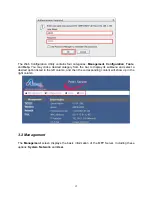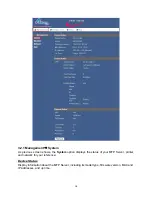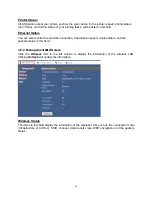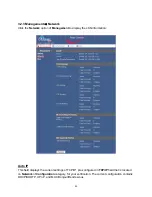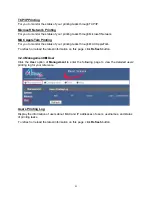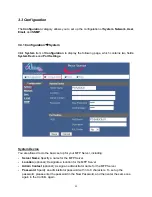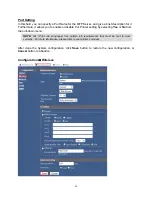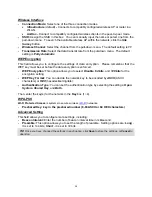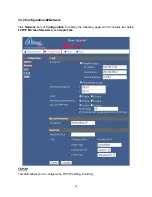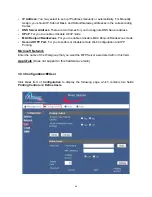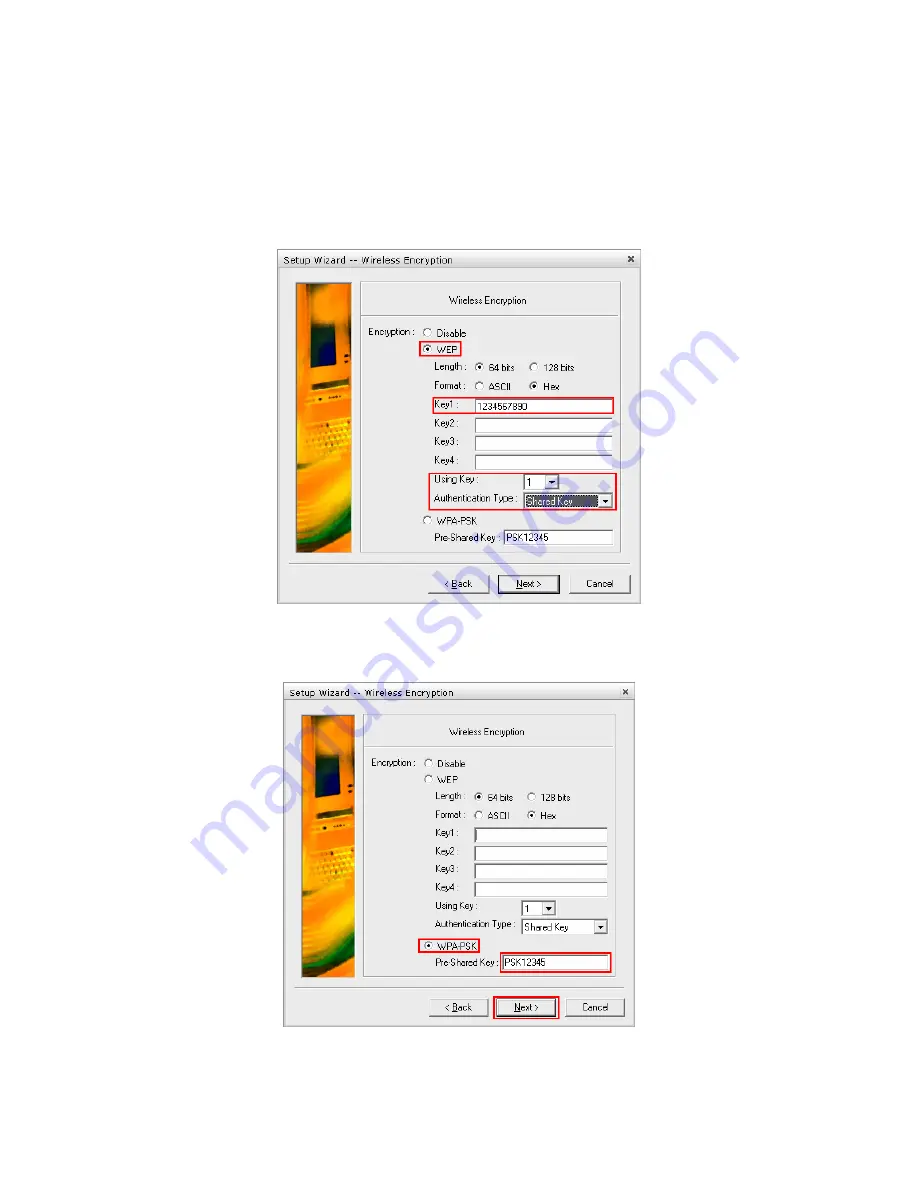
11
Step 7
At the
Wireless Encryption
screen you can enter the wireless security settings
of your router. If you do not use encryption, click
Disable
and then
Next
. If you are
using encryption, you can get the encryption settings from your router or router
manufacturer and enter them here. Afterwards, click
Next
.
For
WEP
encryption, select
WEP
and enter your settings into the boxes below.
For
WPA-PSK
, Select
WPA-PSK
and enter your
Pre-Shared Key
into the box. Please
note that the print server only supports TKIP and does not support AES
Содержание AMPS240W
Страница 1: ...Wireless USB 2 0 1 Port Multi Functional Printer Server Model AMPS240W User s Manual Ver 1A...
Страница 6: ...6 Step 3 Click Next at the welcome screen Step 4 Click Next at the Choose Destination Location screen...
Страница 34: ...34 3 5 Help The Help category provides brief information about the MFP Server for your reference...