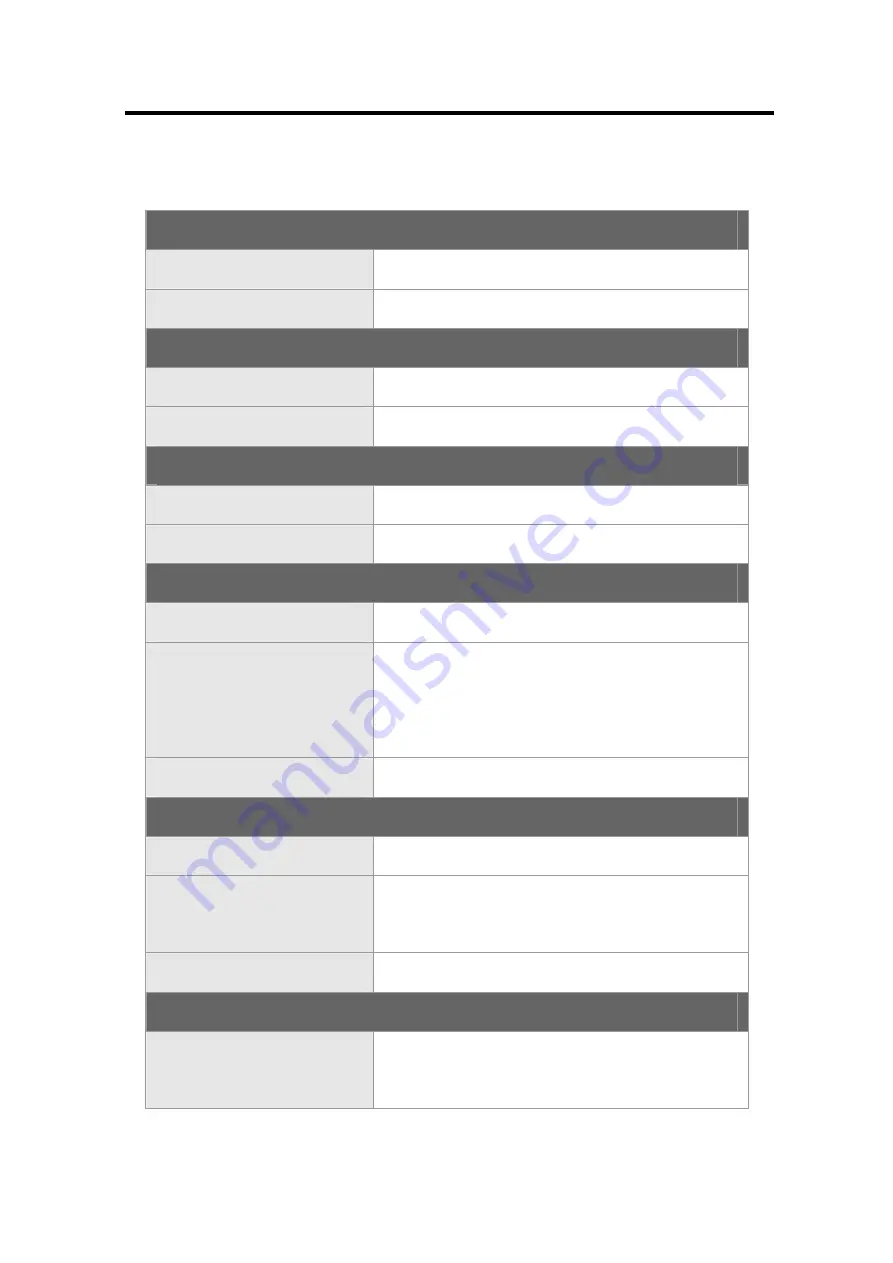
2-2
Getting Started
Specification
Physical Characteristic
Dimension
303 (W) x 231 (D) x 24~30 (H) mm
Weight 1.8
kg
CPU
Processor Type
Socket (478 pins)
Support Processor
Meron processor (65 nm; dual core)
Core Chips
North Bridge
Intel
®
965 GM
South Bridge
Intel
®
ICH8-M
Memory
Technology
DDRII 533/ 667
Memory
DDRII SO-DIMM X 2 slot
128/ 256/ 512/ 1024/ 2048 MB
DDRII SDRAM
Maximum
2GB (1GB DDRII SO-DIMM x 2)
Power
AC Adapter
65W, 19 Volt
Battery Type
4 cells (Li-lon)
8 cells (Li-lon)
RTC Battery
Yes
Storage
HDD form factor
2.5" 9.5mm High, 5400 rpm,
40/ 60/ 80/ 100/ 120/ 160 GB
















































