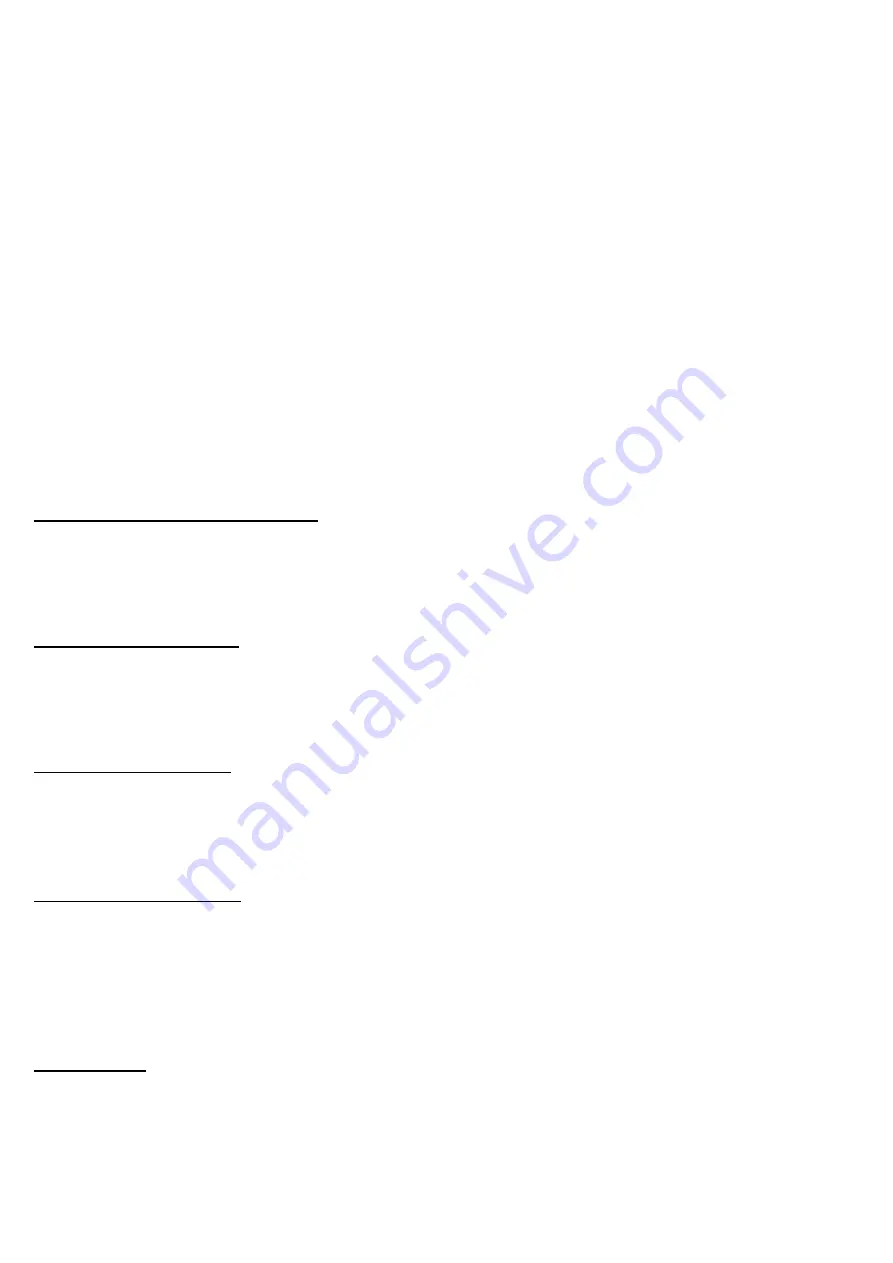
24
3.0 Update MultiPlexBox Commissioning via update software
A component software update is required during the initial installation.
How to update your commissioning software:
1. Connect the Box to your PC using the USB connection.
2. Double click the desktop icon to s
tart the “MultiPlex Update” software.
3.
Click on the “
Establish connection
”
button
.
Once the box has been found, all system information will be
displayed (version, date of last update).
4. Click on the “
Select file
” button. This will open the file explorer and all available firmware will be displayed.
5. Select the MultiPlexBox firmware by clicking on it
and confirm by clicking on “
Open
”.
6. Start the update process
by clicking on the “
Start
” button. The update process may take a few minutes
and the status is displayed by green bars. This will be displayed in the software after completing the update.
Now you are finished and can end
the “MultiPlex Update” application.
3.1 Commissioning Software Layout
The paths to each menu and its contained submenus are displayed in table 2 Software Overview at the bottom
of this chapter. Each “main menu” contains submenus and options. Please see below a summary of the main
menus and their function:
3.1.1 Current Values Menu
The current values menu allows you to view the values of the unit you are currently connected to. In this menu
you can find the options to adjust the Ventilation rate, check your sensor values, check your firmware version,
and check for possible errors.
3.1.2 Configuration Menu
This will allow you to configure the MultiPlexBox. In this menu you will find the options for naming the unit,
setting its location, its unit address, what controller it uses and its desired function switching contact.
3.1.3 Saved Settings Menu
This menu allows you to save and load your set values. This way you can configure a MultiPlexBox for one
area, and if you have another to configure for an identical area somewhere else, you can quickly load the
configuration on your laptop hard drive without having to configure it multiple times.
It is recommended saving via the function “Save to file” before any firmware updates.
3.2 Submenus
This section contains each submenu under each main menu listed in section 3.1.3 and its function.





















