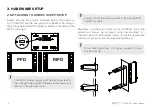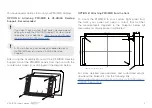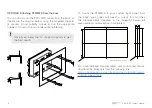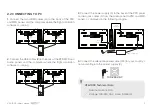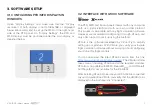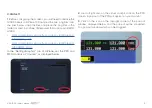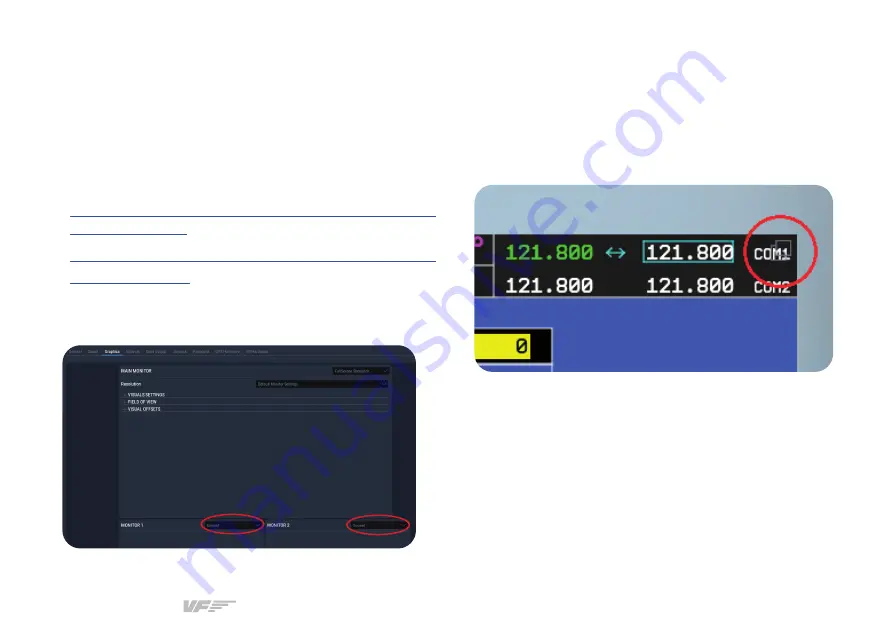
VF-G1000 | User’s manual
9
X-PLANE 11
1.
Before configuring the screens, you will need to remove the
G1000 bezels in X-Plane 11. Download the two .png files from
the links below, unzip the files and place the .png files in the
folder located in
X-Plane 11\Resources\bitmaps\cockpit\EFIS\
G1000.
2.
Load a flight and, on the virtual cockpit, click on the PFD
screen. A pop-out of the PFD will appear on your monitor.
3.
Click on the icon on the top-right corner of the pop-out
window, displayed below, and the pop-out will be converted
to a pop-out window which can be dragged.
•
https://downloads.virtual-fly.com/docs/vfg1000/extra/
•
https://downloads.virtual-fly.com/docs/vfg1000/extra/
G1000MFD_2d.zip
In the “Settings/Graphics” tab of X-Plane, set the PFD and
MFD monitors as “Unused”, as displayed below.