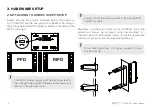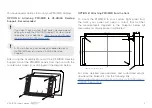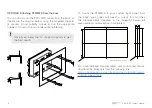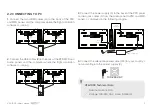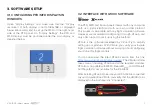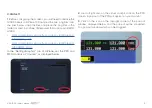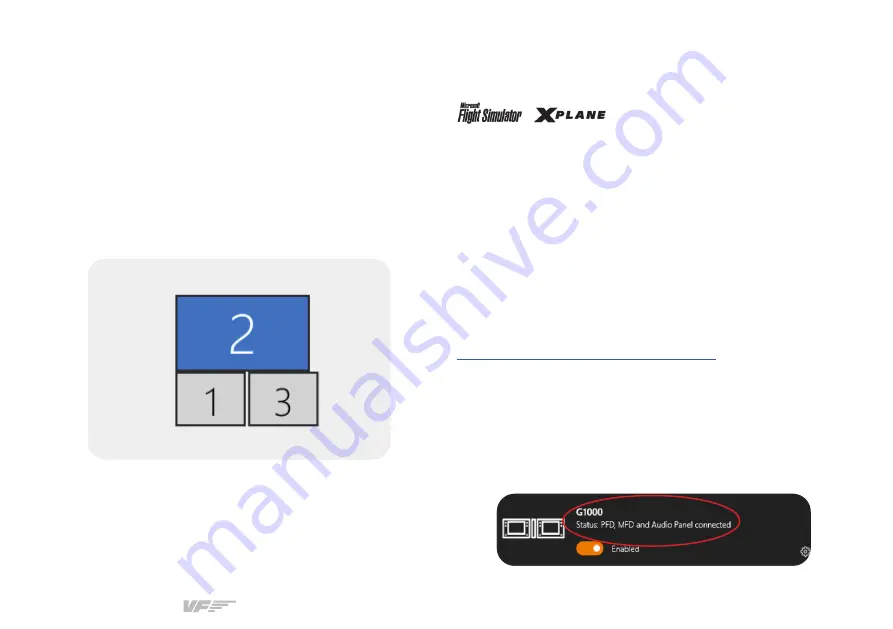
VF-G1000 | User’s manual
7
3. SOFTWARE SETUP
3.1 CONFIGURING PFD/MFD DISPLAYS IN
WINDOWS
Open “Display Settings” and make sure that the “Display
resolution” of both displays is set to 1024x768, as displayed
below. We recommend to set up the MFD on the right-hand-
side of the PFD panel. On “Display Settings”, the PFD and
MFD displays must be positioned under the main display, as
depicted below.
3.2 INTERFACE WITH G1000 SOFTWARE
The PFD, MFD and Audio panels interact with any computer
both as a joystick (HID) and with our own custom protocol.
This makes it compatible with any flight simulation software.
However, we recommend configuring it through VFHub, and
only offer support to set it up using this method.
VFHub is the software developed by Virtual Fly to simplify
setting up our products. With VFHub, you can fly your favorite
flight simulation software without worrying about configuring
your Virtual Fly flight controls.
You can download the latest VFHub version from this link:
https://www.virtual-fly.com/setup-support
. The VFHub installer
takes care of installing VFHub and all the required modules.
VFHub is compatible with MSFS, Prepar3D
V4-V5
and X-Plane 11,
but Prepar3D is not available for the VF-G1000.
After installing VFHub, make sure your VF-G1000 is connected
to your computer. Run VFHub, and verify that the G1000 status
displayed in the Dashboard is “Connected”: