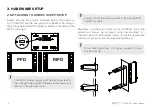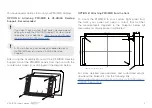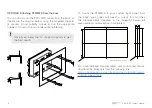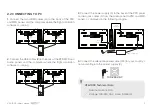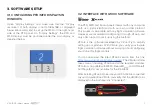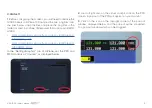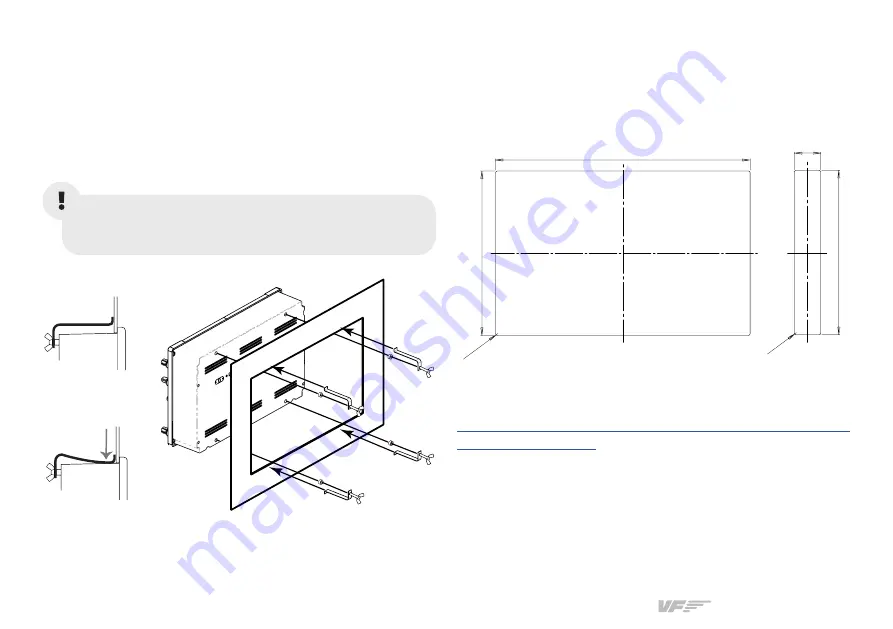
VF-G1000 | User’s manual
4
To mount the PFD/MFD to your custom flight panel from
the back, your panel will need a cutout that matches
the measurements depicted in the blueprint below. All
measurements displayed are in millimeters.
30,6 (1,20)
191 (7,52)
R2,5 (0,098)
193 (7,59)
298 (11,73)
Tole0,3/-0,3 (+0,011/-0,011)
R2
,5 (
0,0
98)
OPTION B: Attaching PFD/MFD from the back
You can also mount the PFD/ MFD panels from the back, as
depicted in the diagram below, using the provided supports
(I), spacers (I) and butterfly screws (I). Use the appropriate
number of spacers to ensure adequate tigthtening.
Once fixed, bend the “U”-shaped supports to get
the best results.
For more detailed measurements and customized setups,
download the blueprints from the following link:
https://downloads.virtual-fly.com/docs/vfg1000/latest/
.