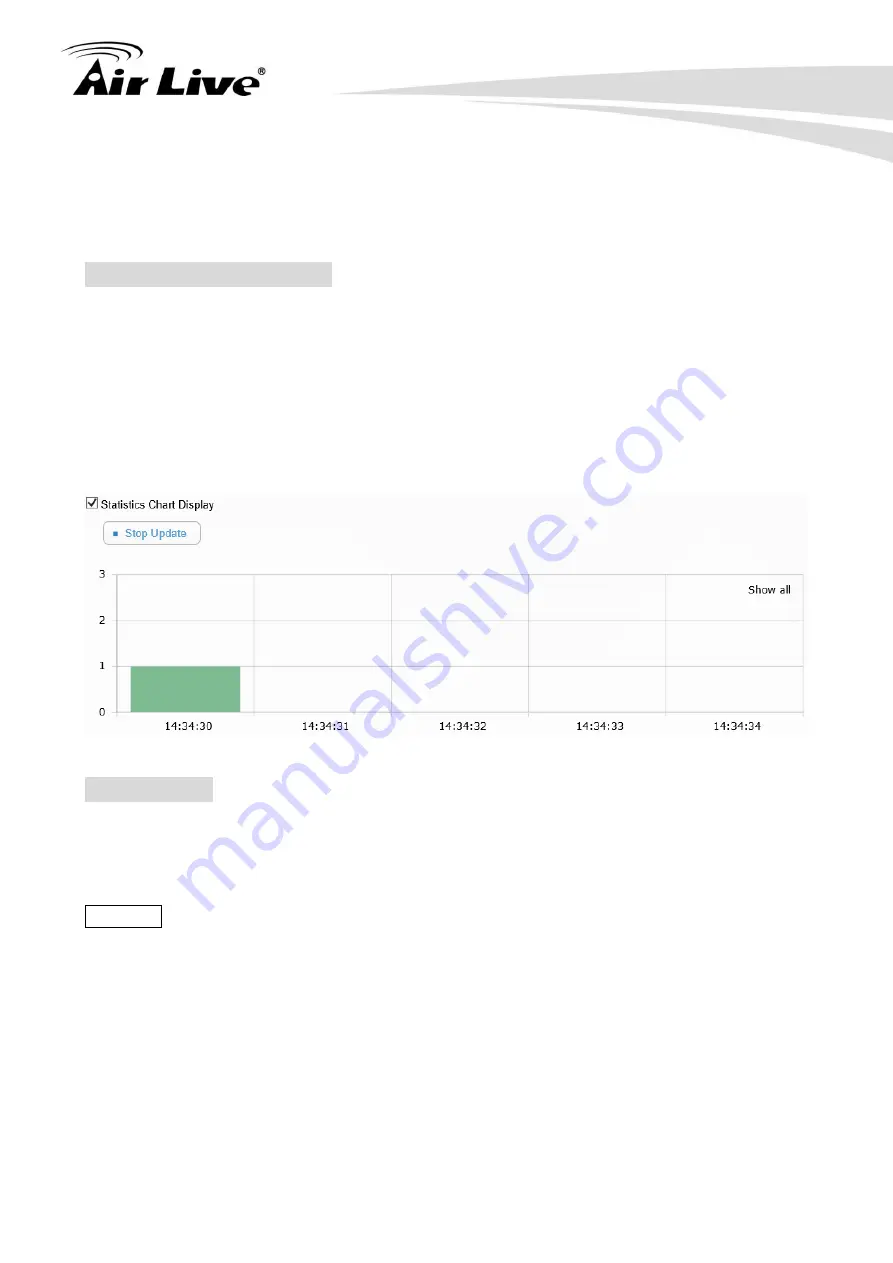
MD-3025-IVS e-Fence Setup Guide
8
Click on
“Min. Size” window to change the size of the minimum object.
Min Size: Object smaller than this size will not be detected.
Other Important Settings
Detect: Please keep on
“Anything” for an accurate detection.
Sensitivity:
“Moderate to High” is the recommended settings
Statistic Chart Display: When enabled, it will show the result in a statistic graph. It is not
recommended to turn on this function as it might use a lot of CPU resource which can
influence the performance. If you use this function, please remember to
turn it off
after
finish using it.
Event Action
The camera
’s e-Fence function can perform certain action when an event is met. For
example, it can be set if any object is moving into the detection areas, it will start to record a
video and send alarm email to user.
Example:
Setting if the object is moving into the detection areas between 7am to 9pm, the camera will
record an event video and send an email to user.
1. Go to the camera
’s UI, select “Event->Media Format”, and choose recording period.
2. Check
“Enable SMTP”, select SMTP or Gmail, and fill in all the relation data. (Please
press
“Test SMTP” button to make sure your setting is correct or not.)
Содержание MD-3025-IVS
Страница 1: ...MD 3025 IVS e Fence Guide Version 1 0...
Страница 11: ...MD 3025 IVS e Fence Setup Guide 10...











