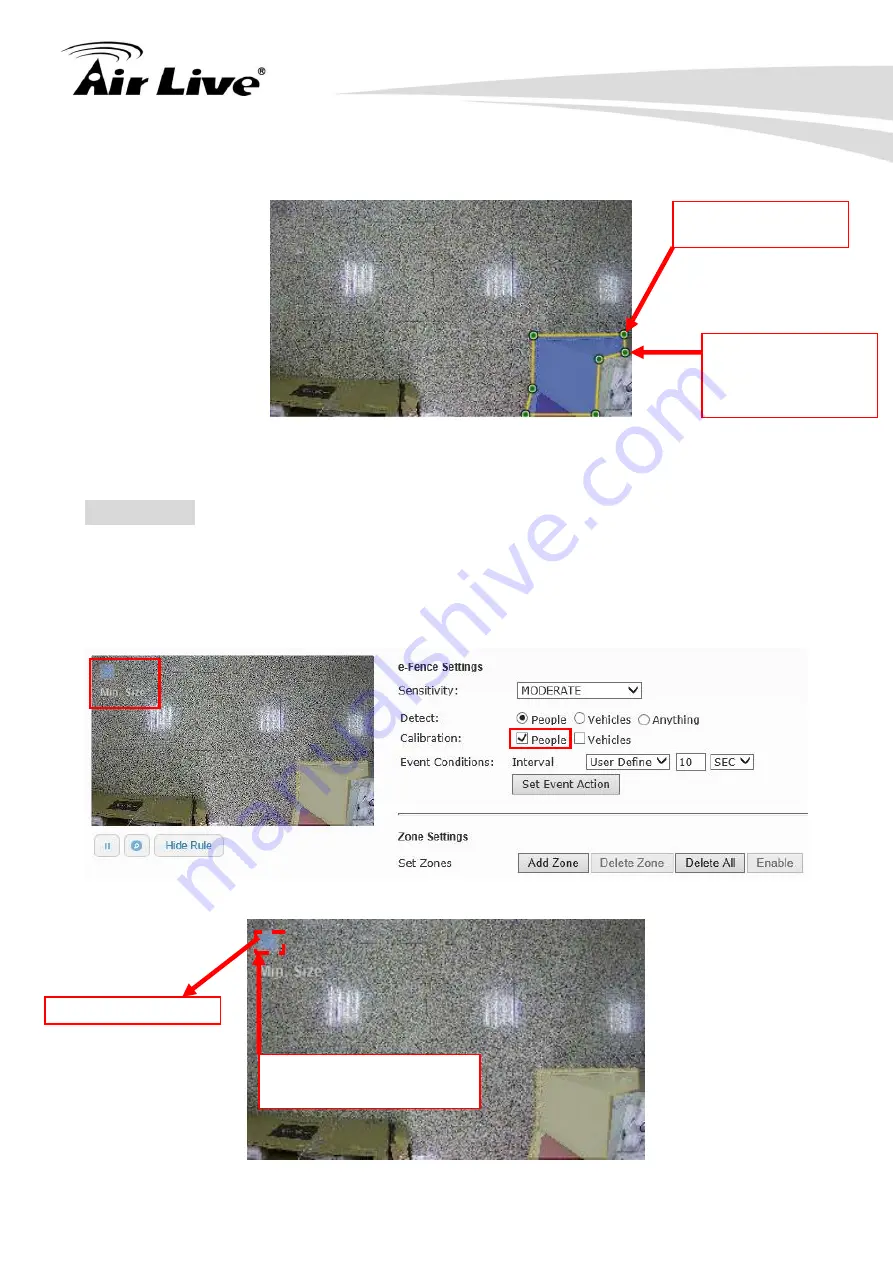
MD-3025-IVS e-Fence Setup Guide
7
Create another zone: When you press
“Add Zone” button, you can create up to 4
zones to fit your need.
After you set the zone area correctly, the next step is to calibrate the object size according
to your installation.
Calibration
“Anything” is our recommendation and you don’t need to do the calibration. However, you
could also choose
“People” or “Vehicles” to set “Calibration” when the camera cannot
detect objects accurately.
You can perform calibration by checking the
“people” in the calibration field.
On the Zone Area, a window label
“Min Size” will appear.
Click inside the small
box to change the size
Minimum Object Size
Click left mouse button
to set each position
Click right mouse
button to complete a
zone when you finish a
last position setting.
1
2
3
4
5
6
7
Содержание MD-3025-IVS
Страница 1: ...MD 3025 IVS e Fence Guide Version 1 0...
Страница 11: ...MD 3025 IVS e Fence Setup Guide 10...











