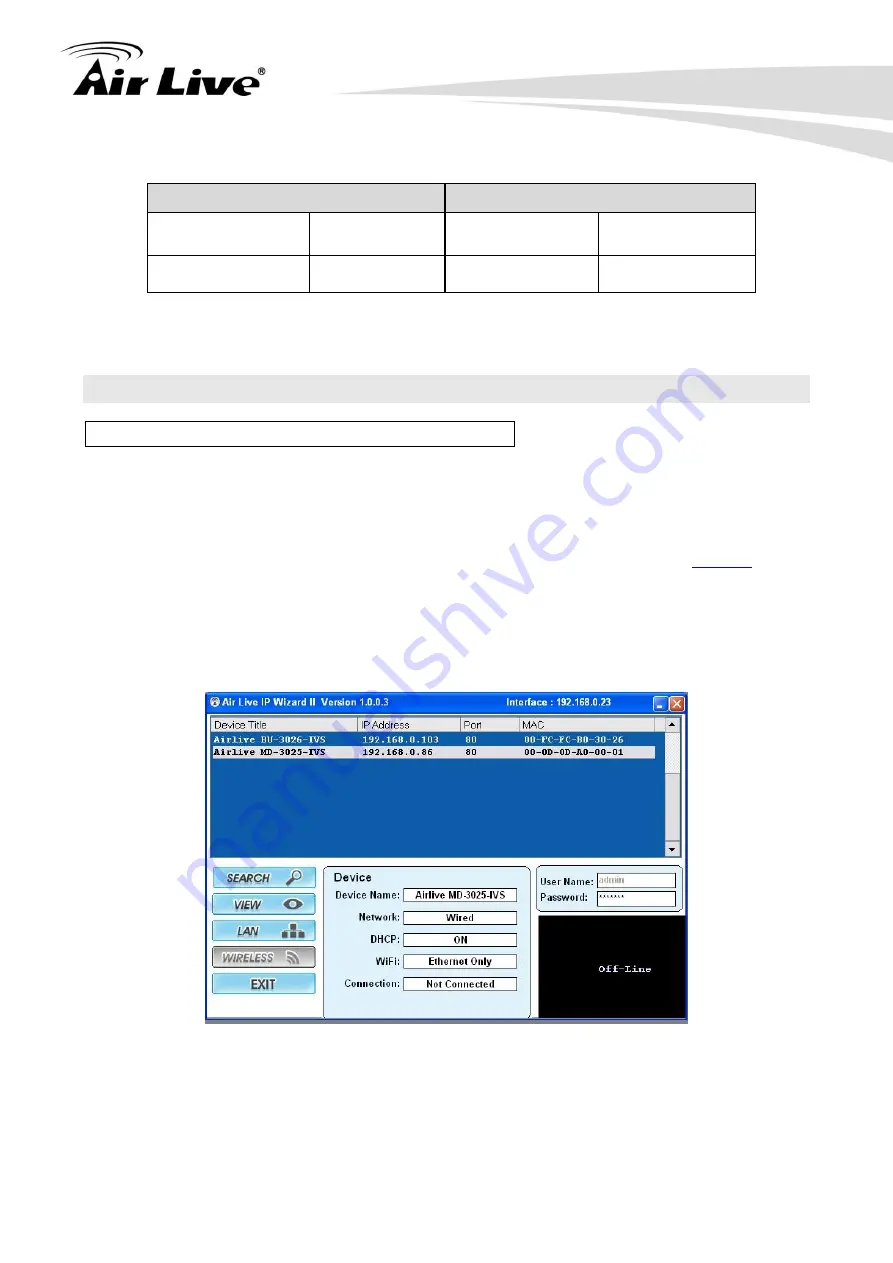
MD-3025-IVS e-Fence Setup Guide
3
3. Make sure the appropriate camera distance.
1080P
720P
Viewing Angle
Distance (Max.)
Viewing Angle
Distance (Max.)
Horizontal
15M
Horizontal
14M
※
Note:
The maximum distance is for reference only.
3. Camera Configuration
3.1 Finding camera using AirLive IP Wizard
The IPCAM
’s default IP address is 192.168.1.100
,
but this address can change when there
is DHCP server(router) in your network. Therefore, please install AirLive IP wizard to find
your camera.
1. Install the
“AirLive IP Wizard” from the installation CD or download it from
2. Run the
“setup.exe” and open the AirLive IP Wizard.
3. The IP Wizard will auto search and list out the camera found. Double click on the camera
that you want to configure.
4. The IPCAM
’s web configuration will open automatically after double click. Please enter
the
“admin” for username and “airlive” for password.
5. After entering the correct username and password. You will enter the camera
’s web
configuration page. When prompted to install
“Media Control” from “OvisLink Corp”,
please select
“Yes” to install.
Содержание MD-3025-IVS
Страница 1: ...MD 3025 IVS e Fence Guide Version 1 0...
Страница 11: ...MD 3025 IVS e Fence Setup Guide 10...











