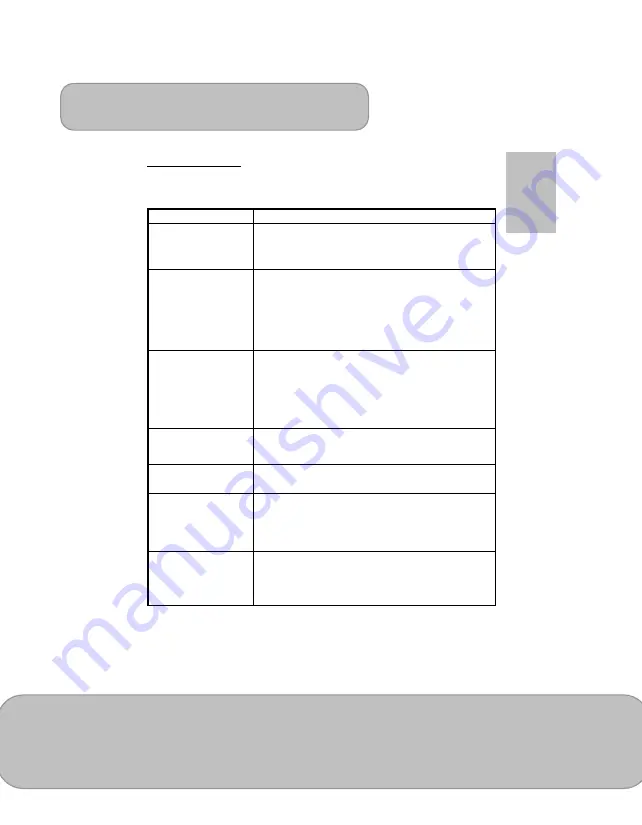
User’s Manual
Page 35
EN
Troubleshooting
If your projector does not seem to be functioning properly, check the items below before
you contact an authorized service center.
Symptom
Check Point
The projector does not
work when connecting
to a notebook or PC
with cable.
1. Check if the HDMI cable is plugged correctly.
2. Make sure the PC has been switched to projector
display.
The driver installation
web page can’t be
opened from computer
browser.
1. Enable your WLAN of Notebook or PC and select the
access point labeled ‘WiFi_projector-XX’ to connect with
the projector.
2. Disconnect the Ethernet cable from your computer to
avoid affecting the wireless network connection.
3. Open the Internet browser on your computer then enter
http://192.168.111.1 in the browser’s address bar.
The projector can’t be
detected when running
EZ View
app.
1. Select ‘WiFi‘ on the Main Menu to enter the WiFi display
mode.
2. Enable your WLAN of PC or smartphone and select the
access point labeled ‘WiFi_projector-XX’ to connect with
the projector.
3. Disconnect the Ethernet cable from your computer to
avoid affecting the wireless network connection.
The projected image is
too dark.
1. Use the projector in a darker environment.
2. Increase the brightness by using the AC power adapter.
3. Scale down the projectional image size.
The projected image is
blurred.
1. Adjust the focus. Please refer to “Adjusting the Focus”.
2. Check if the lens is dirty.
The surface
temperature of projector
is high.
Because of the high-luminance LED, it is normal that this
projector generates heat in long-time use. It will not affect
the performance of the projector. Always keep the
ventilation slots free of dirt or obstructions and operate the
projector in a properly ventilated environment.
Recovering from
abnormal
If the projector is running slow, freezing, crashing or
locking up during the operation. Press the Power button
for 8 seconds to reboot your projector.
















