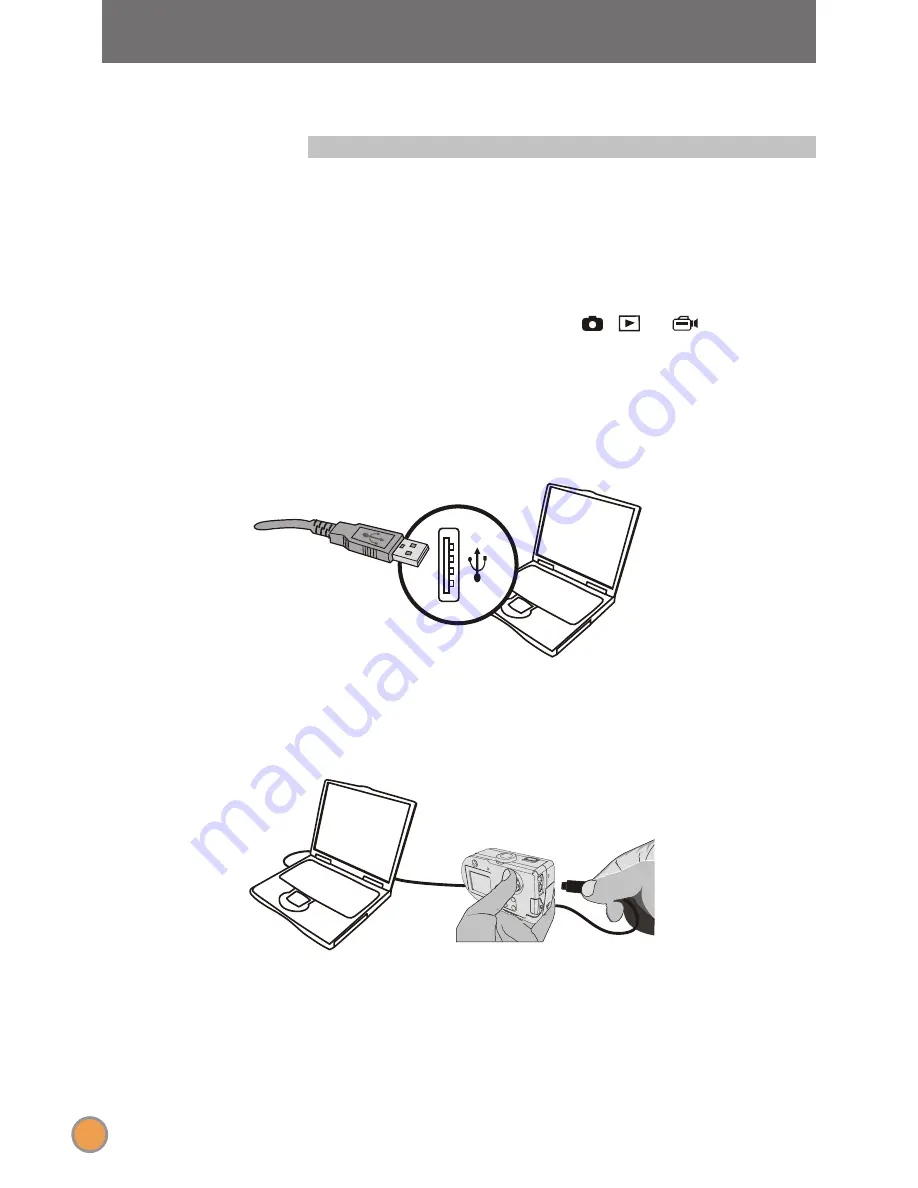
2. Connecting your camera to your
computer
36
Set the
Mode dial
on your camera to , , or .
Turn on your computer.
1
2
Insert the USB cable to the USB port on your computer.
3
Insert the other end of the USB cable to the USB port on your
camera.
4
OFF