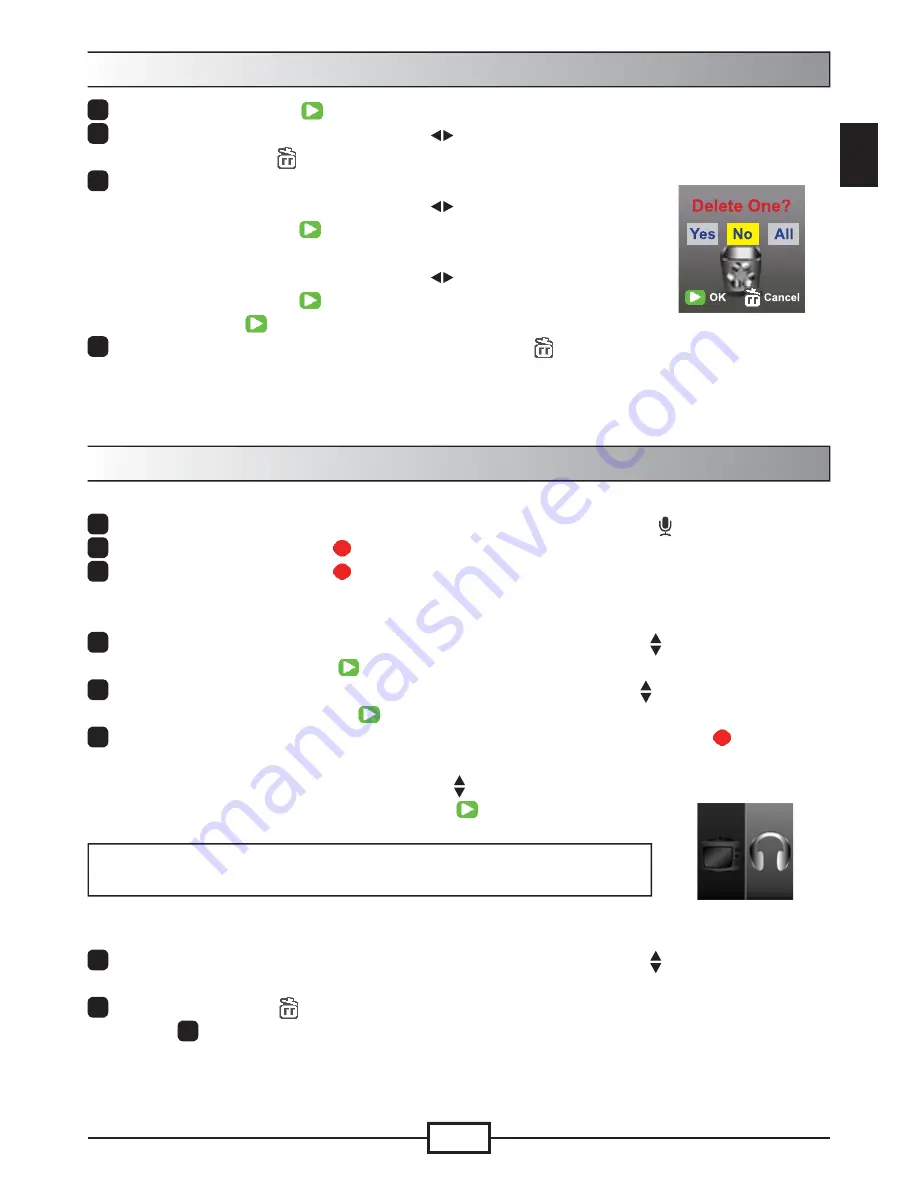
5
EN
'HOHWLQJ¿OHV
1
Press the Playback (
EXWWRQZKLOHLQSUHYLHZPRGH
2
8VHWKHGLUHFWLRQDOEXWWRQOHIWULJKW
WRVHOHFWWKH¿OH\RXZDQWWRGHOHWHDQG
press the Delete (
) button.
3
7RGHOHWHWKHFXUUHQW¿OH
8VHWKHGLUHFWLRQDOEXWWRQOHIWULJKW
) to select “Yes” and
press the Playback (
) button.
7RGHOHWHDOO¿OHV
8VHWKHGLUHFWLRQDOEXWWRQOHIWULJKW
WRVHOHFW³$OO´DQG
press the Playback (
) button. Then select “Yes” and press
the Playback (
EXWWRQWRFRQ¿UP
4
7ROHDYHWKHGHOHWLRQVFUHHQSUHVVWKH'HOHWH
) button.
'HOHWH¿OHV
Voice recorder
To record a voice clip:
1
3RZHURQWKHFDPFRUGHUDQGVZLWFKWRYRLFHUHFRUGHUPRGH
).
2
3UHVVWKH2.5HFRUG
) button to start recording.
3
3UHVVWKH2.5HFRUG
) button again to stop recording.
To review a voice clip:
1
,QYRLFHUHFRUGHUPRGHXVHWKHGLUHFWLRQDOEXWWRQXSGRZQ WRVHOHFWD¿OH
and press the Playback (
) button to play.
2
:KLOHSOD\LQJ\RXFDQXVHWKHGLUHFWLRQDOEXWWRQXSGRZQ
) to adjust sound
YROXPHRUSUHVV3OD\EDFN
WRSDXVHUHVXPHSOD\LQJ
3
7RVZLWFKWRDGLIIHUHQWUHFRUGHG¿OHGXULQJSOD\EDFNSUHVVWKH2.
) button to
UHWXUQWRWKH¿OHOLVW7KHYRLFHFOLSZLOOFRQWLQXHSOD\LQJLILWLVQRWRYHU\HW7KHQ
SUHVVWKHGLUHFWLRQDOEXWWRQXSGRZQ
) to select a different
recorded clip and press the Playback (
) button.
Note:
Select the earphone icon after plugging in the earphone connector.
To delete a voice clip:
1
,QYRLFHUHFRUGHUPRGHXVHWKHGLUHFWLRQDOEXWWRQXSGRZQ
)
WRVHOHFWWKH¿OH\RXZRXOGOLNHWRGHOHWH
2
Press the Delete (
EXWWRQDQGIROORZWKHLQVWUXFWLRQVLQWKH³'HOHWLQJ¿OHV
- Step
3
” section.
Set earphone
connection
Содержание PenCam Trio HD 8GB
Страница 1: ......






























