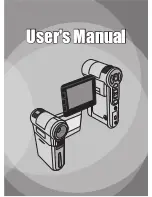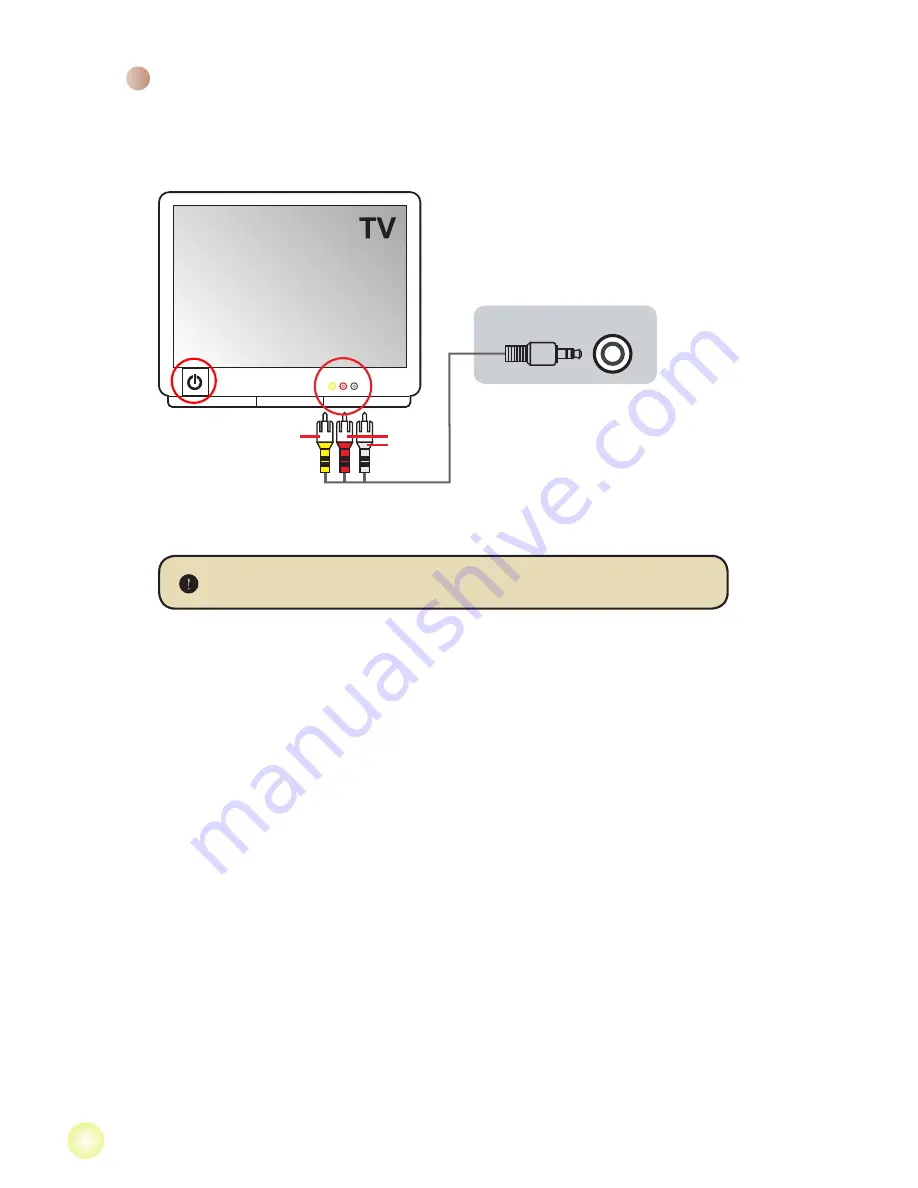
Connecting the camcorder to a TV
Connect your camcorder and TV via the accessory AV cable for real-time display.
You can display your video clips, still pictures, and audio recordings directly on
your TV, sharing them with your friends and family.
AV mode
Video
Audio
TV Out
1.
Turn on your TV and switch the TV to AV mode.
The TV system is different across countries.
2.
Connect the audio and video ends of the AV cable to the TV.
3.
Turn on the camcorder.
4.
Connect the other end of the AV cable to your camcorder.
Содержание MZ-DV
Страница 1: ...User s Manual User s Manual ...
Страница 16: ...Advanced Instructions English ...
Страница 27: ...11 Appendix B Converted files ...