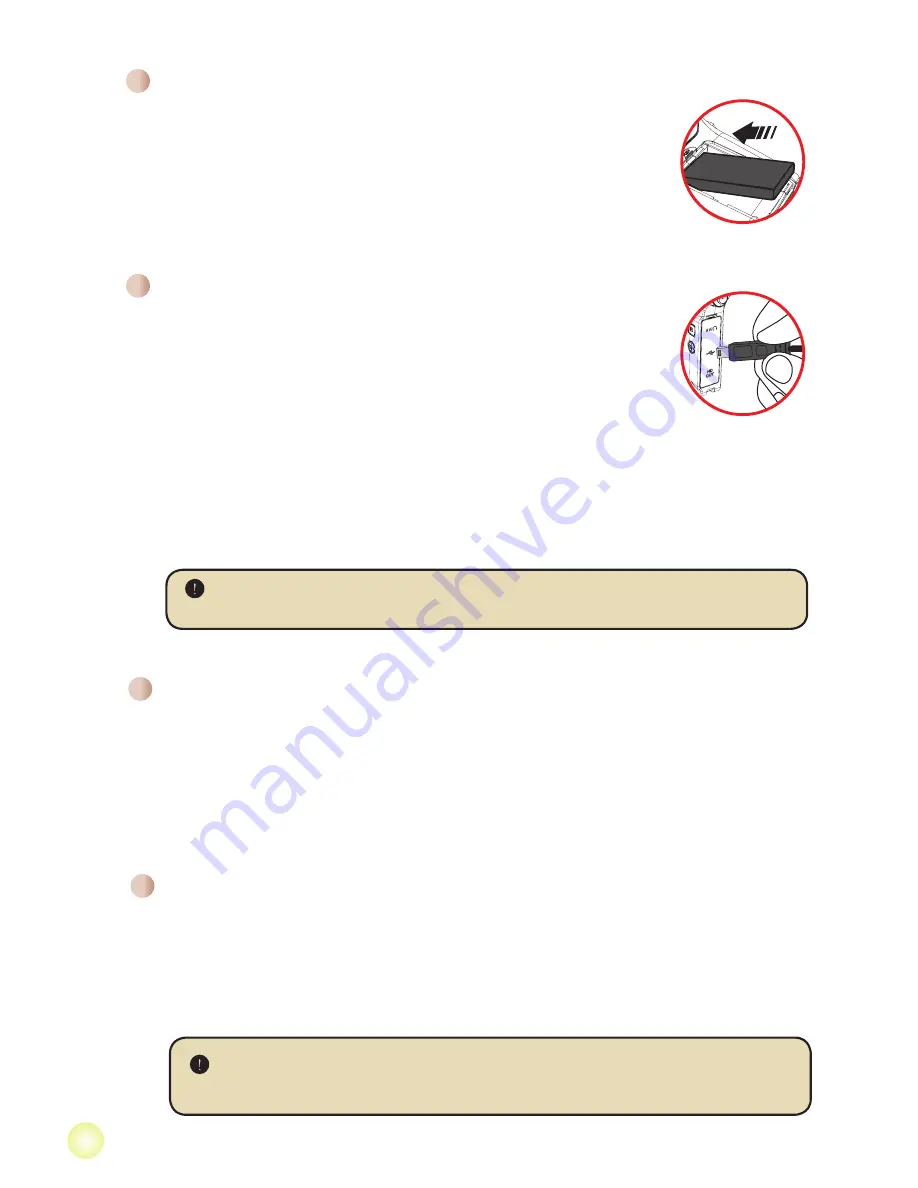
To insert a memory card, do the followings:
(1) Open the SD/MMC card cover.
(2) Gently push the card until the card reaches the bottom of the slot.
To remove the memory card, gently push the card and it will pop up. Then pull the card
out of the slot.
Inserting a memory card (optional)
Please charge the battery at least 8 hours for first time use.
1. Connect the cable.
Connect one end of the supplied AC adapter to the USB port of the
camcorder and the other end to a wall outlet.
OR
Connect one end of the supplied USB cable to the USB port of the camcorder and the other
end to a powered PC. Make sure the camcorder is powered off.
2. The charging LED turns red and the charge starts.
3. When the charging is interrupted or the battery pack is fully charged, the charging LED will
turn green.
When using a PC to charge the battery, do not power on the camcorder, or
the charge will stop.
Installing the battery
1. Press the
Push
button first and slide the battery cover open.
2. Place the accessory Li-Ion battery into the compartment. Note
that the metallic contacts must be aligned with the contacts in the
compartment.
3. After the battery is properly installed, replace the battery cover.
Charging the battery
Open the LCD monitor or press and hold down the
Power
button for 1 second to turn on
the camcorder.
To turn off the camcorder, press and hold down the
Power
button for 1 ~ 3 seconds or
close the LCD monitor.
Turning on/off your camcorder
If the camcorder stays inactive for a long period of time, it may automatically
shut down due to the Auto-Off setting.
Содержание Action A-V5Z5S
Страница 1: ......
Страница 19: ...82 486 90010 000v1 0 HD DV Camcorder...





































