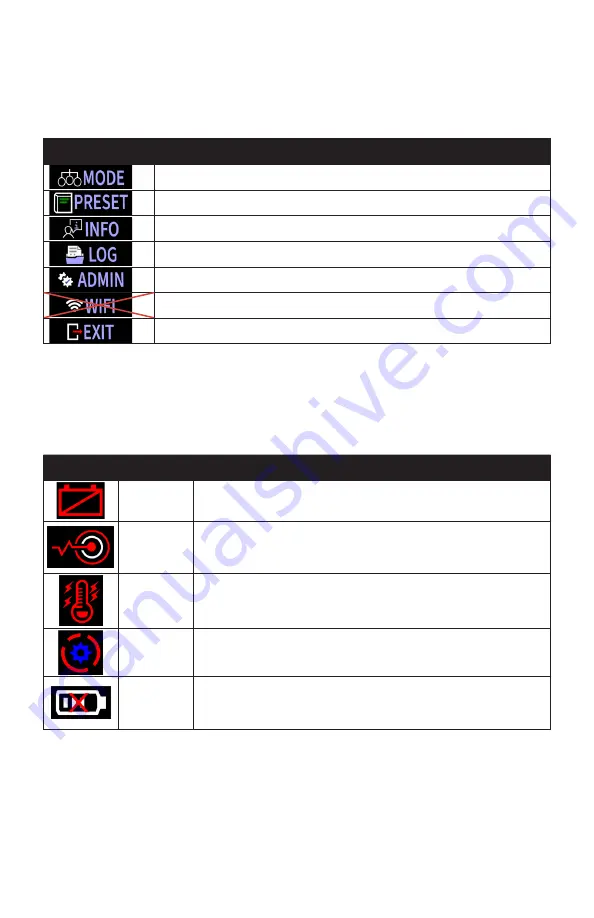
11
5.2 Menu Selection
Press key
from the main screen to enter the operation selection
interface. Seven operations are available in the following order. The
function of each operation will be detailed in “7. Tool Settings” on p. 13.
Icon
Function
Select operation mode
Set presets prior to operation
View current device parameters
View recorded operation information
View and change administrator settings
Not enabled on ABETP Series tools
Exit the menu and return to the main interface
5.3 Error Icons
When any of the following icons appear in the main interface, stop the
current work immediately and take corrective action.
Icon
Meaning
Corrective Action
Low battery
Stop operation, remove the battery, and charge or replace the battery.
Sensor error Stop operation. Turn the fwd/rev/lock switch to the center locked
position, remove and reinstall the battery, and restart the tool using
the trigger. If the error persists, contact your tool distributor.
High
temperature
Stop operation. Remove the battery and allow the tool to rest for a
period of time. Restart the tool after the motor cools down.
Torque out
of limit
Stop operation and readjust the set torque.
Battery error Stop operation and remove the battery. Verify that you are using the
correct battery model with the tool. If the battery is correct and the
error persists, contact the distributor to replace the battery.
Содержание AcraDyne ABETP Cordless XT Series
Страница 12: ...12 6 Menu Relationships Key 1 Key 2 Key 3 ...
Страница 54: ...54 NOTES ...
Страница 55: ...55 NOTES ...












































