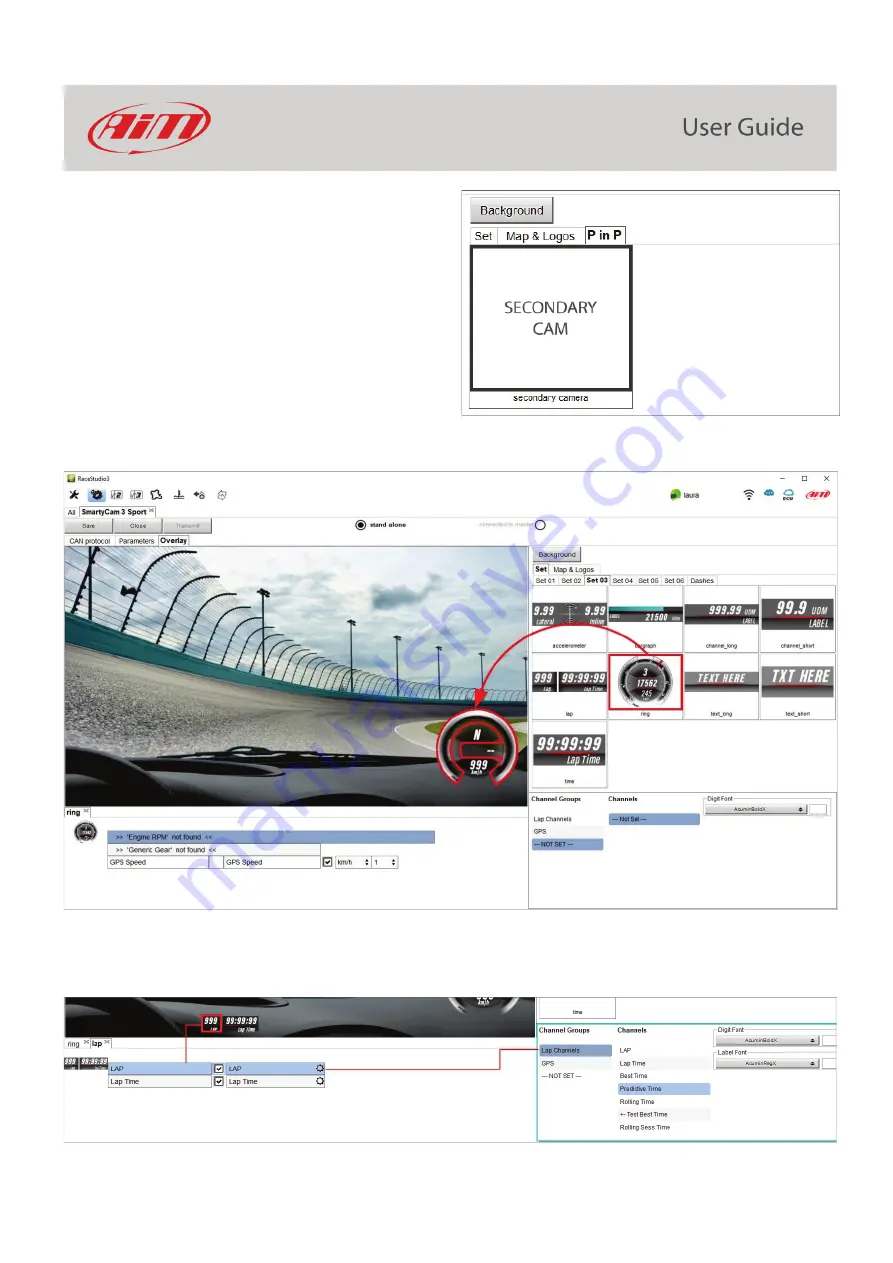
28
The overlays you may add to your video are:
•
Graphical data
•
Track Map and Logos
•
Second Camera as
P in P
(picture in picture –
SmartyCam 3
Dual only
) as shown here on the right.
You may choose in a wide set of graphical controls. Simply click on the one you prefer and drop it to the desired position in the video itself.
If a graphical control may show a range of possible information, you must select the appropriate channel. In the example below you are
configuring a control that may show Lap Number, Lap Time, best Time, Predictive Time etc.: simply click on the desired information and you
will set it.
Содержание SmartyCam 3 Dual
Страница 1: ...User Manual SmartyCam 3 Sport SmartyCam 3 Dual Release 1 04 INDEX 1 SmartyCam 3 preliminary notes 3...
Страница 25: ...25 7 5 Video file This page shows the list of video file stored in SmartyCam 3 Micro SD card...
Страница 40: ...40 Video download starts...
Страница 43: ...43 SmartyCam 3 Sport dimensions in mm inches...
Страница 44: ...44 SmartyCam 3 Sport pinout...
Страница 45: ...45 SmartyCam 3 Dual Dimensions in mm inches...
Страница 46: ...46 SmartyCam 3 Dual pinout...
Страница 47: ...47 SmartyCam 3 Dual Standard harness SmartyCam 3 Dual Standard Ethernet harness...
Страница 48: ...48 SmartyCam 3 Dual Full harness...
















































