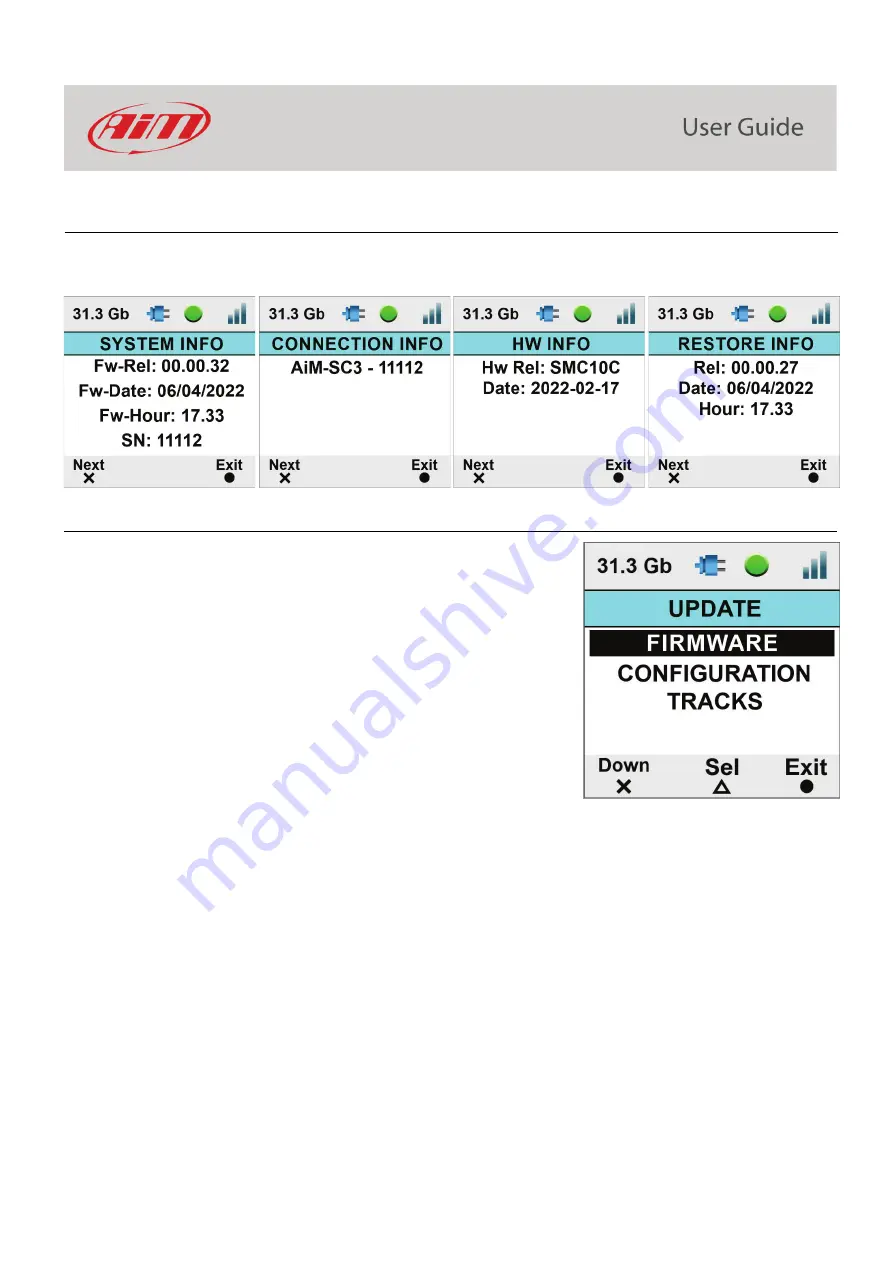
23
7.3.14 – Info
The information here shown are important in case you need help from AiM Support Team. “Restore Info” page tells you which firmware
release will be restored if you decide to perform a factory reset.
7.4 – Update
It allows to update:
•
Firmware version
•
Configuration (the overlay transmitted to SmartyCam3
Sport/Dual; the camera can load one configuration at a time only)
•
Tracks
Updating can be performed in three ways:
•
exporting them to the (Micro) SD through AiM RaceStudio 3
software and loading them to SmartyCam 3
•
through the Ethernet or USB-C connection (
SmartyCam 3 Dual
only
).
Содержание SmartyCam 3 Dual
Страница 1: ...User Manual SmartyCam 3 Sport SmartyCam 3 Dual Release 1 04 INDEX 1 SmartyCam 3 preliminary notes 3...
Страница 25: ...25 7 5 Video file This page shows the list of video file stored in SmartyCam 3 Micro SD card...
Страница 40: ...40 Video download starts...
Страница 43: ...43 SmartyCam 3 Sport dimensions in mm inches...
Страница 44: ...44 SmartyCam 3 Sport pinout...
Страница 45: ...45 SmartyCam 3 Dual Dimensions in mm inches...
Страница 46: ...46 SmartyCam 3 Dual pinout...
Страница 47: ...47 SmartyCam 3 Dual Standard harness SmartyCam 3 Dual Standard Ethernet harness...
Страница 48: ...48 SmartyCam 3 Dual Full harness...






























