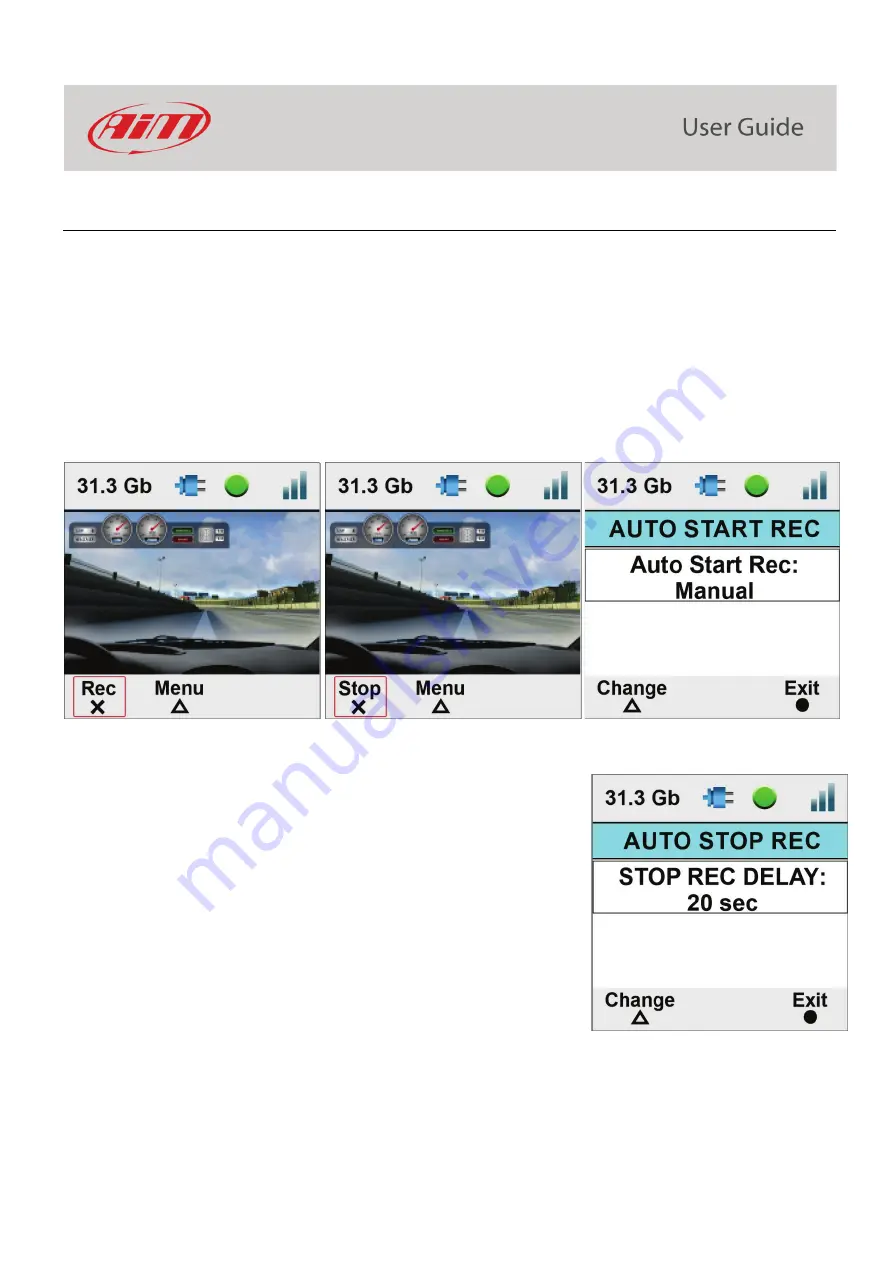
13
6 – SmartyCam 3 Start/Stop recording
SmartyCam 3 can start/stop recording manually or automatically.
When SmartyCam 3 is recording the display becomes red and switches off after a minute.
Manually Start Recording
: please, simply press the “Rec” button. If you press it again, the SmartyCam 3 stops recording
Automatically Start Recording
:
It is possible to enable the Automatic Start Recording, following this path:
•
“MENU –>SETTINGS –>AUTO START REC –>”.
In this case, the SmartyCam 3 starts and stops recording without any activity by the user. There are two different ways for managing this
activity:
•
The SmartyCam 3 is
connected to a Master
: it records the video when the master records the data.
•
The SmartyCam 3 is in a StandAlone Installation: in this case you may define the conditions for starting and stopping the
videorecording. This requires configuring the SmartyCam 3 parameters through the Configuration software Race Studio 3, as
explained in the Chapter 8 “SmartyCam 3 and the PC”
To set automatic stop recording follow this path: “MENU –>SETTINGS –>AUTO STOP REC”
Available options are:
•
“5 sec”
•
“20 sec” (default)
•
“1 min”
•
“2 min”
•
“5 min”
Содержание SmartyCam 3 Dual
Страница 1: ...User Manual SmartyCam 3 Sport SmartyCam 3 Dual Release 1 04 INDEX 1 SmartyCam 3 preliminary notes 3...
Страница 25: ...25 7 5 Video file This page shows the list of video file stored in SmartyCam 3 Micro SD card...
Страница 40: ...40 Video download starts...
Страница 43: ...43 SmartyCam 3 Sport dimensions in mm inches...
Страница 44: ...44 SmartyCam 3 Sport pinout...
Страница 45: ...45 SmartyCam 3 Dual Dimensions in mm inches...
Страница 46: ...46 SmartyCam 3 Dual pinout...
Страница 47: ...47 SmartyCam 3 Dual Standard harness SmartyCam 3 Dual Standard Ethernet harness...
Страница 48: ...48 SmartyCam 3 Dual Full harness...




























