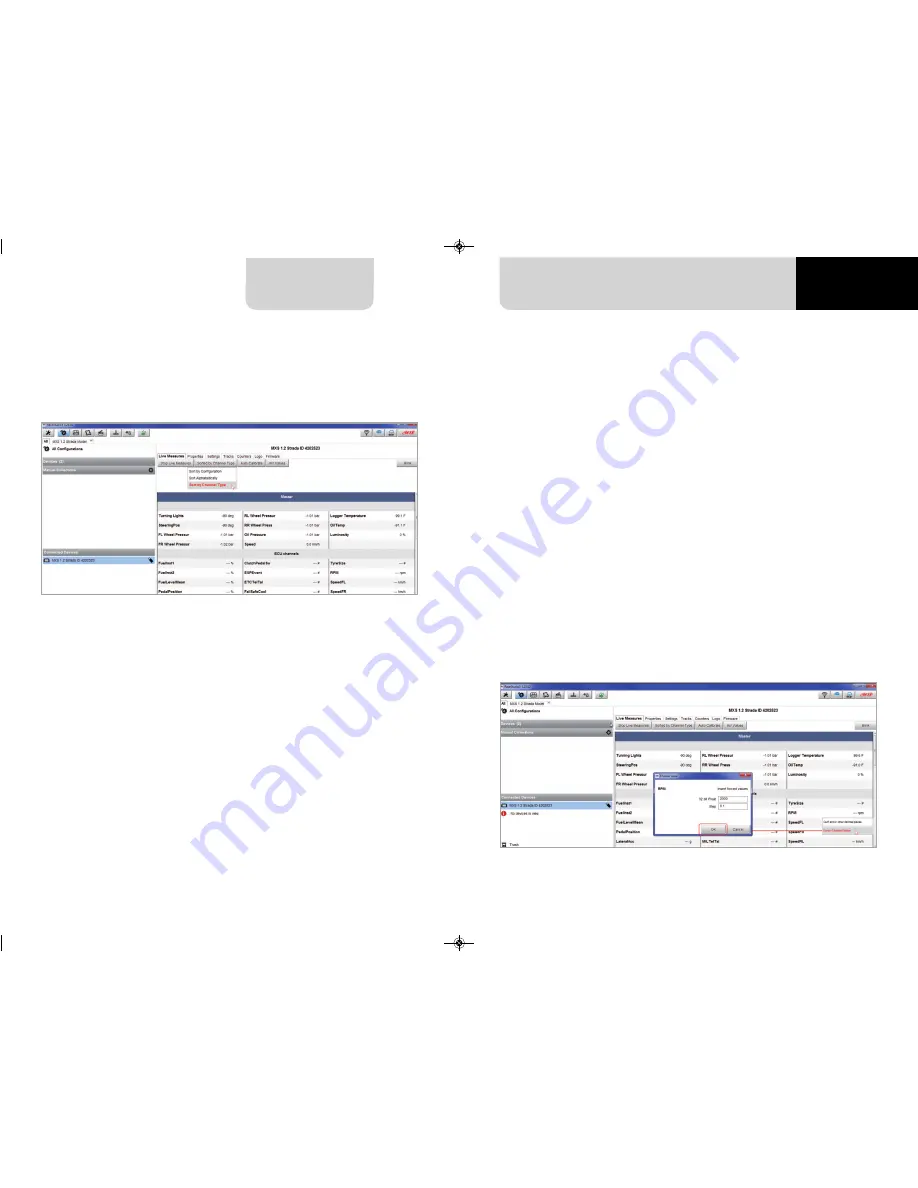
58
59
MX STRADA SERIES
CHAPTER 5
The device window is shown clicking the device bottom left of the software page. Here are:
n
Live Measures:
to check all device channels and force online values; to:
n
start live measures
n
sort the channel visualization as preferred: as managed by the firmware
(sort by configuration), alphabetically, by channel type ( they will be shown by device
then by channel type and at the end by measure type)
n
calibrate sensors that need the calibration
n
show the measure in Mv
n
Properties:
to name the device, fill in racer’s and vehicle name or number, championship
and venue type (generic or qualifying testing, warm up, race, test type)
n
Settings
to:
n
set date
n
enable/disable daylight time
n
set time format and time zone
n
Tracks:
to manage the tracks stored in the device memory
n
Counters
: to set /reset the device odometers
n
Logo:
transmit/receive the logo that shows up when switching the device on; supported
image format are JPEG or BMP; always use the most recent Windows
TM
versions
(Windows8 or Windows10) whose graphic libraries are more updated
n
Firmware:
to check or update MX Strada Series firmware version
5.5 The device window
5.5.1 Live measures layer
5.5.2 Online value forcing
Once the configuration has been transmitted “Live Measures” page shows ECU Channels too
and some operations can be performed, like start recording and stop live measures as well as
making the device blinking pressing the button top right of the page. This last operation is
the easiest and quickest way to test PC-Device communication.
Starting from Race Studio 3.24.02 Device page Live measures layer features a new and very
useful option: online measure value forcing. This feature allows the user to simulate one or
more channels value to test icons, alarms, power output and harnesses behaviour.
With reference to the configuration we created it is possible to verify if Water Alarm status va-
riable works.
The set conditions (paragraph 5.2.6) are: water Temperature greater than 100 +RPM greater
than 2000. To force these values:
n
mouse over the value to force and click the setting icon
n
a pop up menu appears: select “Force Value” option and fill in the panel that appears
n
Click “OK” and the LED blinks continuously as set in the device configuration.
MXG 1.2 MXP MXS 1.2 STRADA 2019.qxp_Layout 1 15/03/19 11:57 Pagina 59






























