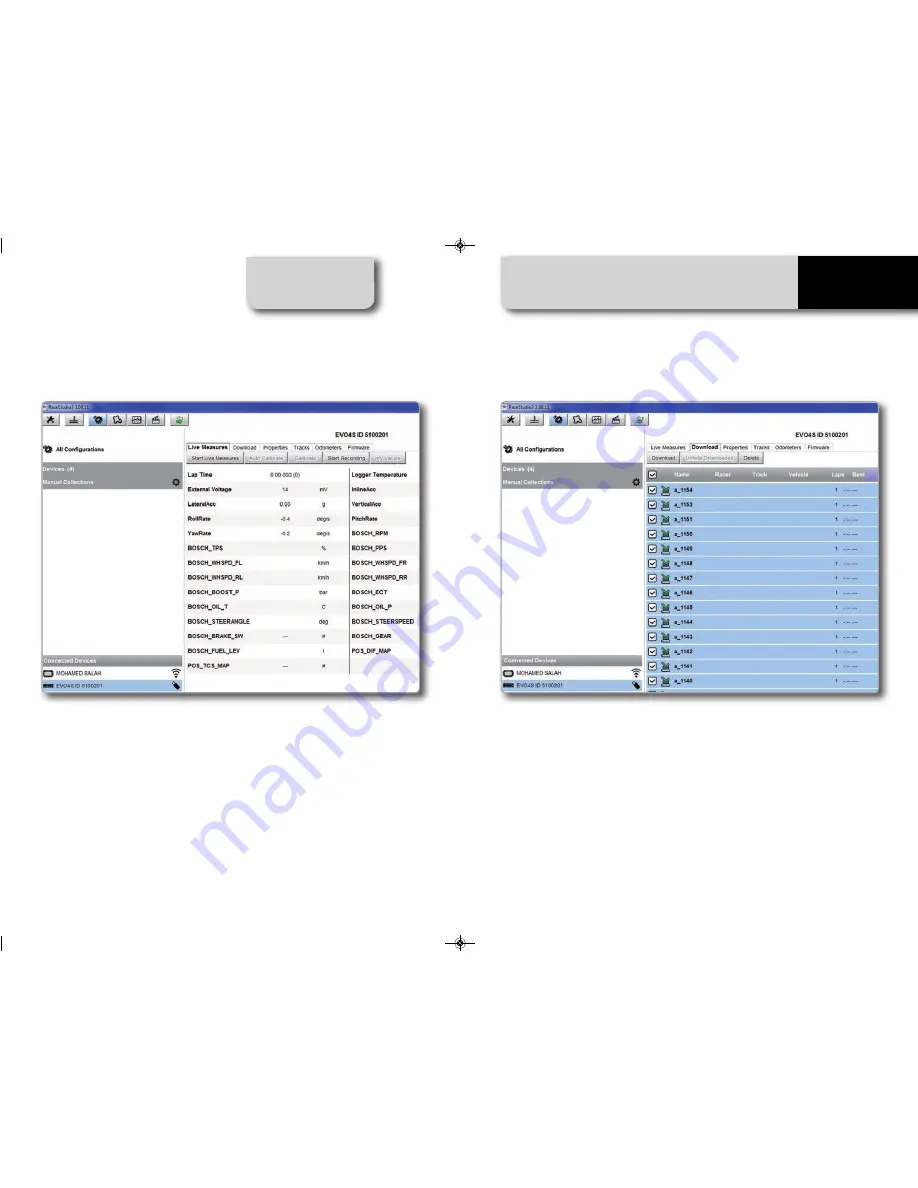
RACE STUDIO 3 SOFTWARE
EVO4S
CHAPTER 10
10.3.2 On Line View and Calibration
10.3.3. Data Download
Once EVO4S connected, click on it to enter
On Line view.
Select “LIVE MEASURE” tab to see the data
coming from your EVO4S.
You can change the measure unit
double-clicking on the measure.
From "Live measures" tab, you can calibrate
or auto-calibrate the channels using the
related pushbuttons on the layer top
keyboard.
To download data click on your EVO4S
name in "Connected devices" panel bottom
left of the software main page.
The device window appears on the right.
Push “DOWNLOAD” tab for downloading
the data recorded in your EVO4S.
You will see the information about the files
recorded in the system: dimension and
date/time of the file creation.
Please select a file and push “DOWNLOAD”
for transferring it to your PC.
Sensors to be auto-calibrated are typically
those sensors that output data using
primary units of measures like for example
length or pressure.
Sensors to be calibrated are those sensors
that output data using secondary units of
measures like percentage, degrees or
radians.
Auto-explicative panels will help you
performing this operation.
30
31
EVO4S.qxp_Layout 1 09/01/17 10:22 Pagina 31





















