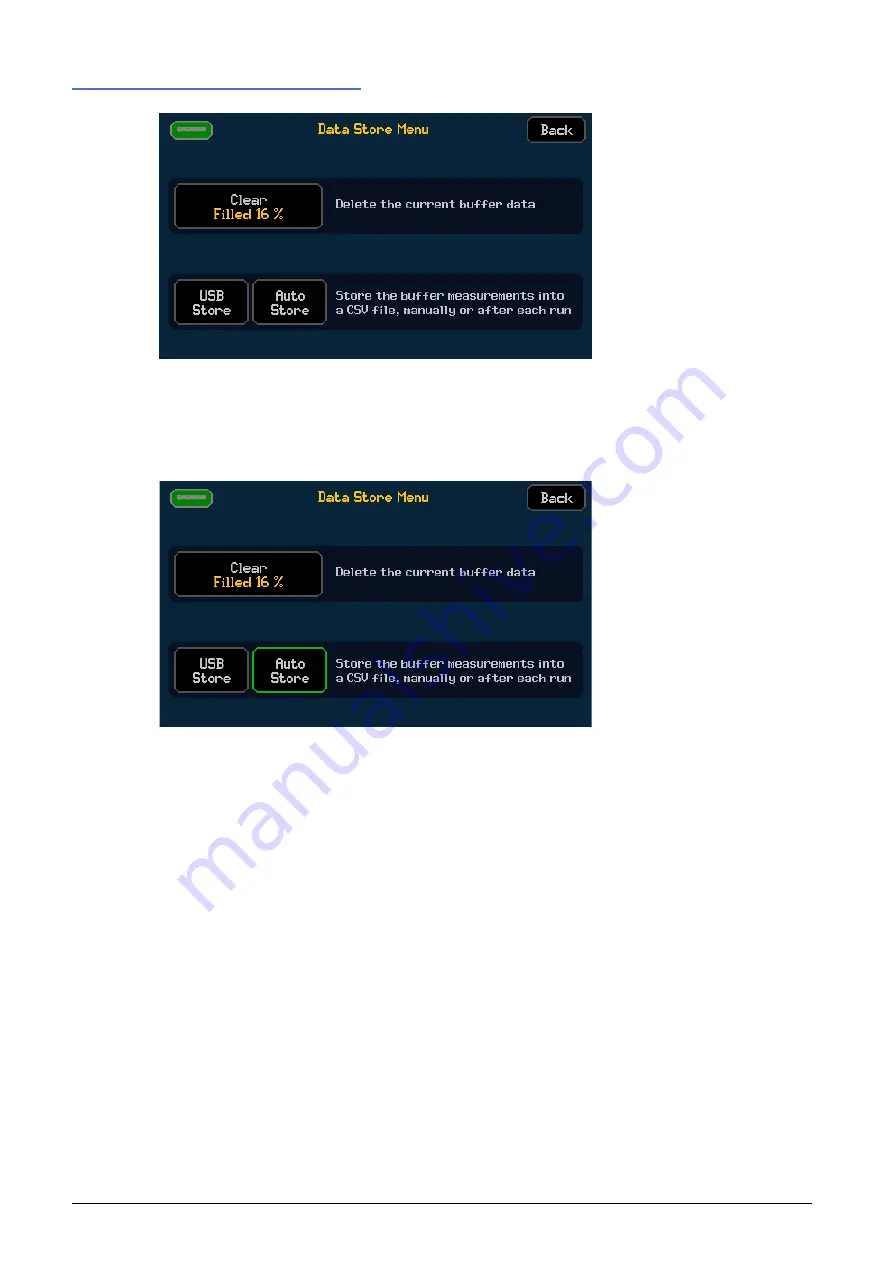
6 - Getting Started
Saving Data
27
SMU4000 Series Instruction Manual
Save Data Automatically
To automatically save the data to USB after every run, press the
Auto Store
function. The file
name will be highlighted with a green border and the data will be saved to the flash drive when
the SMU has completed a run.
Save Data Manually
To manually save data, press the
USB Store
button. A .CSV file will be saved to the USB Flash
drive each time the
USB Store
button is pressed.
Buffer
status
The buffer status is displayed as a percentage within the
Clear
button, when pressed the data
will be cleared and set to 0%.
View buffer data
Buffered Data can be viewed in three different formats from the front panel:
·
Individually indexed measurements, see ‘
’ for more details.
·
Graphically plotted data, see ‘
’ for more details.
·
Statistically, see ‘
for more details.






























