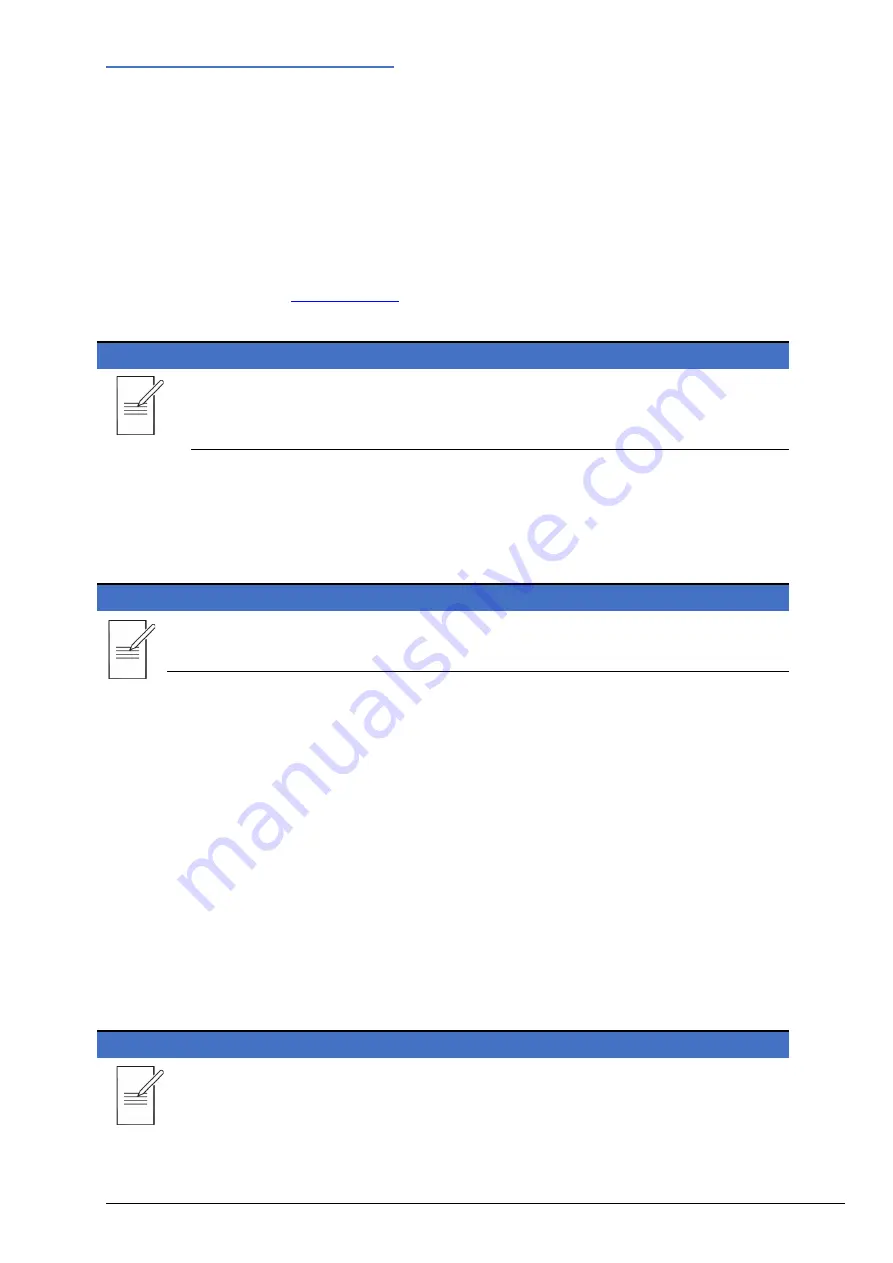
9 - Remote Operation
28
QPX750 Instruction Manual
9
REMOTE OPERATION
The instrument can be remotely controlled via its USB, LAN or (optional) GPIB interfaces.
9.1
USB Interface
Using the USB interface for remote control requires a Communications Device Class driver on the PC to
provide a virtual COM port instance.
Windows 10 will automatically install a suitable driver. In earlier versions of Windows, a suitable driver
is provided by Microsoft, but it is not installed by default. The data (.INF) file to control the installation
If required, unzip the contents of the downloaded USB driver.
NOTE
The same driver is also used by many other instruments from this manufacturer and may
already be known to the PC.
9.1.1
Installing USB driver for the first time
To install the driver for the first time:
•
First switch the unit On.
•
Then connect the USB port to PC.
NOTE
In Windows 10, the driver is automatically installed by the operating system.
The Windows plug and play functions should automatically recognise the attachment of new hardware
to the USB interface and (possibly after searching the internet for some time) prompt for the location
of a suitable driver. Follow the Windows prompts and point to the downloaded driver file named
USB_ARM_VCP_xxx.INF, where xxx is a version number.
In some cases, Windows will not complete this procedure (especially recent versions which search the
internet first, looking for the unique Vendor ID and Product ID), in which case the instrument will show
in Device Manager as “not working properly”. If this happens, select this device, right click, and choose
“update driver software...”, followed by: “browse this computer for driver software...”; then locate the
downloaded .INF file.
Once Windows has installed the device driver it will assign a COM port number to this particular unit.
This number will depend on previous COM port assignments on this PC, and it may be necessary to
use Device Manager to discover it. Each instrument has a unique USB identifier which is remembered
by the system, so it will receive the same COM port number whenever it is attached to the same PC
(regardless of the physical interface socket used), even though the COM port will disappear while the
instrument is disconnected or switched off. Other instruments will receive different COM port
numbers.
NOTE
A different PC will not necessarily assign the same COM port number to a particular
instrument (it depends on the history of installations). Device Manager can be used to
change the assignments given.






























