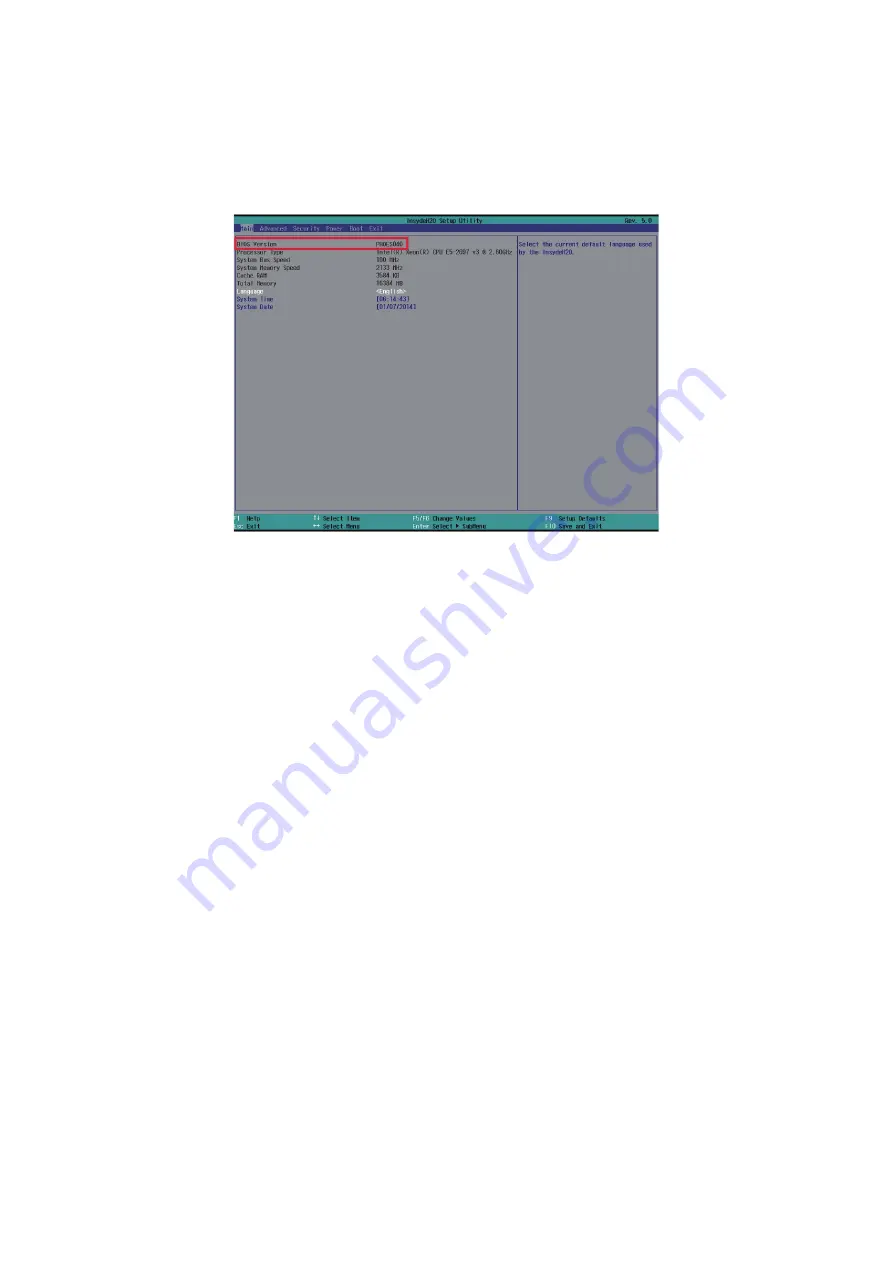
43
Chapter 4 BIOS Configuration Settings
SB122A-PH User's Manual
4�2 Updating BIOS
Important Notes:
To identify the current BIOS version, please check out on BIOS setup.
T
here are two methods to update the latest BIOS.
1. Update by Messiash Flash utility during POST.
2. Update by AMI AFUDOS utility under DOS environment.
Update by Messiash Flash utility during POST
Step 1
Prepare a USB mass storage device.
Step 2
Put the BIOS bin file and mflash.cfg in Root directory.
Step 3
Plug the USB mass storage device into a USB port of the target computer.
Step 4
Turn on the system.
Step 5
Boot the system to BIOS POST screen, you will see the hint messages:
Press <S> key to dump system BIOS information.
Press <F> key to update BIOS.
Press <I> key to post system information.
Press <F4> key to open POPUP menu.
Step 6
Please press <F> key to enter Messiah Flash utility.
Step 7
Follow the instruction until the message “Update Flash successfully” is displayed.
Step 8
Reboot the system.
Содержание SB122A-PH
Страница 1: ...SB122A PH Storage Server Barebone User s Manual UM_SB122A PH_v 3_052918...
Страница 12: ...4 SB122A PH User s Manual Chapter 1 Product Features Front Panel...
Страница 55: ...Chapter 5 BMC Configuration Settings SB122A PH User s Manual 47 Step 3 Type in the subnet mask address...
Страница 67: ...Chapter 6 Hardware Specification SB122A PH User s Manual 6 2 Riser Card 6 2 1 Riser Card...
Страница 69: ...Chapter 6 Hardware Specification SB122A PH User s Manual 6 2 3 Internal Connectors Jumpers Power Connector J1...
Страница 70: ...Chapter 6 Hardware Specification SB122A PH User s Manual 6 3 Drive Slot Map...






























