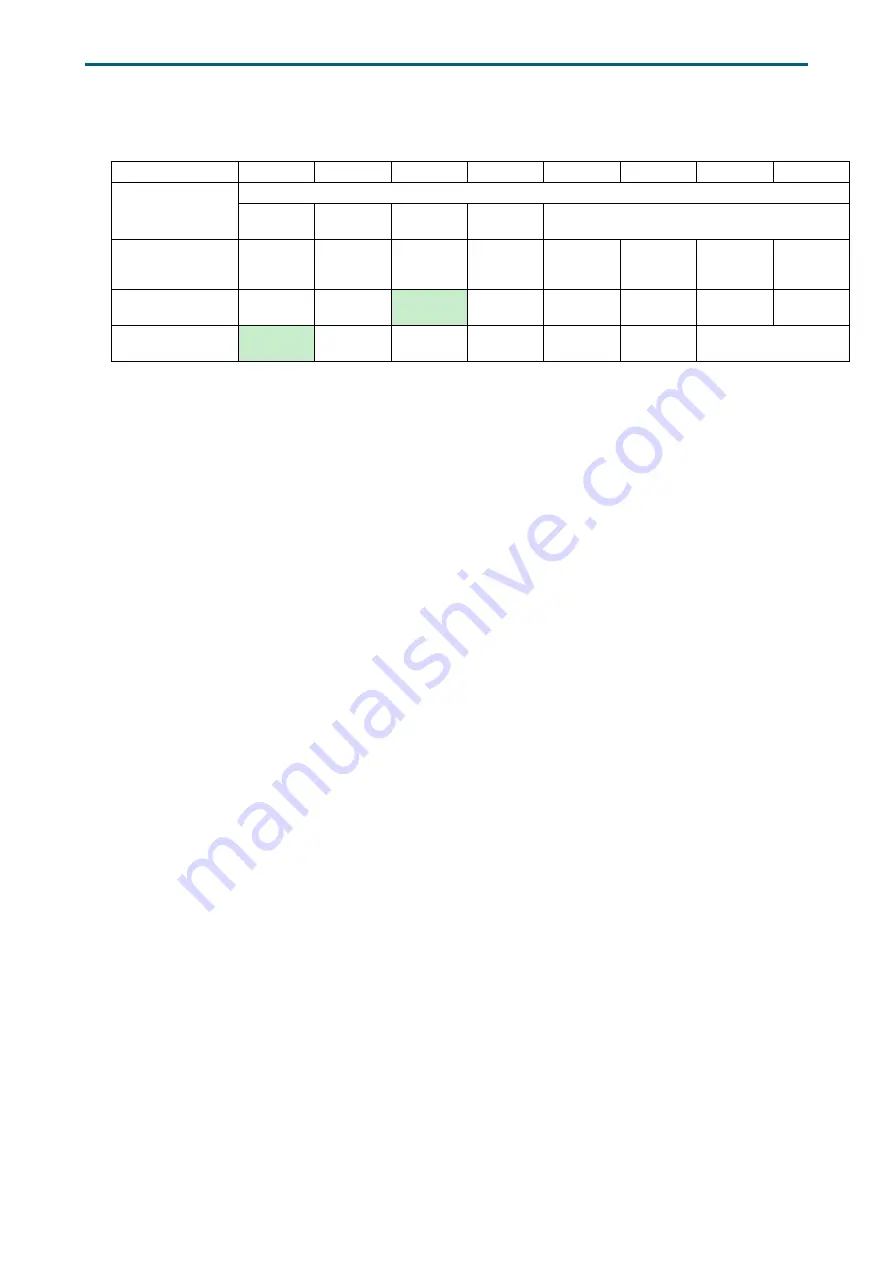
62
Chapter 4. BMC Configuration Settings
J4078-01 User Manual
How to update firmware / MFG for the Edge expanders
Enclosure control element
BYTE/BIT
7
6
5
4
3
2
1
0
0
COMMON CONTROL
SELECT PRDFAIL DISABLE
RST
SWAP
Reserved0
1
RQST OK
RQST
RSVD
DEVICE
RQST
HOT
SPARE
RQST
CONS
CHECK
RQST IN
CRIT
ARRAY
RQST IN
FAILED
ARRAY
RQST
REBULD/
REMAP
RQST R/
R
ABORT
2
RQST
ACTIVE
DO NOT
REMOVE
Reserved
2
RQST
MISSING
RQST
INSERT
RQST
REMOVE
RQST
IDENT
Reserved
1
3
Reserved
5
Reserved
4
RQST
FAULT
DEVICE
OFF
ENABLE
BYP A
ENABLE
BYP B
Reserved3
The edges are hidden behind the hub, so please follow the steps below to update firmware
and MFG of the Edge0 via inband SAS. The same steps can be applied to all the other edges.
We use the software package "sg3_utils" and LSI utility “g3Xflash” on Linux for example,
and have a SAS HBA and a cable to connect your host with the expander.
(A) Show the device for AIC Expander Controller
$ sg_map -i
/dev/sg2 AIC 12G 4U78swapHub 0c30
(B) Set "Reserved2" of Disk001 to make the Edge0 visible.
Disk001 for Edge0, Disk031 for Edge1 and Disk055 for Edge2.
$ sg_ses --descriptor=Disk001 --set=2:5:1 /dev/sg1
(C) Get SAS address for the Hub. The SAS address (500605B0:000272BF) is used for the
Hub.
$./g3Xflash -i get avail
(D) Reset the Hub to have an additional device: Edge0 in Linux
$./g3Xflash -i 500605b0000272bf reset exp
Содержание J4078-01
Страница 1: ...UM_J4078 01_v1 3_040819 J4078 01 SAS 12Gb s JBOD Series User s Manual ...
Страница 75: ...65 Chapter 4 BMC Configuration Settings J4078 01 User Manual 4 Type in counters to execute counters command ...
Страница 77: ...67 Chapter 4 BMC Configuration Settings J4078 01 User Manual 6 Type in counters to execute counters command ...
Страница 107: ...97 Chapter 4 BMC Configuration Settings J4078 01 User Manual 3 Click Choose File 4 Select and click Open ...
Страница 108: ...98 Chapter 4 BMC Configuration Settings J4078 01 User Manual 5 Click Upload 6 Click Proceed ...
Страница 109: ...99 Chapter 4 BMC Configuration Settings J4078 01 User Manual 7 Wait a few seconds 8 Click Choose File ...
Страница 110: ...100 Chapter 4 BMC Configuration Settings J4078 01 User Manual 9 Choose bin and click Upload 10 Click Proceed ...






























