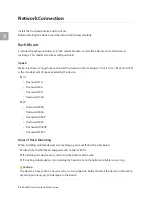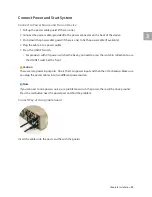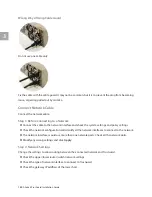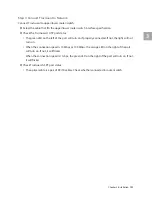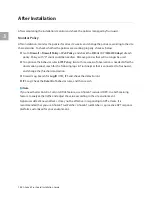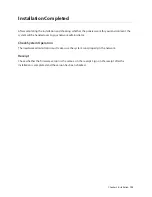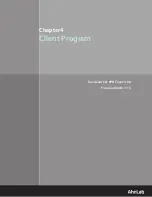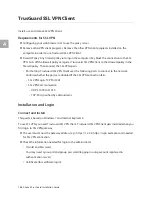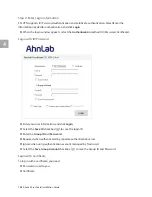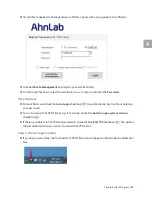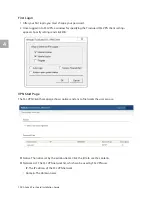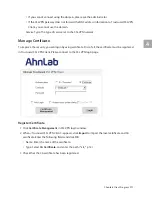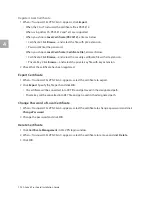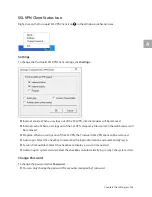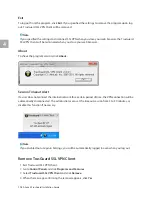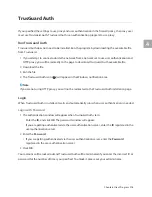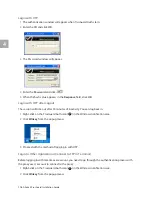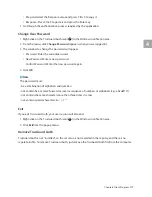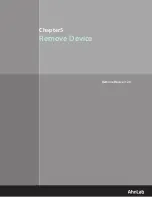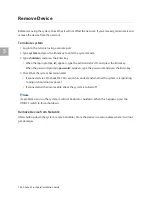4
112
AhnLab TrusGuard Installation Guide
Register Local Certificate
1
When <TrusGuard SSL VPN Client> appears, click
Import
.
•
When the CA is TrusGuard, the certificate file is PKCS#12.
•
When using other CA, PKCS#12 and *.crt are supported.
•
When you choose
Local Certificate (PKCS#12)
, enter as below.
▪
Certificate: Click
Browse...
and select the file with p12 extension.
▪
Password: Enter the password.
•
When you choose
Local Certificate (Certificate File)
, enter as below.
▪
Certificate: Click
Browse...
and select the security certificate file with crt extension.
▪
Private Key: Click
Browse...
and select the private key file with key extension.
2
Check that the certificate has been registered.
Export Certificate
1
When <TrusGuard SSL VPN Client> appears, select the certificate to export.
2
Click
Export
. Specify the file path and click
OK
.
•
CA certificate will be converted into CRT file and get saved in the designated path.
•
Private key will be converted into KEY file and get saved in the designated path.
Change Password of Local Certificate
1
When <TrusGuard SSL VPN Client> appears, select the certificate to change a password and click
Change Password
.
2
Change the password and click
OK
.
Delete Certificate
1
Click
Certificate Management
in SSL VPN login window.
2
When <TrusGuard SSL VPN Client> appears, select the certificate to remove and click
Delete
.
3
Click
OK
.
Содержание TrusGuard
Страница 1: ......
Страница 15: ...Chapter2 AhnLab TrusGuard Overview Introduction 16 TrusGuard System Specifications 21 Compatibility 40 ...
Страница 104: ...104 AhnLab TrusGuard Installation Guide ...
Страница 105: ...Chapter4 Client Program TrusGuard SSL VPN Client 106 TrusGuard Auth 115 ...
Страница 118: ...118 AhnLab TrusGuard Installation Guide ...
Страница 119: ...Chapter5 Remove Device Remove Device 120 ...