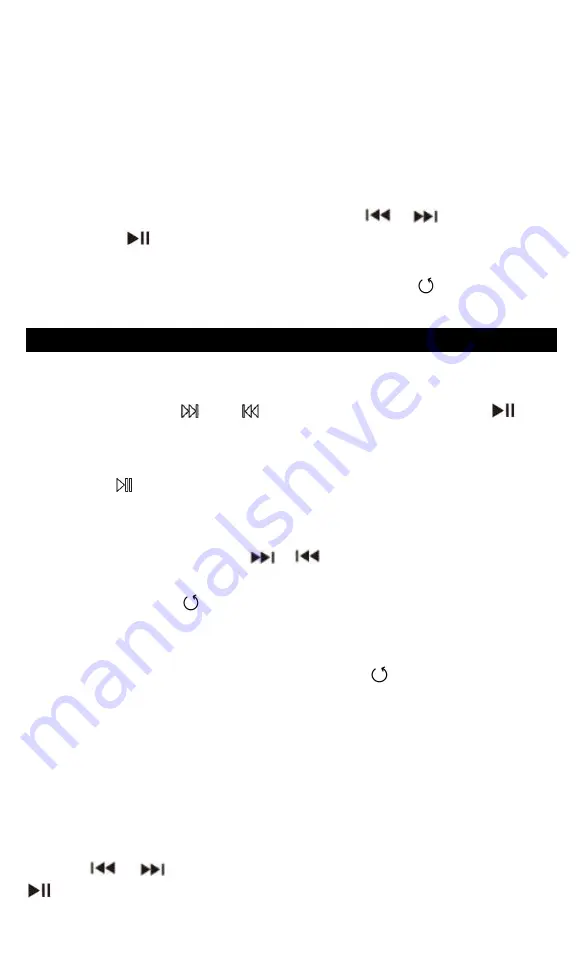
3
Connect the computer via the USB cable. Copy the music
and other needed files in the computer, and then paste in
the player, or just drag and drop the files directly when
connect to computer.
6. Main Interface
There are four parts on main interface, including:
Categories, Music library, Music settings and System
Settings. Scroll the wheel or press
/
to browse
and press
to enter.
Note:
On any other interface, long press button
to return to
the main interface.
Music Playing Interface
You can find music files in both
“
Categories
”
and
“
Music library
”
. On any song list interface, scroll the
wheel or press
/
to browse and press
to
enter the music playing interface:
1. Basic Operations
Press
to play/pause the music.
Press the two side buttons on the right to adjust
volume.
Short press button
/
to go to next/previous
song. Hold down to move fast forward/backward.
Press button
to return to the playlist.
On
“
All Songs
”
interfaces, long press button M to
quickly search the target song by alphabetical order.
On main interface, press button
to return to the
music playing interface when there is music
playing/paused on the background.
2. Playing Settings
When is on music playing interface, press button M to
have a quick access to the following functions displayed
on the right of the screen, including: Collection, Play
Mode, EQ, Bluetooth, Wallpaper. Scroll the wheel or
press
/
to select the items, then press button
to make further choices.
Collection: Add /remove the song to/from
“
My
Содержание MH3B
Страница 1: ......
Страница 2: ...English Deutsch Italiano Español Français 日本語 CONTENTS 01 10 11 23 24 35 36 47 46 59 60 69 ...
Страница 72: ......




















