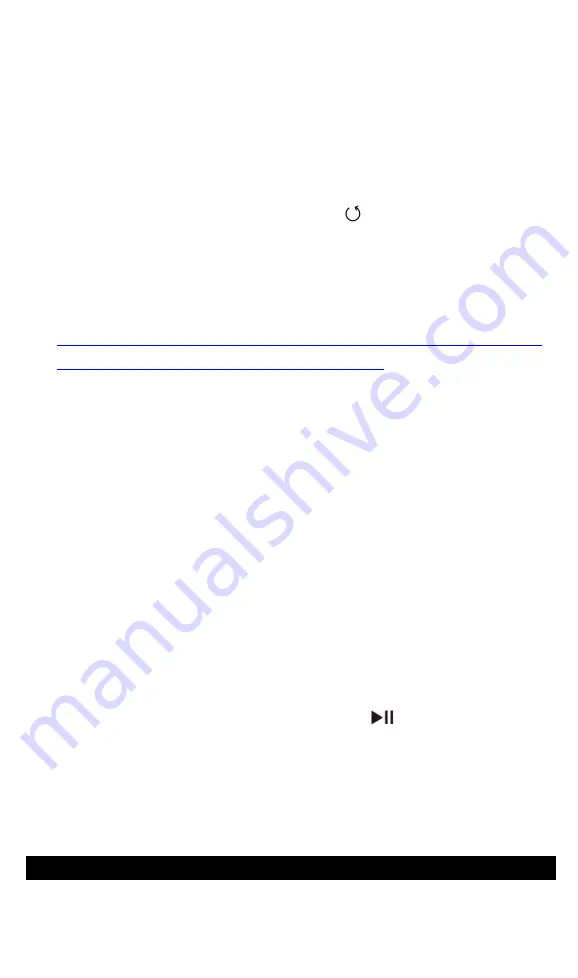
8
to connect.
5. USB Mode.
When connected to the computer via USB
cable, there are two optional mode:
USB. In USB mode, when connected to computer, the
cable can be used to charging the player or
transferring data.
Note:
If you want to play music while charging via
computer please press the button .
DAC. In DAC mode, the player can be used as
USB-DAC. For the first time, you need to install
USB-DAC driver software to use this function. Check
out
our
website
at
https://www.agptek.com/blog/agptek-h3-usb-dac-wi
ndows-driver-download-installation
for the details
about the USB-DAC driver software)
Note:
Mac system computers can directly identify the
device without having to install the software.
6. Reset.
The choice
“
Format Micro SD card
”
will delete
all the files in card. If you choose
“
factory settings
”
, the
player
’
s system settings will be restored to factory
defaults (The files in Micro SD card will be retained).
7. Firmware Update.
1) Insert the TF card into the card slot and connect the
device to computer via USB cable.
2) Format the device and set the format to FAT32 on
computer and copy the update.upt to the TF card root
directory.
3) On the device, choose
“
Firmware Update
”
on
“
System
settings
”
interface with the button
to confirm and
then the system will automatically restart and upgrade.
Note:
Do not operate the player during the upgrade
process.
8. About the Player.
View the used space, available space
and firmware version.
Music Library
In
“
Music library
”
, you are allowed to check all the files
in the Micro SD card or OTG device.
Содержание MH3B
Страница 1: ......
Страница 2: ...English Deutsch Italiano Español Français 日本語 CONTENTS 01 10 11 23 24 35 36 47 46 59 60 69 ...
Страница 72: ......











































