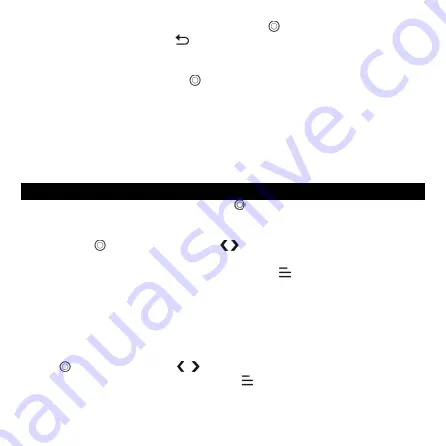
6
Choose “Start Voice Recording" and tap button
to start voice recording, press
again to pause. Tap the button
and choose “yes" to save the recording file. Find
the saved recordings in Recordings >Recordings library.
“Storage". Choose to store your recordings in internal or external memory.
Confirm your selection with button
.
Record Format. Choose the record format between MP3/WAV.
Record settings.
-
Set rec bitrate. Select the quality of recording. The higher the number, the better
the recording quality and the larger the recording file.
-
Track AVR mode: When you start recording under AVR mode, the recorder will
start recording automatically, if sound is detected and stop recording when no sound
detected.
Tools
Find "Tools"on main interface, tap button
to access to its function, including
Video/Pictures/Alarm/Calendar/Stopwatch/Settings.
Video
⎻
Tap button
to watch videos, tap
to go to previous/next video or hold
down to fast backward/forward.
⎻
When it’s on video playing interface,tap button
to access to its submenu,
including: Repeat, Delete Video. Set according to your preference.
Note: If
the
format
of
your
video
is
not
supported,
you
can
visit
https://www.agptek.com/support/download.html#drivers-and-tool
to
download
video conversion tool(Video_Format_Converter). Then convert the format of your
video and enjoy video.
Pictures.
⎻
Tap
to view pictures, tap
to go to previous/next picture.
⎻
When it’s on picture viewing interface, tap
to access to its submenu, including:
Slideshow settings, Delete picture and Update playlist.
Note: The device only supports pictures in JPG, BMP and GIF format.
Содержание H9
Страница 1: ...AGPTEK H9 MP3 Player User Manual EN 01 09 DE 10 19 FR 20 29 IT 30 39 ES 40 49 JP 50 59 ...
Страница 62: ...60 ...









































