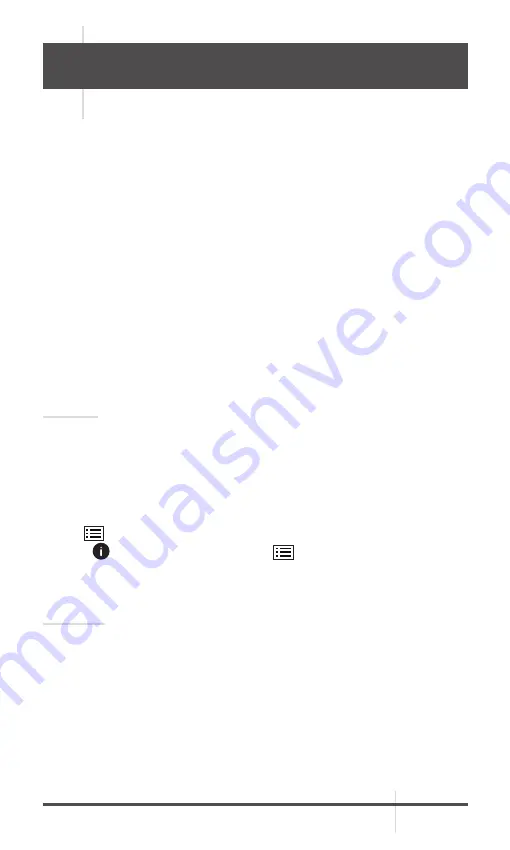
RATTLER TC
USER MANUAL
23
3 MAINTENANCE
3.1 MAINTENANCE
3.1.1
CLEANING PROCEDURES
1. Gently brush off any dirt from the body of the device using a clean, soft cloth.
2. Moisten the cloth with fresh water and gently wipe down the external
surfaces (except lenses).
3. Dry any wet surfaces (except lenses) using another dry, clean, soft cloth.
4. Using a lens brush, carefully remove all loose dirt from the lenses.
5. Use a high quality lens wipe to remove dirt or smudges from the lens and
display window. Do not use abrasives or solvents to clean the housing, lens,
or display window. Clean the glass surfaces using circular movements,
starting from the center of the lens and moving out towards the edge.
6. Clean the accessories with a soft brush (or cloth) dampened with soap and
water.
3.1.2 PREPARING FOR EXTENDED STORAGE
CAUTION:
Thoroughly dry each item before placing them into the storage case.
To prepare the clip-on for extended storage:
1. Clean the clip-on and accessories.
2. Place all items into the storage case.
3.1.3 VIEW DEVICE INFORMATION
1. Hold
button
to show the menu of device.
2. Select
Version menu item and press
button. You can view the device
information such as version, and serial No.
3.1.4 UPGRADE DEVICE
WARNING:
Please remove the batteries from the battery compartment before connecting
the device to your PC, or it may cause computer damage.
If you removed the batteries, please make sure the device is connected to the
computer during the update process. Otherwise, the device will shut off and
may cause unnecessary upgrade failure, firmware damage, etc.
1. Download the upgrade package to your PC and unzip it (do not open the DAV
or BIN file on your computer as it may corrupt the file.)
2. Connect the thermal device to your PC with USB cable.
3. Turn on the thermal device.
4. Disable the Wi-Fi Hotspot function in the device menu if Wi-Fi is enabled.






































