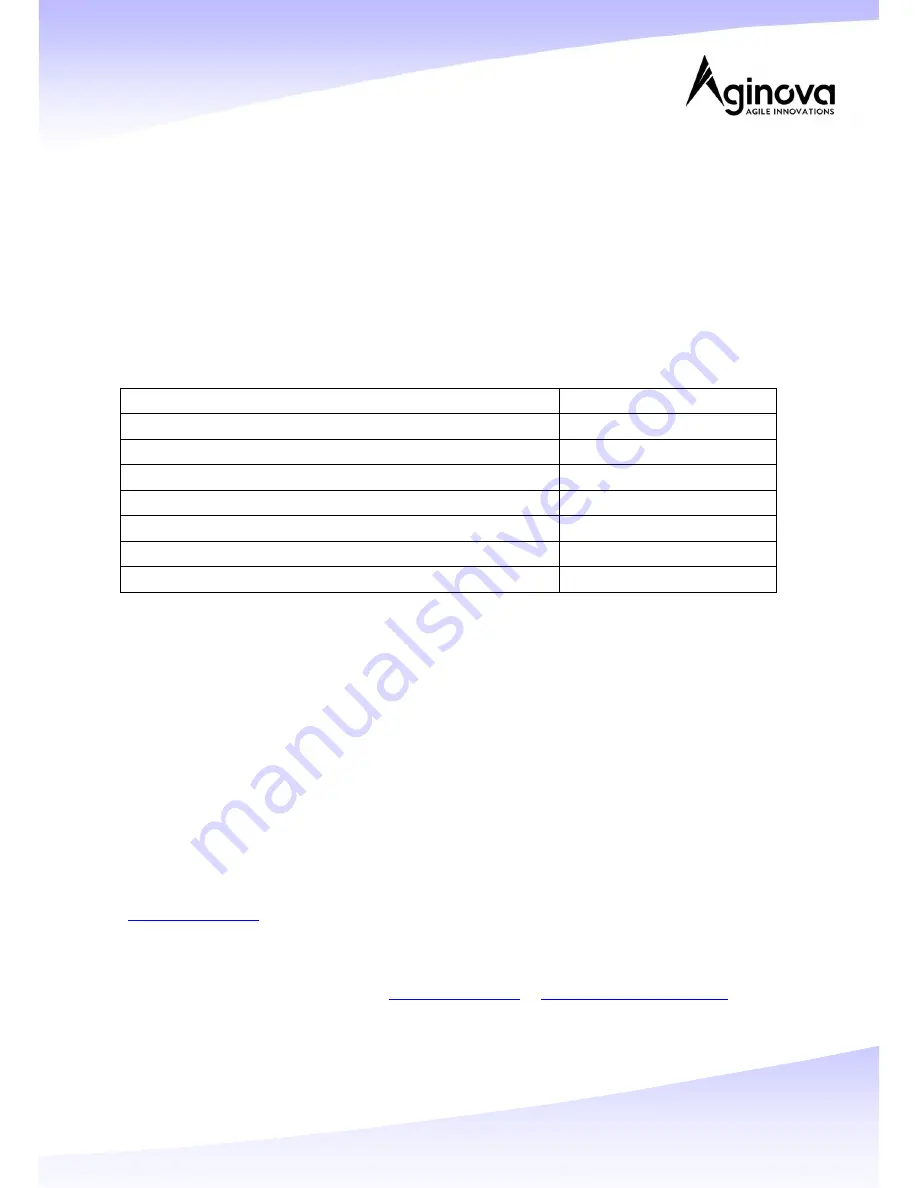
Page 6 of 8
Configuration
WiBox software is used to configure the display with default temperature Unit (C or F) and default
data type to be displayed. This will be covered in the WiBox User Guide.
8. Troubleshooting
If there are unknown issues getting the Sentinel Next to connect to your network or report to
the server, use the debug function (firmware version 7.1.42 or newer). Briefly press the Mode
Button (3) and watch the Mode LED for any red blinking. Count the number of red blinks and refer
to the table below.
Error
Number of red blinks
No error
0
No access point with corresponding SSID is found
1
Unable to authenticate
2
Security selection failure
3
DHCP failure
4
No HTTP connection with server
5
Unknown Error
6
Verify the following points:
-
Make sure that your WiFi Access Point (AP) can reach the internet
-
Verify that the AP is correctly configured (SSID, channels, DHCP, etc). You can use another
device (PDA, laptop) to verify that it can reach the internet.
-
Ensure sensor probe is properly connected to the Probe Input (5).
-
Set the Sentinel Next back to Direct mode and use the Sentinel Next app to reconfigure it.
9. Learning More, Service and Support
You can find more information about the Sentinel Next and other similar products at
www.aginova.com
.
If you need assistance with your product, please follow these steps:
A.
Read the Troubleshooting section above.
B.
Try to find the information on
www.aginova.com
or
www.aginova.info/support
websites,
especially on the support section and the FAQ.
C.
If you are still unable to find a solution, please create a Support Ticket, describe your
problem and wait for support.








