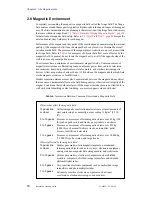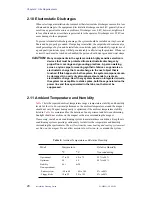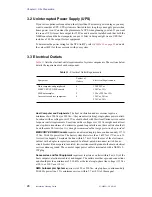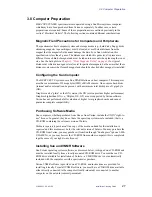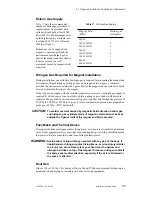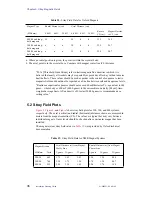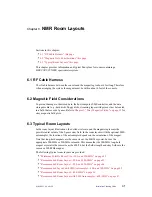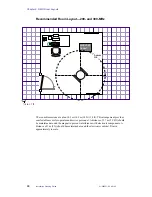Chapter 3. Site Preparation
30
Installation Planning Guide
01-999021-00 A0100
command
uname -n
from within a C Shell to display this information for that Sun
computer.
The NMR spectrometer reserves the following host names:
gemcon
,
wormhole
,
inova
,
inovaauto
. Do not use these names for the Sun host computer.
When choosing a host name, make sure the name you select is unique within both your
local area network and, if applicable, your name service domain.
In many networks, the choice of a host name is left up to the owner of the computer (subject
to the requirement of uniqueness). A host name can be up to 64 upper case or lower case
characters. It is strongly recommended that you use all lower case characters in the
hostname because some networking software that might be used in other computers on the
network could require lower case hostnames. Choose a name that starts with a lower case
letter, followed by any combination of lower case letters, numbers, or hyphens. The name,
however, cannot end with a hyphen.
Obtaining the IP Address
Your computer must have a unique Internet Protocol (IP) network address if your computer
is to be attached to a network. Consult your network administrator about the address. If the
software is being installed on a computer that is already connected to a network, the
command
ypcat hosts | grep `uname -n`
can be used to display the IP address
of your computer. Note the use of back quotes (
`
) in this command.
Selecting a Subnet Mask
The subnet mask is a number that is used to split IP addresses into the network (Internet)
and host parts. If your site does not use multiple subnets, use the default number; otherwise,
consult your network administrator. For a computer connected to a network, the command
cat /etc/netmasks
can be used.
Selecting the Name Service Type
The name service prompt allows choosing between NIS, NIS+, and none. If you choose
NIS or NIS+, you need to enter the hostname and the IP address of the computer from
which you receive the service. If you choose none, you are not prompted for additional
information. Ask your network administrator what name service the network uses.
Entering the Hostname and IP Address of the Name Server
If you select either NIS or NIS+ as the name service type, it is assumed that there is a
different computer on the network that is the current NIS or NIS+ server. You are asked to
enter the hostname and IP address of the server that provides the name service. On an
existing computer, the server’s name can be displayed by entering the command
ypwhich
.
The server’s IP address, and other information, can be displayed by entering the command
ypcat hosts | grep `ypwhich`
. Again, note the use of back quotes (
`
).
Domain Name
The domain name is the name assigned to a group of computers that are administered
together. All computers in the group (domain) are accessed by the same NIS or NIS+ maps.
Your network administrator should be able to provide the domain name. Or the domain
name can be found by entering the command
domainname
.