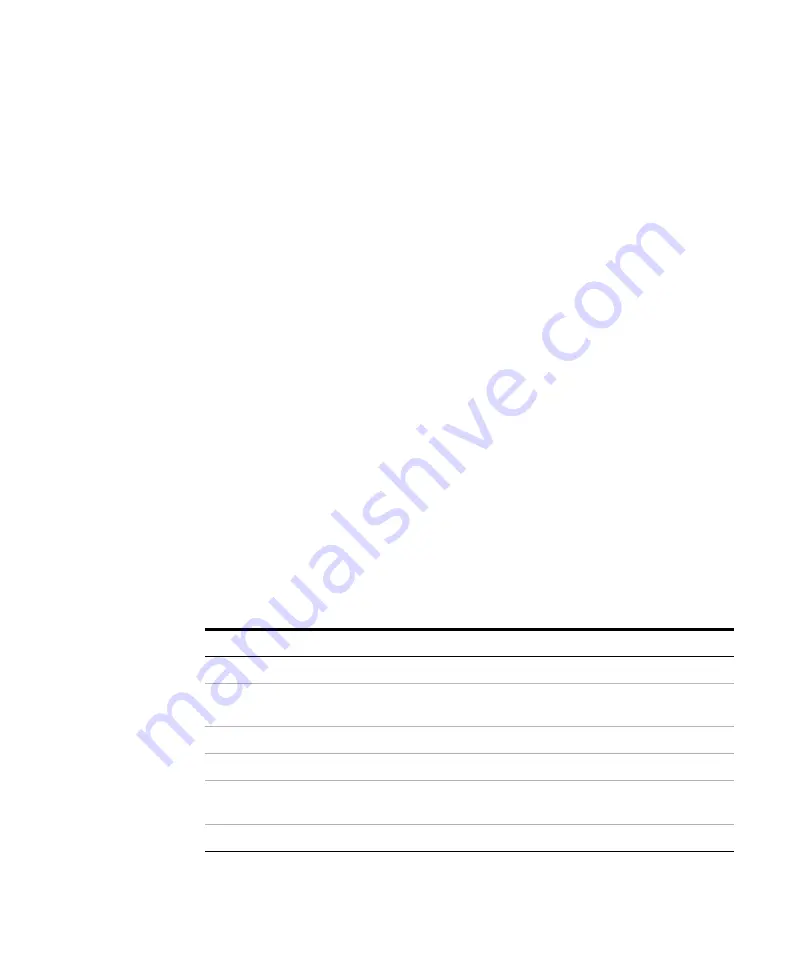
3
Getting Started
Starting Up the Software
22
Agilent SureCycler 8800 Setup and User’s Guide
Starting Up the Software
Touchscreen Operation of the Software
The color touchscreen allows you to operate the software by touching the
buttons on the screen. If a mouse has been connected to the instrument,
you may select buttons by clicking. When software functions require data
input from a keyboard, the software automatically displays a virtual
keyboard operated through the touchscreen. Data may also be entered
using a USB- connected keyboard.
Home Screen
Shortly after turning on the instrument, the touchscreen displays the
Home screen. This screen is the starting point for all the
software- controlled instrument operations as well as file and account
management. Each navigation button on the Home screen menu takes you
to a different functional area in the software.
The table below describes the function associated with each navigation
button on the Home screen:
Table 3
Home Screen Button Descriptions
Button
Description
New Program
Use this button to create a new PCR program.
Programs
Opens the file directory to browse stored PCR programs. Use this button to
edit or run programs.
PCR Wizard
Use this button to create a new PCR program using a guided Wizard.
Network Control
Use this button to connect to multiple instruments via a network.
Incubate
Starts a single temperature incubation for a predefined period or for an
indefinite hold.
Reports
Opens the report directory allowing you to browse for stored report files.
Содержание SureCycler 8800
Страница 1: ...Agilent Technologies SureCycler 8800 Setup and User s Guide Version A March 2011...
Страница 4: ...4 Agilent SureCycler 8800 Setup and User s Guide...
Страница 8: ...8 Agilent SureCycler 8800 Setup and User s Guide Contents...
Страница 64: ...5 Maintenance and Updates Software Updates 64 Agilent SureCycler 8800 Setup and User s Guide...
Страница 65: ......






























