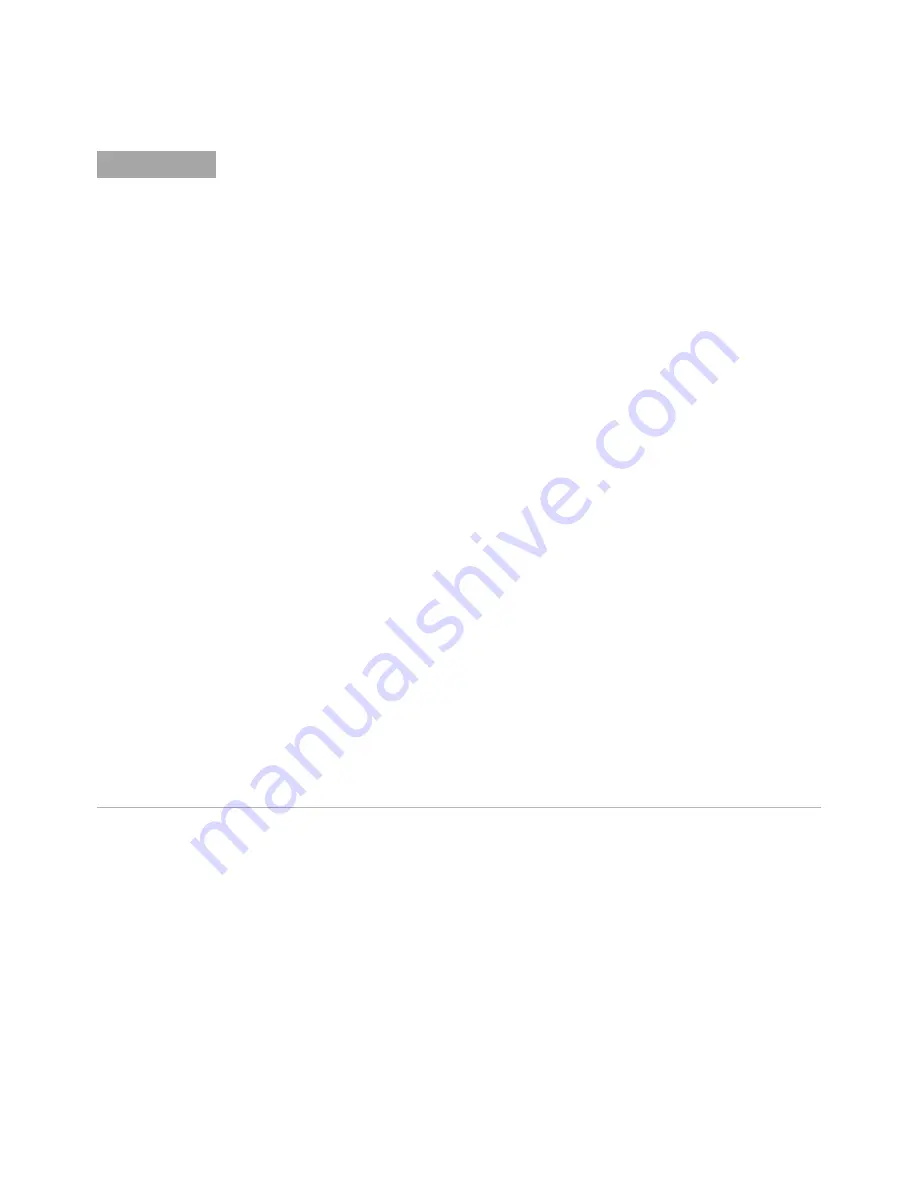
66
Agilent N8201A Performance Downconverter Synthetic Instrument Module, 3 Hz to 26.5 GHz
3
Using the Agilent Synthetic Instrument GUI
N O T E
Although only one interface can be used at any given time, the N8201A performance
downconverter can be controlled with any of the following:
•
Agilent N8201A Option H02 Spectrum Analyzer GUI
•
SA Remote Web Server
•
Agilent Synthetic Instrument GUI
Which interface should be used:
•
If Option H02 is
not
installed, the N8201A performance downconverter can be manually
controlled using the Agilent Synthetic Instrument GUI; without Option H02, the
N8201A performance downconverter cannot be controlled with SCPI commands.
•
If Option H02 is installed, you can use either the Agilent N8201A Option H02 Spectrum
Analyzer GUI, the SA Remote Web Server, or the Agilent Synthetic Instrument GUI.
(For information on using these different interfaces, refer to
“(Optional) Step 4. Connect
to the Agilent N8201A Option H02 Spectrum Analyzer GUI"
on page 34,
“(Optional) Step
5. Connect to an SA Remote Web Server"
on page 36, or
“Starting the Agilent Synthetic
Instrument GUI"
on page 67.)
To verify that Option H02 is installed:
1
Start the Synthetic Instrument Finder (from the Windows Desktop,
click
Start
>
All Programs
>
Agilent SI Tools
>
Synthetic Instrument Finder
).
2
Select an instrument, from the left-hand pane of the Synthetic Instrument Finder, and
right-click on the instrument with the mouse.
3
Select
Interactive IO
.
4
Type
*OPT?
at the Command prompt and click
Send & Read
.
5
Read the response in the Instrument Session History box; the required option should be
listed as H02.
Содержание N8201A
Страница 4: ...4 Agilent N8201A Performance Downconverter Synthetic Instrument Module 3 Hz to 26 5 GHz ...
Страница 106: ...102 Agilent N8201A Performance Downconverter Synthetic Instrument Module 3 Hz to 26 5 GHz 5 Preventive Maintenance ...
Страница 122: ...Index 2 Agilent N8201A Performance Downconverter Synthetic Instrument Module 3 Hz to 26 5 GHz ...






























