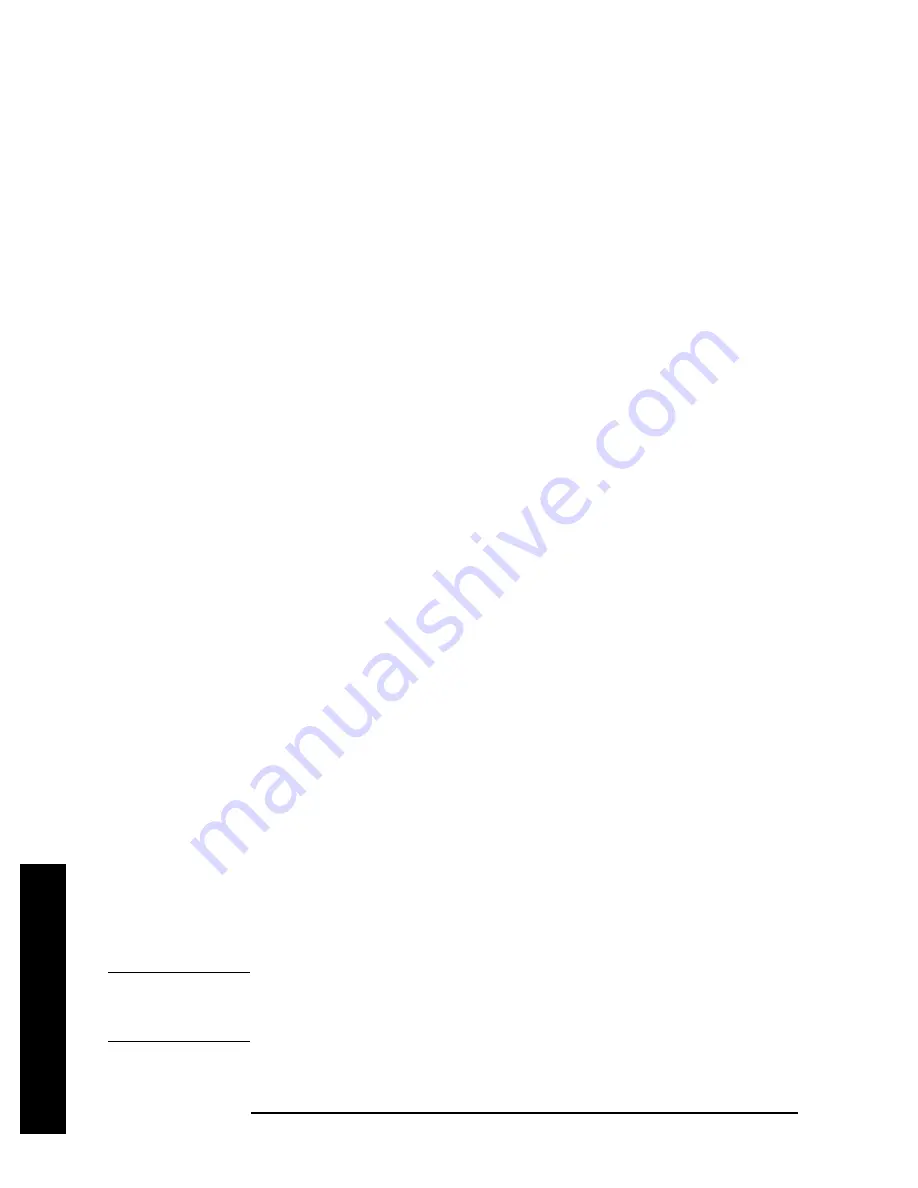
78
Chapter 2
Front-Panel Key Reference
Display
F
ront-
P
ane
l K
e
y Ref
e
rence
Limits Fixed Rel
Allows you to choose fixed or relative limit lines. The fixed (
Fixed
) type
uses the current limit line as a reference with fixed frequency and
amplitude values. The relative (
Rel
) setting causes the current limit
line value to be relative to the displayed center frequency and reference
level amplitude values. When limit lines are specified with time, rather
than frequency, the
Rel
setting only affects the amplitude values. The
current amplitude values will be relative to the displayed reference
level amplitude, but the time values will always start at the left edge of
the graticule.
As an example, assume you have a frequency limit line. If the limit line
is specified as fixed, entering a limit line segment with a frequency
coordinate of 300 MHz displays the limit line segment at 300 MHz. If
the same limit line table is specified as relative, it is displayed relative
to the analyzer center frequency and reference level. If the center
frequency is at 1.0 GHz, a relative limit line segment with a frequency
coordinate of 300 MHz will display the limit line segment at 1.3 GHz. If
the amplitude component of the relative limit line segment is –10 dB,
then
−
10 dB is added to the reference level value to obtain the
amplitude of the given segment (reference level offset included).
A limit line entered as fixed may be changed to relative, and one
entered as relative may be changed to fixed. When changing between
fixed and relative limit lines, the frequency and amplitude values in the
limit line table change so that the limit line remains in the same
position for the current frequency and amplitude settings of the
analyzer. If a time and amplitude limit line is used, the amplitude
values change but the time values remain the same.
Key Access:
Display
,
Limits
Delete
All Limits
Allows you to purge data from the limit-line tables. Pressing
Delete
Limits
after the prompt,
If you are sure, press key again to
delete
, will delete the limits.
Key Access:
Display
,
Limits
Active Fctn
Position
Selects the screen position for the Active Function Display. Depending
on the type of trace data being viewed, you can move the Active
Function Display position for less visual interference with your screen
data.
Key Access:
Display
Top
Displays the active function in the top-left corner of the
display.
NOTE
Do not select
Active Fctn Position
,
Top
when performing limit or margin
tests as the pass/fail messages for these functions will be overwritten by
the active function information.
Содержание ESA-E E4401B
Страница 4: ...4 ...
Страница 35: ...35 Using This Document 1 Using This Document ...
Страница 38: ...38 Chapter1 Using This Document What is in This Book Using This Document ...
Страница 196: ...196 Chapter3 Programming Fundamentals Overview of RS 232 Option 1AX Programming Fundamentals ...
Страница 393: ...Chapter 6 393 Menu Maps Alpha Editor Menu Menu Maps Alpha Editor Menu ...
Страница 394: ...394 Chapter6 Menu Maps AMPLITUDE Y Scale Menu Menu Maps AMPLITUDE Y Scale Menu ...
Страница 395: ...Chapter 6 395 Menu Maps Amplitude Y Scale Corrections Menu Menu Maps Amplitude Y Scale Corrections Menu ...
Страница 396: ...396 Chapter6 Menu Maps Auto Couple Menu Menu Maps Auto Couple Menu ...
Страница 397: ...Chapter 6 397 Menu Maps BW Avg Menu Menu Maps BW Avg Menu ...
Страница 398: ...398 Chapter6 Menu Maps Det Demod Menu Menu Maps Det Demod Menu ...
Страница 399: ...Chapter 6 399 Menu Maps Display Menu Menu Maps Display Menu ...
Страница 400: ...400 Chapter6 Menu Maps File Menus 1 of 3 Menu Maps File Menus 1 of 3 ...
Страница 401: ...Chapter 6 401 Menu Maps File Menus 2 of 3 Menu Maps File Menus 2 of 3 ...
Страница 402: ...402 Chapter6 Menu Maps File Menus 3 of 3 Menu Maps File Menus 3 of 3 ...
Страница 403: ...Chapter 6 403 Menu Maps Freq Count Marker Menu Menu Maps Freq Count Marker Menu ...
Страница 404: ...404 Chapter6 Menu Maps FREQUENCY Channel Menu Menu Maps FREQUENCY Channel Menu ...
Страница 405: ...Chapter 6 405 Menu Maps Input Output Menu Menu Maps Input Output Menu ...
Страница 406: ...406 Chapter6 Menu Maps Marker Menu Menu Maps Marker Menu ...
Страница 407: ...Chapter 6 407 Menu Maps Marker Menu Menu Maps Marker Menu ...
Страница 408: ...408 Chapter6 Menu Maps Peak Search Menu Menu Maps Peak Search Menu ...
Страница 409: ...Chapter 6 409 Menu Maps Preset Menu Menu Maps Preset Menu ...
Страница 410: ...410 Chapter6 Menu Maps Print Setup Menu Menu Maps Print Setup Menu ...
Страница 411: ...Chapter 6 411 Menu Maps Source Menu Menu Maps Source Menu ...
Страница 412: ...412 Chapter6 Menu Maps SPAN X Scale Menu Menu Maps SPAN X Scale Menu ...
Страница 413: ...Chapter 6 413 Menu Maps Sweep Menu Menu Maps Sweep Menu ...
Страница 414: ...414 Chapter6 Menu Maps System Menu Menu Maps System Menu ...
Страница 415: ...Chapter 6 415 Menu Maps Trace View Menu Menu Maps Trace View Menu ...
Страница 416: ...416 Chapter6 Menu Maps Trig Menu Menu Maps Trig Menu ...
Страница 426: ...426 Index Index Index ...
















































