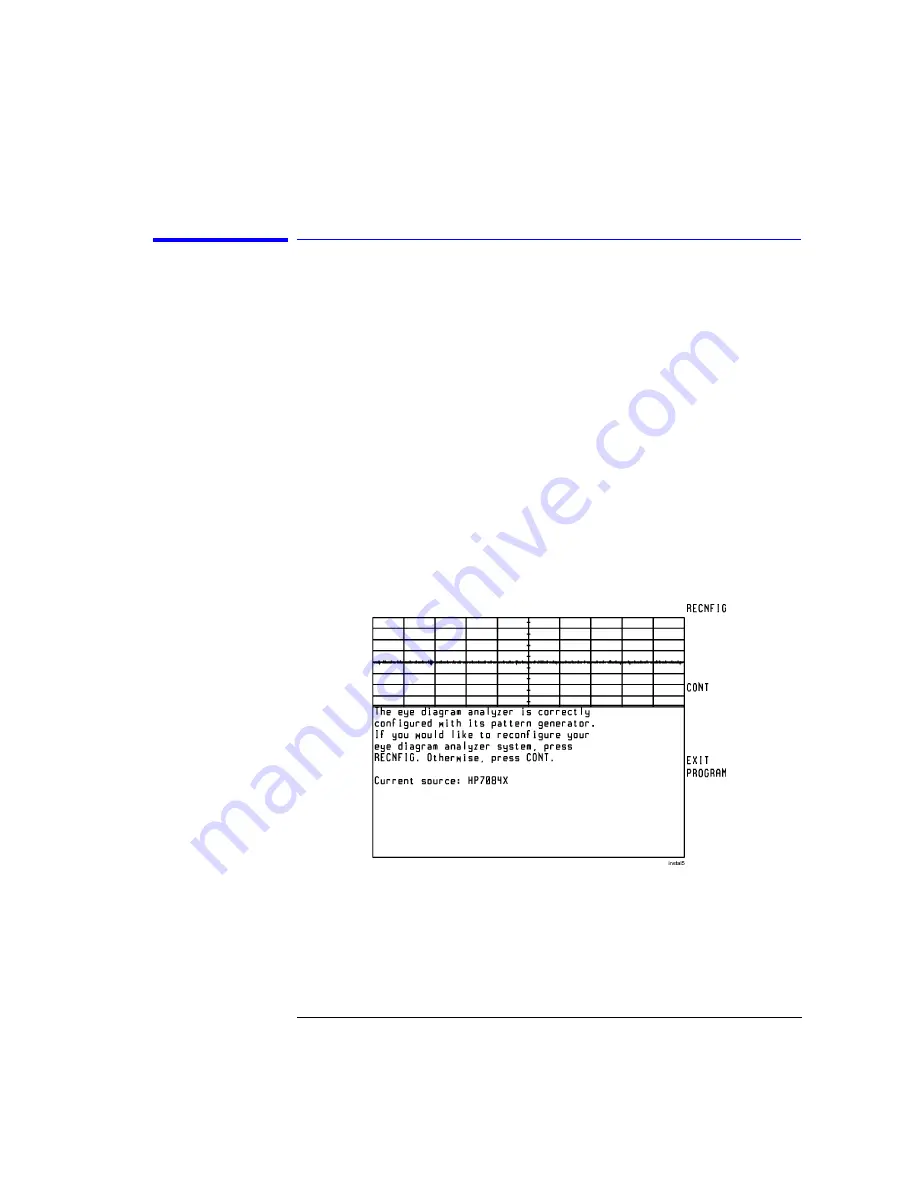
1-19
Getting Started
Steps for Setting Up Eye-Diagram Analysis
Step 3. Complete the Installation Using the
Screen Instructions
• If the displayed screen looks like the figure on the left side of this page, your
system has been previously configured. Press CONT and then continue with
"Step 4. Connect the front-panel cables". However, if you wish to reconfigure
your system, press RECNFIG, and continue with the following explanation of
the self-guided screens.
• If the screen looks like the figure on the right side of this page, the first self-
guided screen is displayed. Perform the following steps:
1
Press 7084X if you are using an 70841A/B pattern generator. If using an
70843A, or any other pattern generator, press MANUAL.
2
If you press 7084X, the screen shown on the following page is displayed. The
program automatically determines and displays the pattern generator module’s
HP-MSIB address. For most installations, press CONT. To manually enter the
HP-MSIB address, use the displayed softkeys.
Example of a Configuration Previously Done
Содержание 71501D
Страница 1: ...Agilent 71501D Eye Diagram Analysis User s Guide...
Страница 7: ...1 Getting Started...
Страница 34: ...Getting Started Steps for Setting Up Eye Diagram Analysis...
Страница 35: ...2 Application Tutorials...
Страница 43: ...2 9 Application Tutorials Tutorial 2 Measure in Optical Power Units...
Страница 48: ...Application Tutorials Tutorial 4 Measure Laser Turn on Delay Laser Overshoot and Turn On Delay...
Страница 80: ...Application Tutorials Tutorial 11 Create a Horizontal Histogram...
Страница 81: ...3 Eye Diagram Analyzer Reference...
Страница 93: ...3 13 Eye Diagram Analyzer Reference Eye Diagram Menu Maps Traces Measure Markers Masks and Mass Storage Menus...
Страница 113: ...3 33 Eye Diagram Analyzer Reference Applying Mask Testing The Mask Setup Submenu...
Страница 151: ...4 Programming Commands...
Страница 163: ...5 Specifications and Characteristics...
Страница 170: ...Specifications and Characteristics Declaration of Conformity Declaration of Conformity...






























