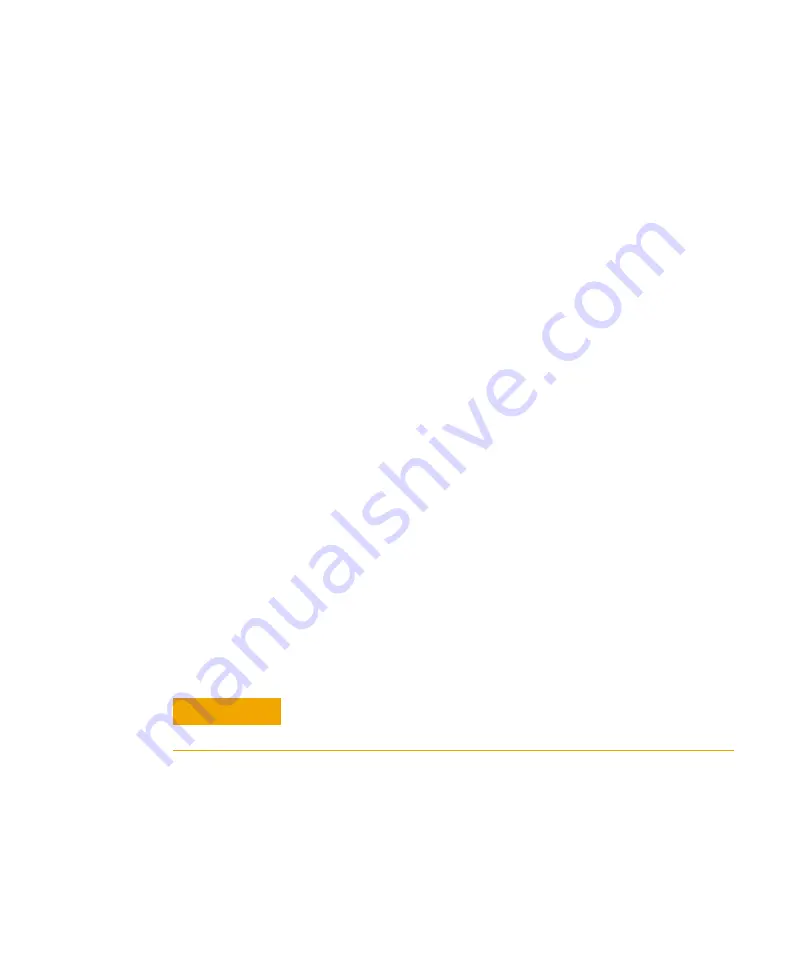
44
100 Operator’s Manual
5
Troubleshooting and Maintenance
If you get ribbon ink on the printer’s plastic cover, remove it
immediately. Once dried, it is difficult to remove.
Replacing the Paper Roll
1
Toggle the printer off line by pressing the printer toggle switch to the
OnLine / Off Line
position. When the printer is off line, the Ready
LED does not illuminate.
2
Grasp the paper roll cover firmly by the grooves on the side and the
front edge. Pull outward to remove the cover.
3
Press the printer toggle switch to
Paper feed
to advance the paper
approximately one inch beyond the paper cutter.
4
Using scissors, cut the paper feeding to the printer and remove the
paper roll.
5
Pull the remaining paper through the printer mechanism.
Pull the
paper from the front (paper cutter side)
. Pulling the paper out of the
back of the printer will damage the print mechanism.
6
Unroll several inches of paper on the new roll.
7
If it is jagged, cut a straight edge on the paper roll to facilitate the
entry of the paper into the printer.
8
Slide the paper through the slot connecting the paper compartment
and the printer compartment. You can slide it in approximately 1/4
inch before it stops.
9
While holding the paper in place, press the printer toggle switch to
the
Paper feed
position and hold until approximately one inch of
paper has emerged from the top of the printer.
10
Release the printer toggle switch.
11
Turn the paper roll to take up any slack in the paper feeding to the
printer.
12
Place the paper roll into the paper compartment.
CAUTION
Ensure the roll of paper feeds squarely. If it does not, the paper can
jam and possibly damage the printer mechanism.
Содержание 100
Страница 1: ...Agilent Technologies 100 Automated Disintegration Apparatus Operator s Manual ...
Страница 5: ...Contents 100 Operator s Manual 5 Troubleshooting 49 Obtaining Warranty and Other Services 51 Index 53 ...
Страница 6: ...6 100 Operator s Manual Contents This page was intentionally left blank except for this message ...
Страница 8: ...8 100 Operator s Manual Figures This page was intentionally left blank except for this message ...
Страница 16: ...16 100 Operator s Manual 2 Introduction This page was intentionally left blank except for this messsage ...
Страница 54: ...54 100 Operator s Manual Index This page was intentionally left blank except for this message ...

























