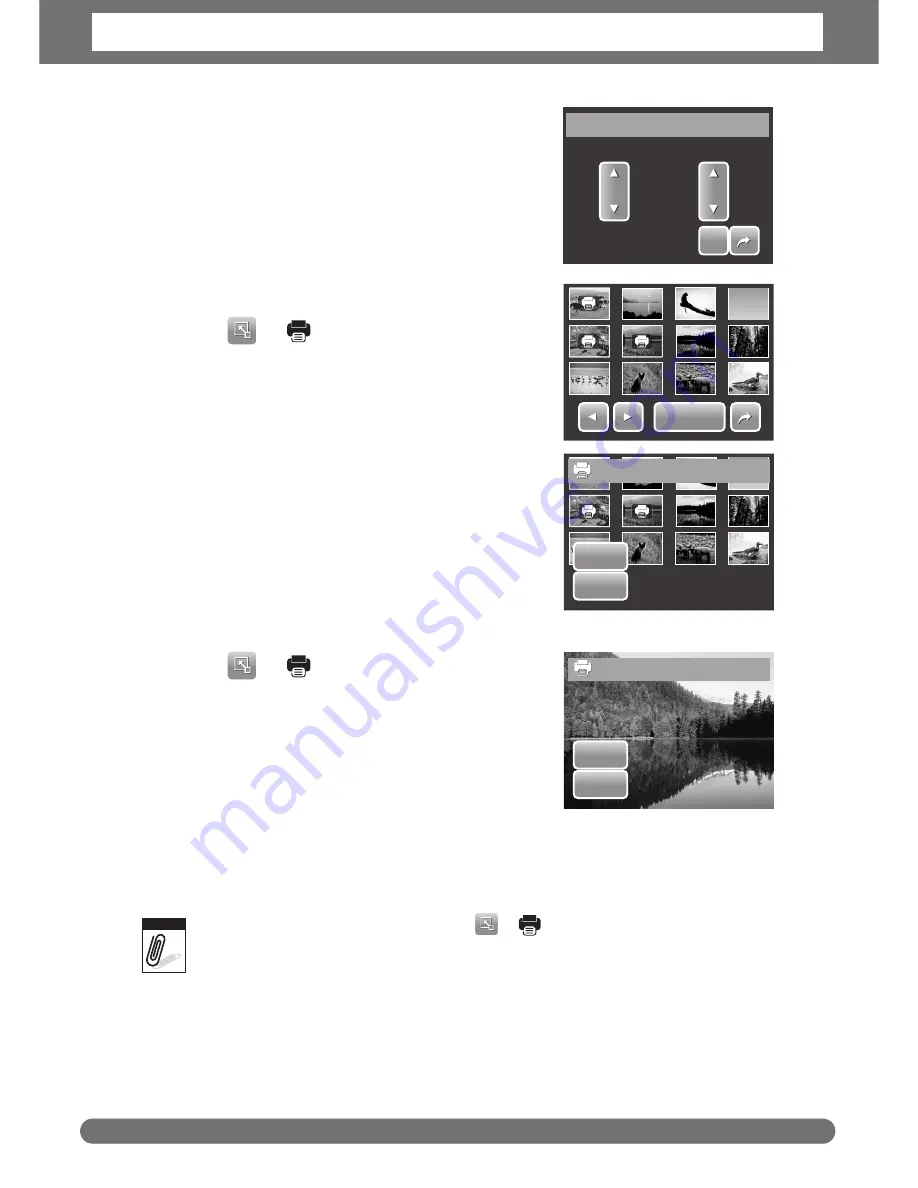
Chapter 5 : Playback
50
4. Set the number of copies and date stamp on/
off. Tap the up/down keys to change settings.
5. Tap
SET
to save settings.
To set DPOF on multiple files
1. Tap
>
.
2. Tap
Select
. The LCD screen displays files in
thumbnail view.
3. Tap a thumbnail to mark file for printing. The
DPOF icon appears on the thumbnail.
4. Tap
DPOF
to continue.
5. Select
Yes
to confirm protect.
6. Set the number of copies and date stamp on/off.
7. Tap
SET
to save settings.
To set DPOF on all files
1. Tap
>
.
2. Tap
All
.
3. Confirm to set DPOF on all files.
4. Set the number of copies and date stamp on/
off.
5. Tap
SET
to save settings.
To set DPOF off
Files marked for printing can be set off following the same procedures above.
If the camera is in thumbnail mode, tapping
>
displays the DPOF multiple files
interface.
You can specify up to 30 copies for DPOF. If you specify 0 copies, the DPOF setting of that
image is automatically disabled.
SET
SET
Date
Yes
Copies
01
DPOF Setting
DPOF
DPOF
Set DPOF?
Yes
No
Set DPOF to all?
Yes
No
Note
Содержание Optima 2338mT
Страница 1: ...OPTIMA 2338mT User manual ...
















































