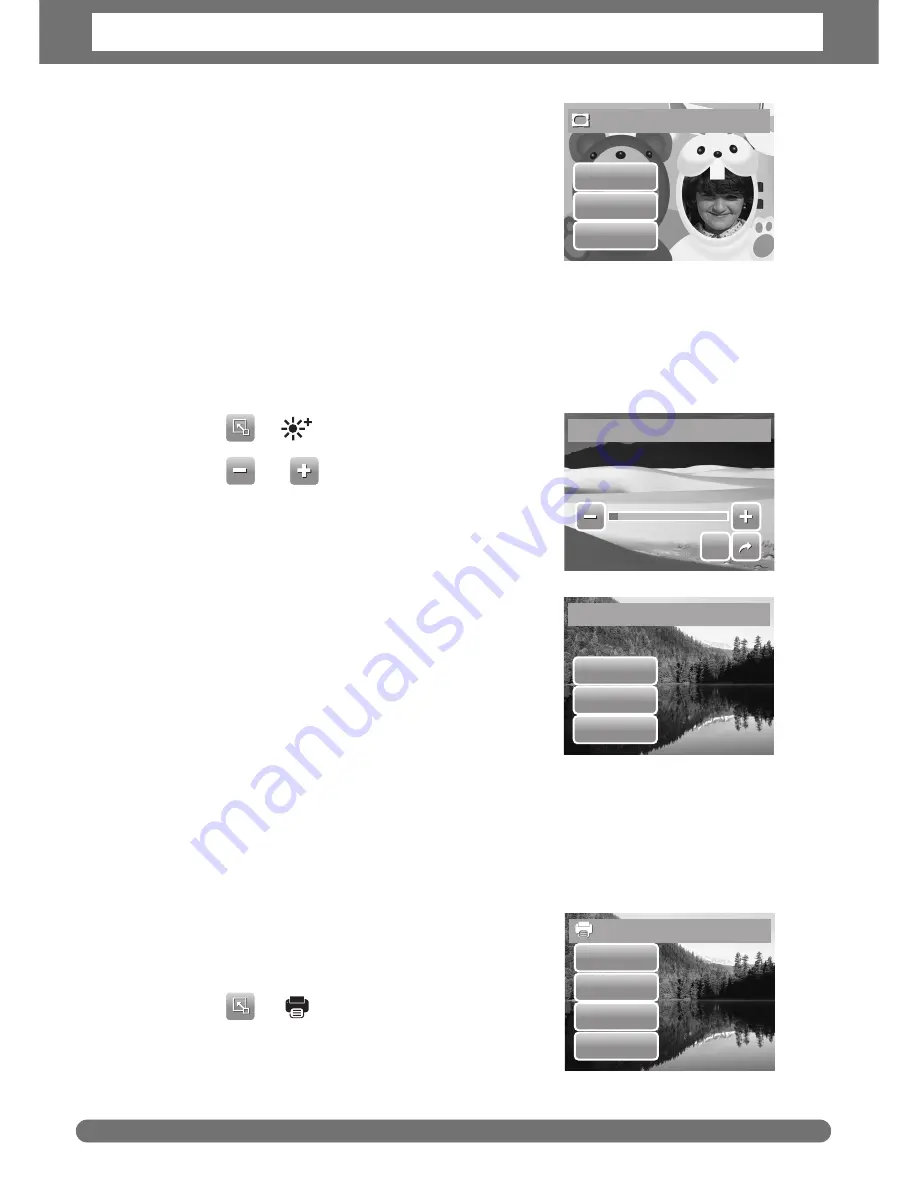
Chapter 5: Playback
49
4. Tap
SET
to add selected photo frame.
5. Select whether to:
•
Yes.
Save changes to a new file.
•
No.
Discard changes.
•
Overwrite.
Save and apply changes to the
current file.
Setting Z-Lighting
The Z-Lighting function allows you to manually adjust the exposure to compensate
for inadequate lighting conditions. This function is only applicable for still images.
The edited image can be saved as a new file.
1. View the file to adjust lighting.
2. Tap
>
.
3. Tap
or the slider bar to increase/
decrease the value. As you adjust the settings,
the LCD screen synchronously displays the
image applying the new settings.
• Available settings are: 0.0, 1.0, 2.0, 3.0,
and 4.0.
4. Tap
SET
to continue.
5. Select whether to:
•
Yes.
Save changes to a new file.
•
No.
Discard changes.
•
Overwrite.
Save and apply changes to
the current file.
Setting DPOF
The Digital Print Order Format (DPOF) function allows you to mark still images in
your memory card for printing and allows you to specify the number of copies that
you want to print at a later date. When all images to be printed are marked, take
the memory card to a digital printing service, or use a DPOF compatible printer.
To set DPOF on a single file
1. View the image that you want to set DPOF on
the LCD screen.
2. Tap
>
. See picture on the right.
3. To set DPOF on currently viewed file, tap
Yes
.
Save As
Yes
No
Overwrite
SET
SET
Z-Lighting
0.0
0.0
0.0
or
Save As
Yes
No
Overwrite
Set DPOF?
Yes
No
Select
All
Содержание Optima 2338mT
Страница 1: ...OPTIMA 2338mT User manual ...






























