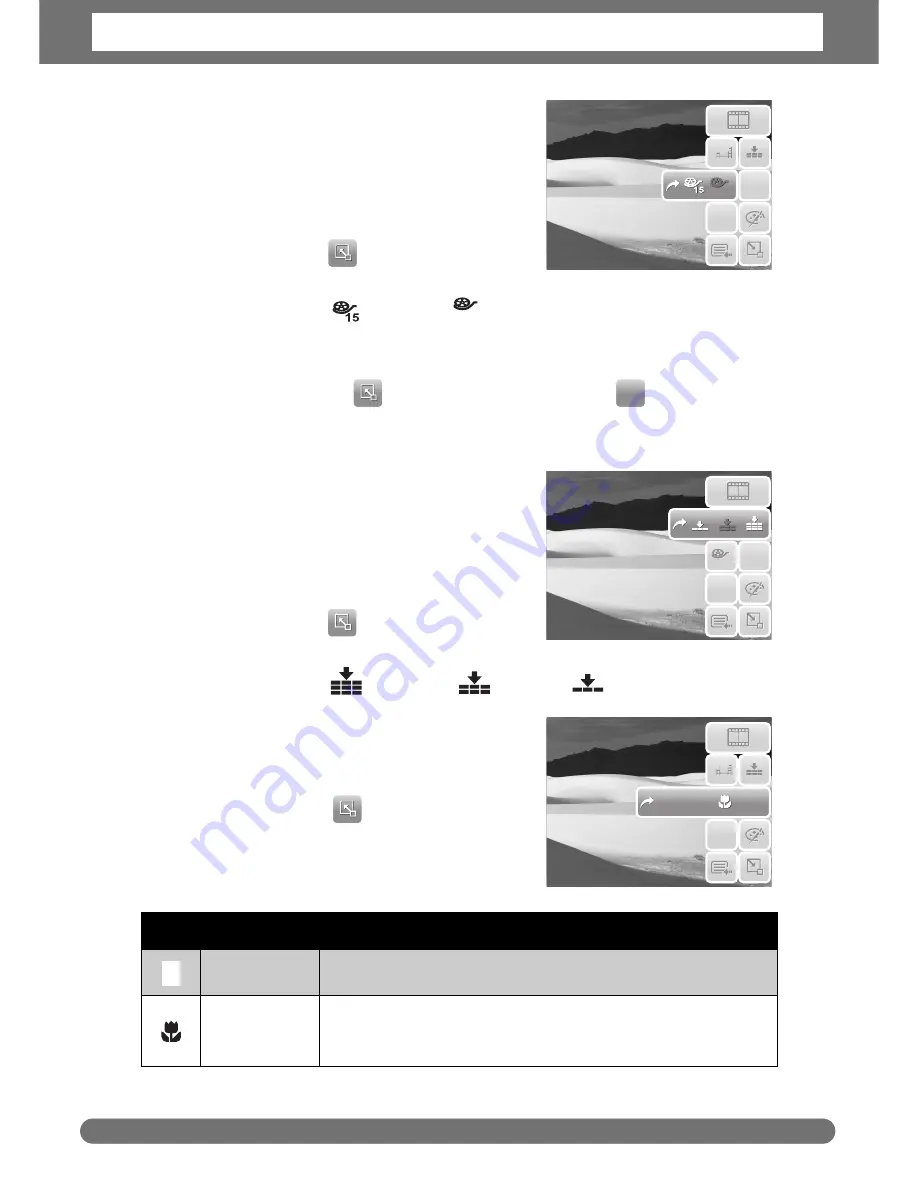
Chapter 4 : Recording Photos, Videos and Voices
40
Setting Frame Rate
Frame Rate function appears only in Camcorder
mode. Use this function to specify the number of
frames to capture per second (fps). The higher
the frame rate value, the smoother the movie
playback will be.
To set frame rate, tap
to activate Quick-Set
Bar. Tap the frame rate icon, then select option.
Available settings are:
15fps, and
30 fps.
Setting White Balance
To set white balance, tap
to activate Quick-Set Bar. Tap
to display the
white balance screen.
See
“White Balance” on page 31
.
Setting Quality
The quality determines the amount of
compression applied to the movie. More
compression results in a more detailed image.
However, the higher the quality, the more
memory space is required in your memory card.
To set the quality, tap
to activate Quick-Set
Bar. Tap the quality icon, then select an option.
Available settings are:
Super fine,
Fine, and
Normal.
Setting Focus Mode
This function allows users to define the type of
focus when recording movies.
To set focus mode, tap
to activate Quick-Set
Bar. Tap the focus mode icon, then select option.
The table below shows the available settings.
Icon
Item
Description
Auto Focus
Camera automatically focuses on a specific object.
Macro
Camera focuses on the detail and sharpness of a very
close image. If Macro is enabled, the macro icon is
displayed on the LCD screen.
N
AWB
N
AWB
640
640
AF
AF
30
30
30
30
30
AWB
AWB
N
AWB
N
AWB
640
640
AF
AF
30
30
N
AWB
N
AWB
640
640
AF
AF
30
30
AF
AF
PF
PF
INF
INF
AF
Содержание Optima 2338mT
Страница 1: ...OPTIMA 2338mT User manual ...






























