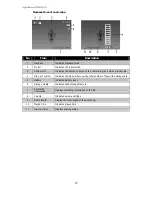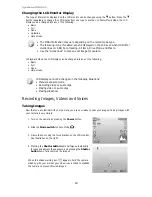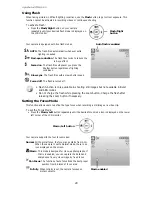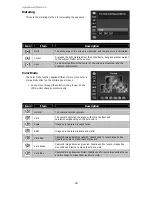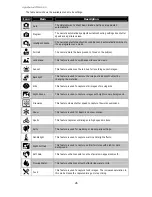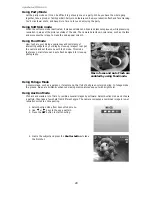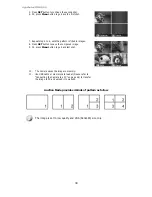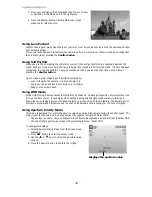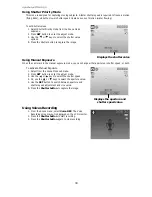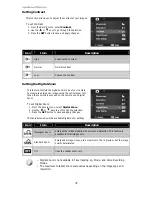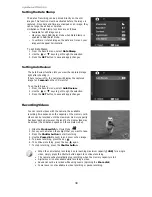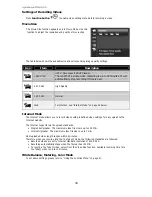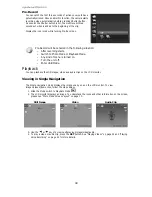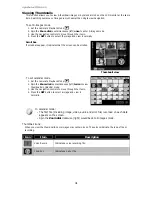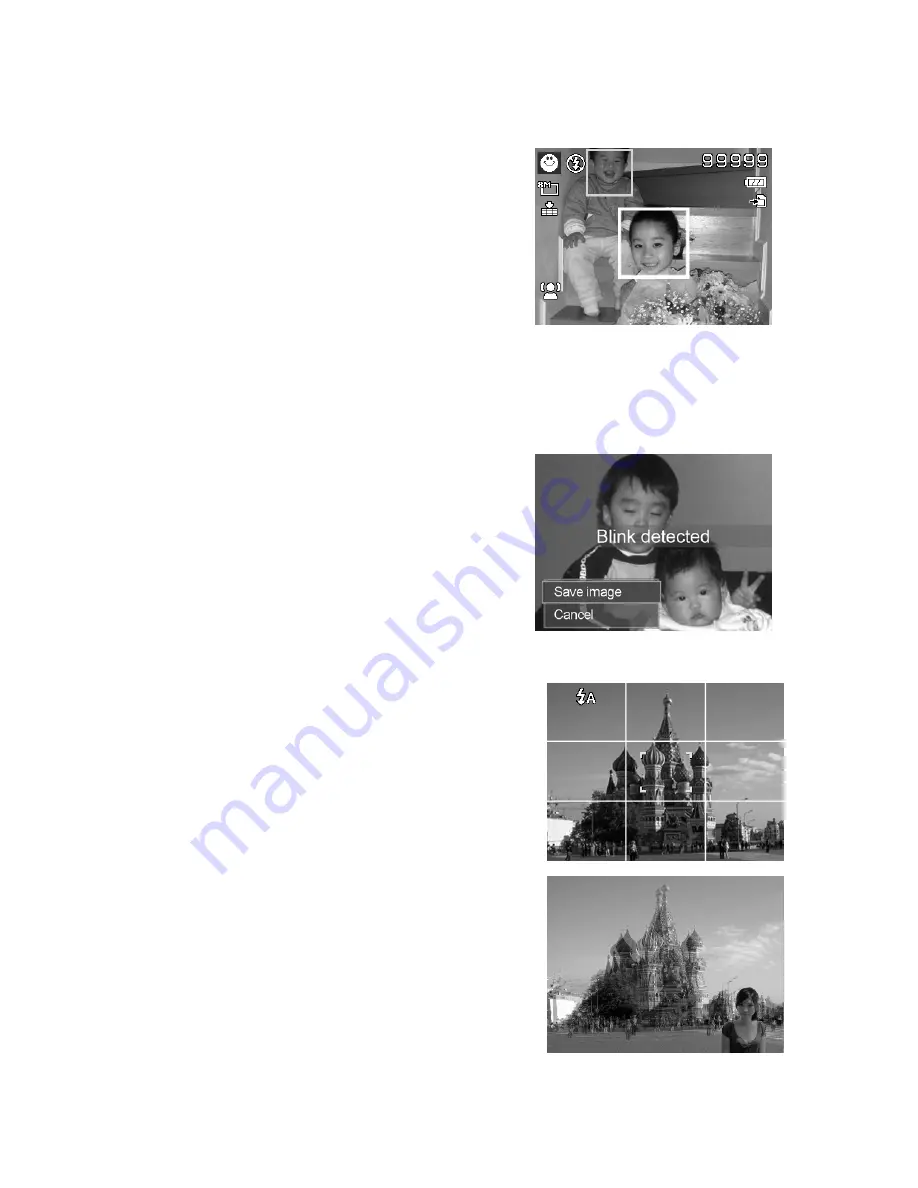
AgfaPhoto OPTIMA 105
31
Using Smile Capture Mode
When facing camera, especially kids, smiles are always short and hard to seize by manual shutter. Smile
capture mode detects every smile all the time and performs Automatic Focus (AF) to capture an image
without pressing Shutter button.
Follow the instructions to get a Happy image by Smile
Capture Mode:
1.
Select Smile capture mode from scene menu.
2.
Focus the camera on the subject to capture.
3.
When a smile is detected, the white focus frame turns
green to denote camera shutter and take a shot
automatically.
Using Blink Detection Mode
Nothing ruins a great picture more than having your subjects' eyes closed. Blink Detection provides you
with extra assurance when capturing once-in-a-lifetime moments like holding a trophy with teammates
after winning a basketball game.
If closed eyes are detected, a saving confirmation menu appears on the screen, allowing you to re-take the
shot before your subject or subjects move on.
To activate Blink Detection
1.
Select Blink Detection Mode from Scene Mode submenu.
2.
Half press the Shutter button to focus the subject. The
frame turns green to indicate focus is set.
3.
Press the Shutter button to capture the image and
automatically save the Image.
4.
If the camera detects subject blinked eye, a "Save
image" or "Cancel" option appears on the screen.
5.
Select Save image to save or Cancel to disregard
Using Pre-composition Mode
When asking someone else to take images for you, but the images always don’t come up right?
Pre-composition helps you get the background you want,
even if you need to ask someone else to record the
image for you.
Basically, Pre-composition is a two-step process.
1.
Compose the background you want and press the
Shutter button (full press), which causes a
semi-transparent image of the background to remain on
the LCD monitor. Press Menu button to cancel the
semi-transparent temporarily image.
2.
Ask someone else to record a shot of you against your
original pre-composed background, telling him/her to
compose the image by using the semi-transparent screen
image as a guide.
Содержание OPTIMA 105
Страница 1: ...OPTIMA 105 User manual ...